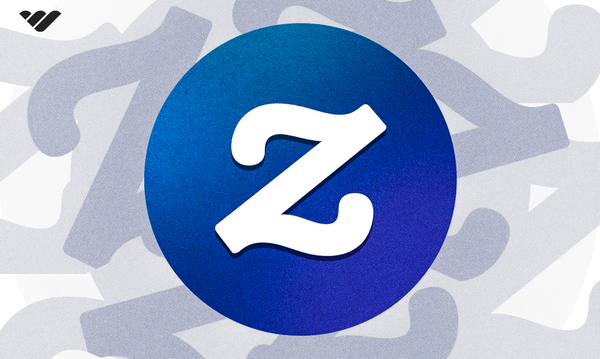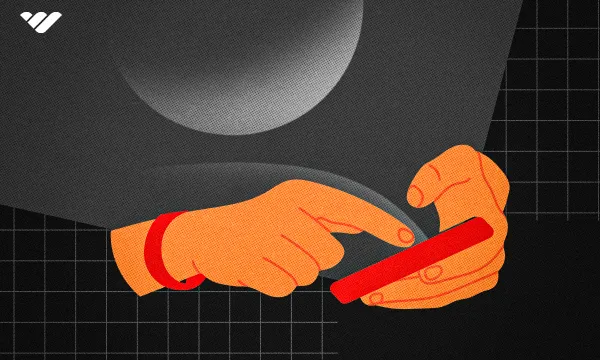If you've been researching platforms to host and sell your print-on-demand products, then Zazzle needs no introduction.
Many Zazzle sellers have no complaints about the platform. Some even say it's how they've built their print-on-demand hustle into a six-figure business.
Clearly, Zazzle is doing something right.
But as with almost any print-on-demand platform, you need to consider factors like profit margins, to see if your investment into the platform will be worth it.
This article looks at how you get started with Zazzle, examining its best features as well as its shortcomings, so you can decide if going all in is the right decision for your business.
What is Zazzle?
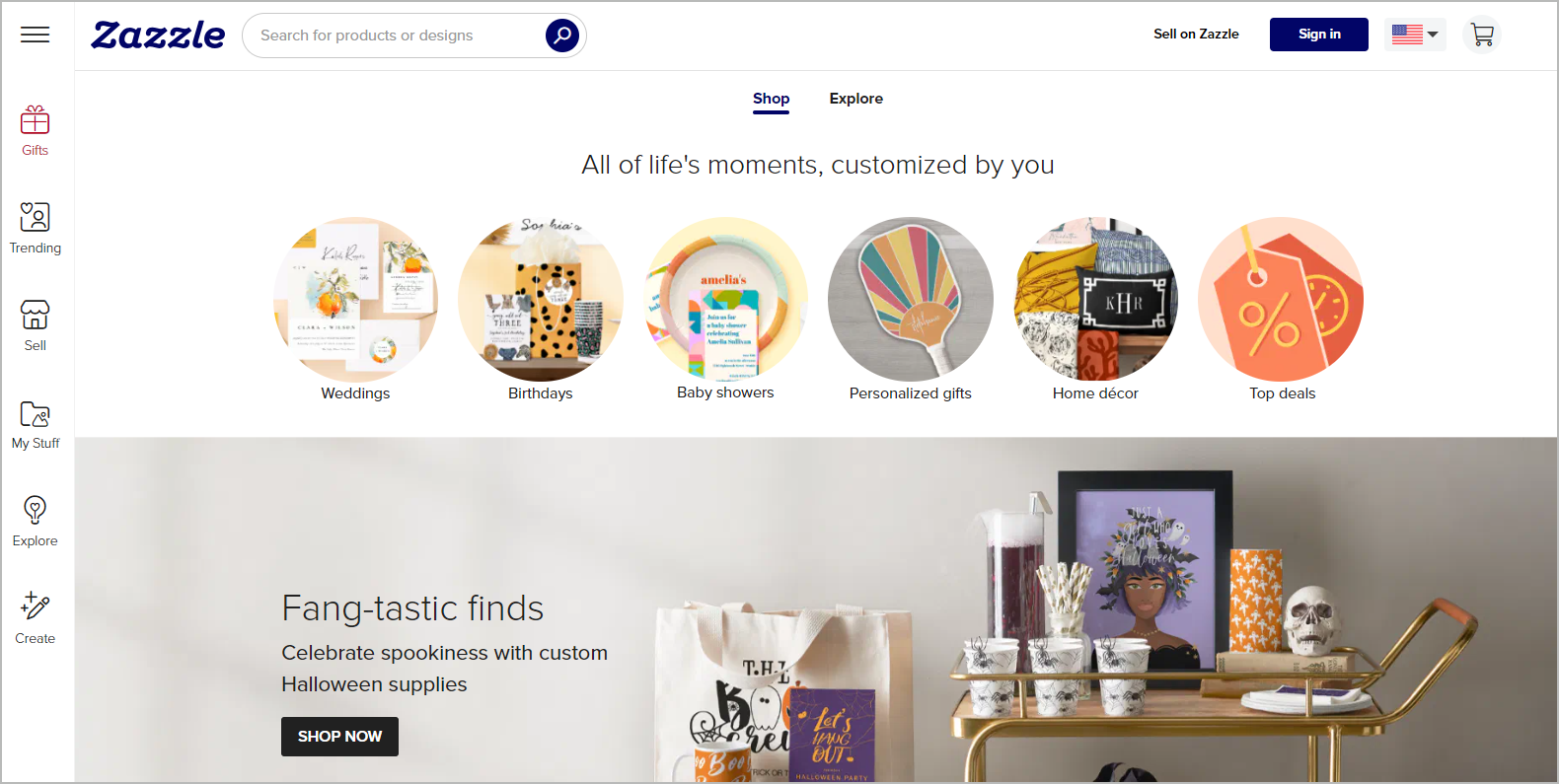
Zazzle is a global print-on-demand marketplace for creatives looking to monetize their designs by printing them on everyday products.
Like most print-on-demand platforms, Zazzle lets you focus on creating and uploading your designs to the platform. From there, they handle everything else—from the sale of a product to printing and delivering it to your customer's doorstep, and even managing returns and refunds.
Sellers on the platform love Zazzle's wide product variety, the design customization tool available for buyers, and the associate program that allows you to earn extra income in addition to your royalties. However, Zazzle’s limited customization and low-profit margins aren’t everyone’s cup of tea.
If these limitations don't bother you, Zazzle could be a great place to build a profitable print-on-demand business, especially if you're willing to produce a large number of designs.
Otherwise, you could use it as a platform to test the demand for your designs (without spending a dime) before owning an inventory that gives you complete control over your branding and profits.
Getting Started With Zazzle in Just 10 Steps
After a week of digging into Zazzle’s help center articles and creating my own Zazzle store (and yes, launching my first product), here are the top 10 Zazzle features that make it a worthy print-on-demand platform.
1. Create and customize your storefront
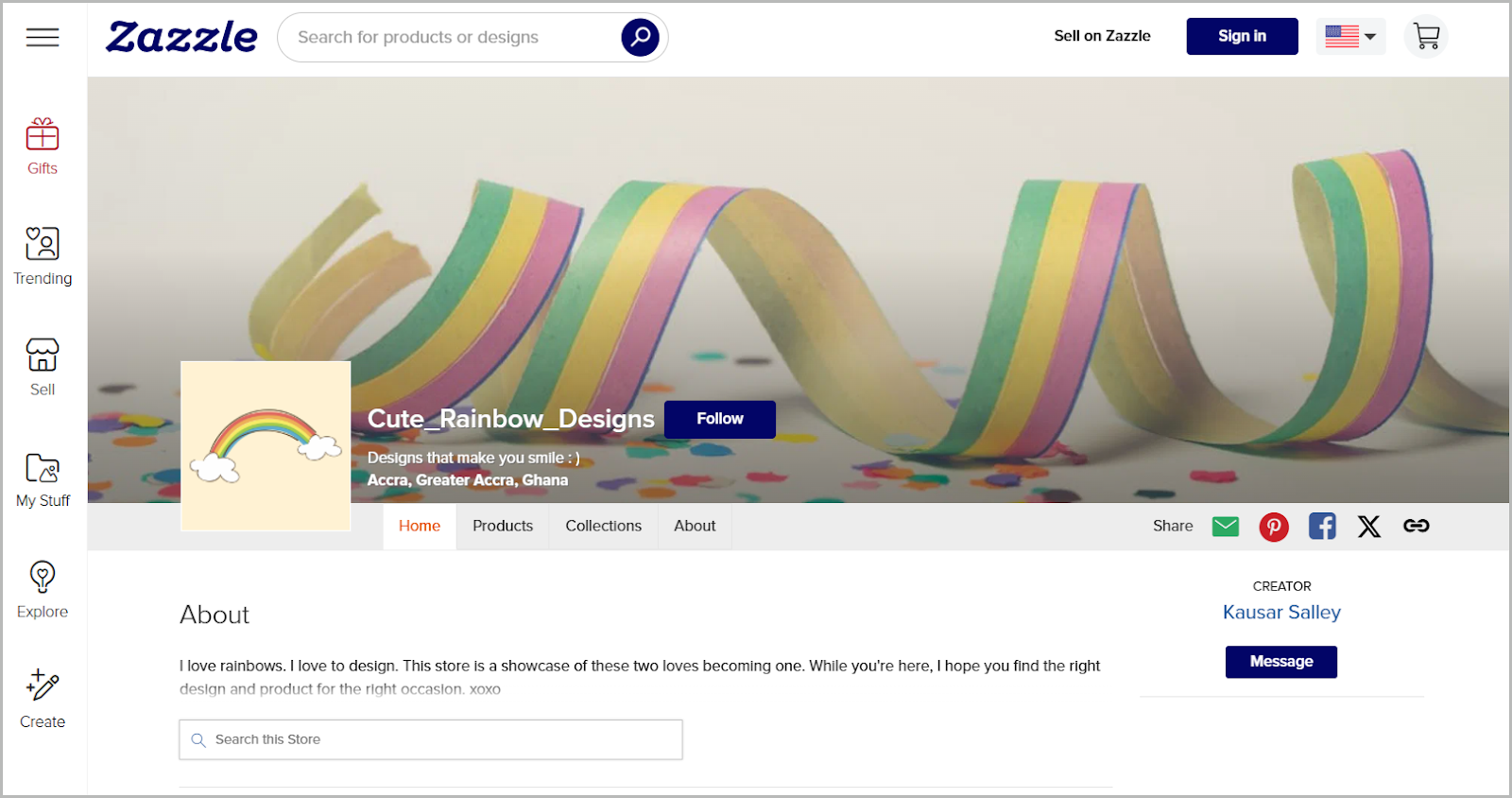
After creating your Zazzle account, the first step is setting up your storefront.
This is where customers learn about your brand and browse through your products. You can customize your storefront with a store name, logo, banner, location, and tagline to make it unique. Plus, use the About page to connect with shoppers by sharing a bit about yourself and your brand story.
All your products are automatically populated under the Products tab. If you have more than a handful of items, grouping them into collections helps buyers quickly find what they're looking for. Zazzle lets you create up to 2,000 collections per account, with a maximum of 300 products in each collection.
You can set your store to private while you customize it and add products. This makes your store visible only to you. When you're ready to launch and start selling, simply switch it back to public mode.
2. Showcase your designs on a wide range of products
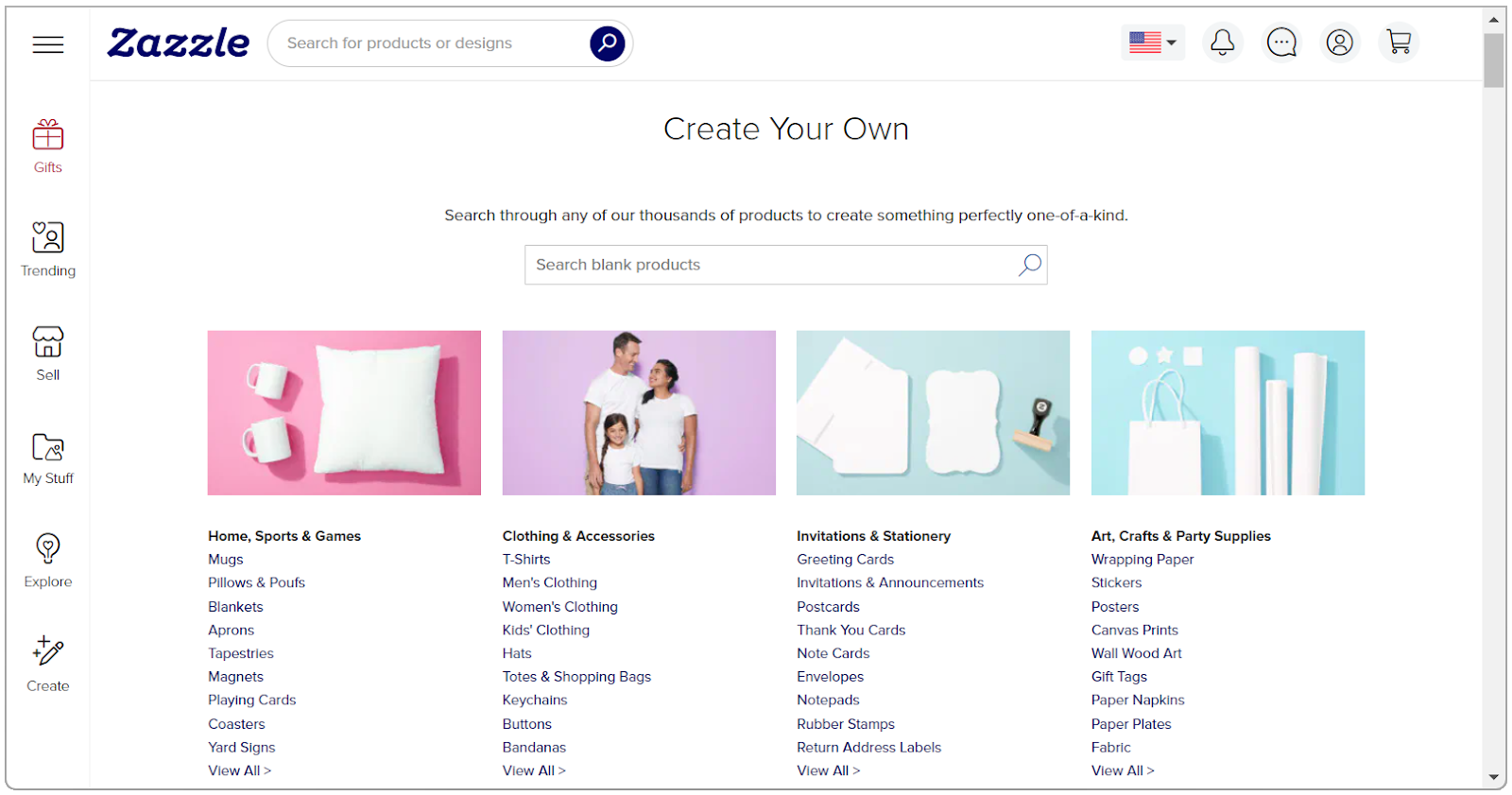
Zazzle has a big library with thousands of products to showcase your designs. You'll find everything from mugs and t-shirts to baby bodysuits, phone cases, and wedding invitations.
These products are neatly organized into categories, so you can easily browse them to find what you’re looking for. And when in doubt, you can always use the search bar to quickly find specific products.
3. Create product designs inside Zazzle’s built-in editor
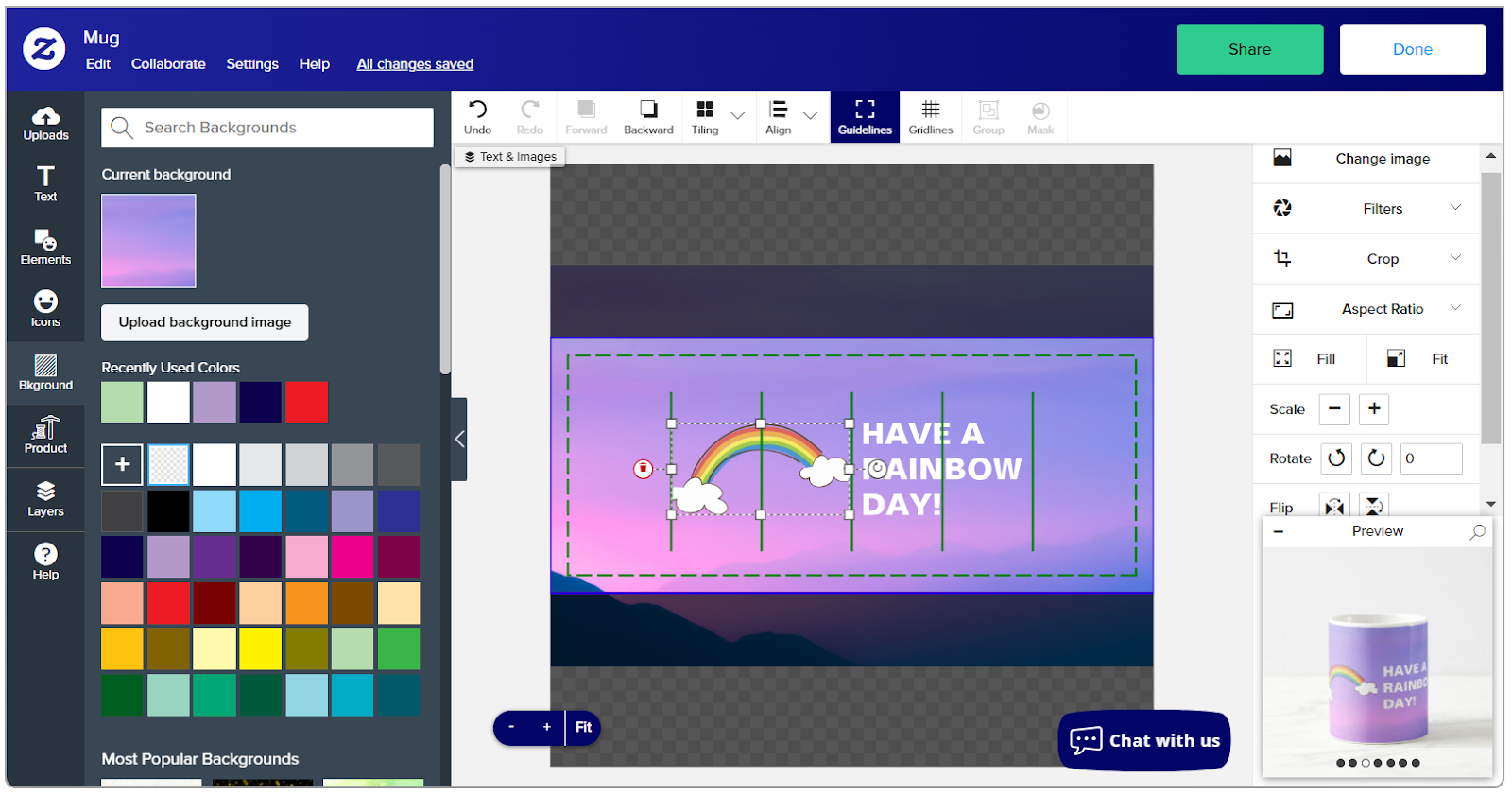
Most sellers use tools like Canva to create their designs and then upload them to Zazzle without making any further edits. But if you prefer, you can design directly on Zazzle using their built-in design editor.
The editor has basic functionality for adding text, choosing background colors, and including your own graphics to create unique designs. It also has guidelines that help you align all your design elements accurately.
While you design, you get a live preview in the bottom right corner. This lets you see exactly how your design will look on your chosen product.
That said, you might find Zazzle’s editor a bit clunky. You’ll also notice some lag when making adjustments, like changing text size, which can slow down your design flow.
4. Allow buyers to customize designs before purchase
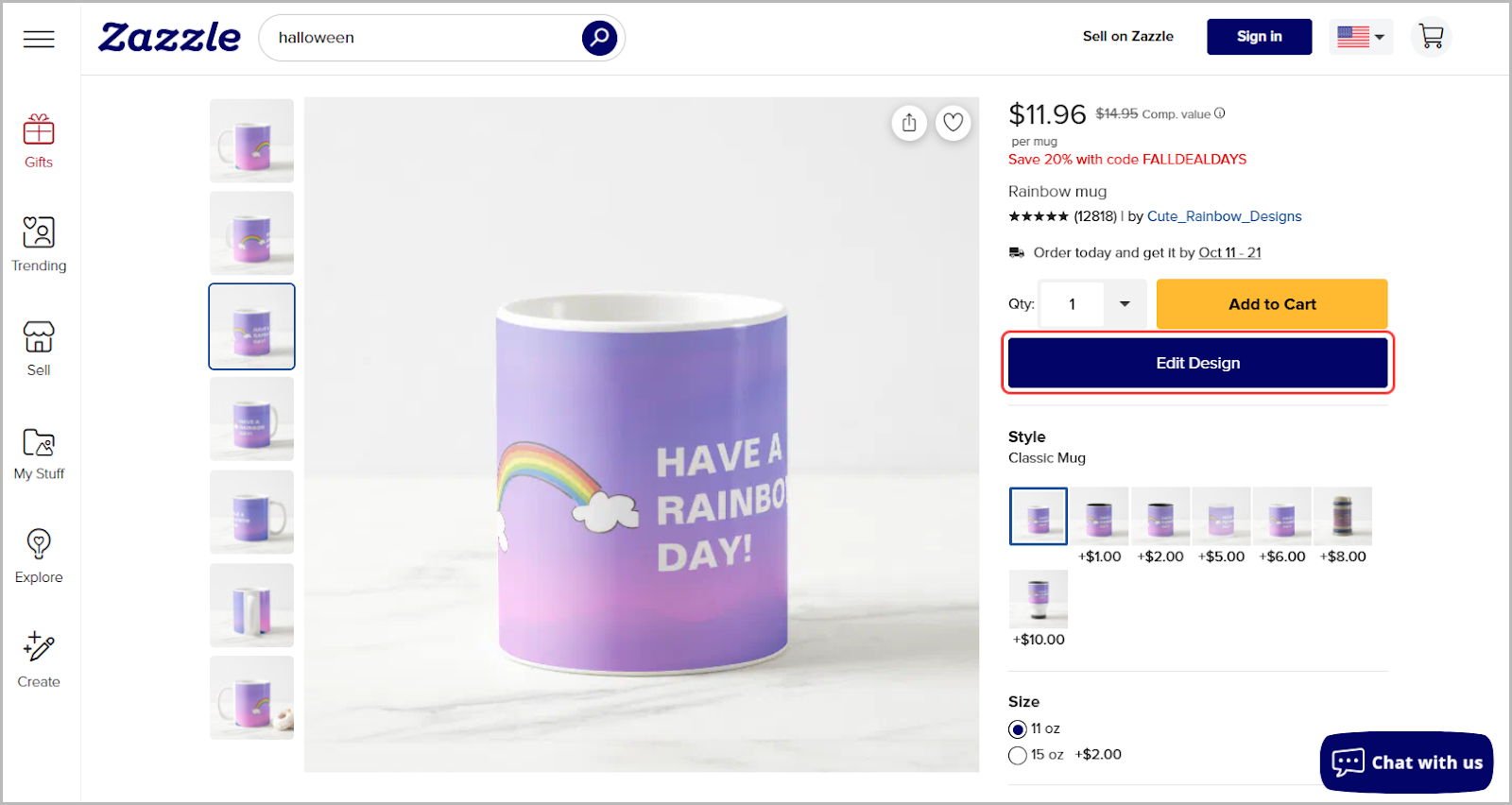
Before you list a product for sale on Zazzle, you can turn on buyer customization.
Turning this on allows buyers to customize your design right in the Zazzle editor before they buy it—don’t worry, it doesn’t affect your earnings at all.
This is great for items like wedding and birthday invitation cards, where customers can tweak details like names, dates, locations, and colors to suit their specific occasion. You can also:
- Layer elements differently
- Add or remove text and images
- Change text and image sizes, orientations, and positions
This customization feature is a big reason why buyers love Zazzle, so it’s a good idea to turn it on for most of your designs.
Just remember, once you set the customization option to on or off, you can’t change it after your design goes live.
5. Expand your reach with Zazzle’s existing audience
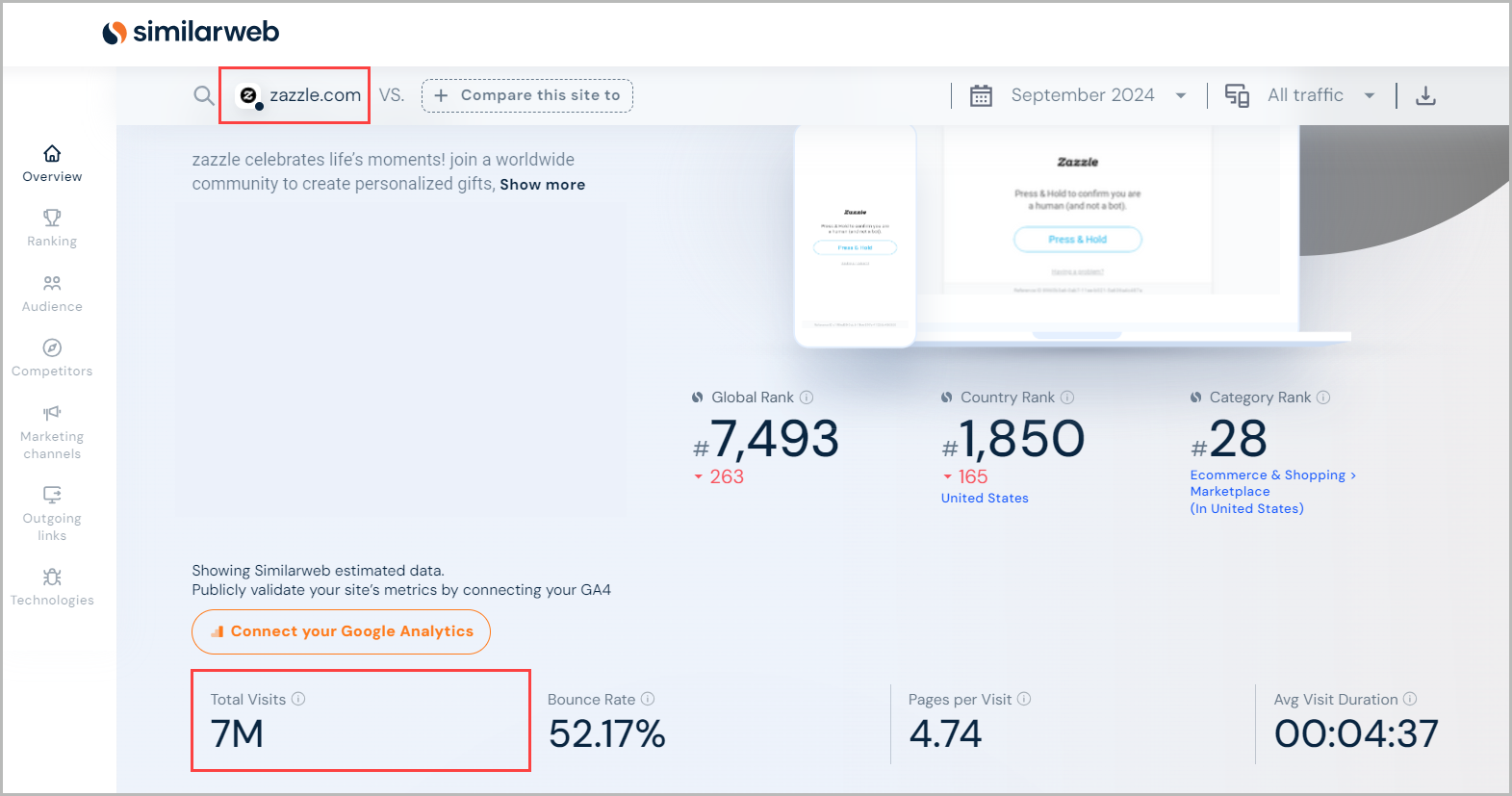
According to Similarweb, Zazzle attracts an estimated 7 million monthly visits. These visitors come to the platform to find specific products by browsing through categories or using the search bar.
If you’ve set up your store correctly—listing your products in the right categories and using accurate descriptions and tags—these shoppers can easily find your products.
Zazzle also invests in off-site marketing through Google and Facebook ads. Your designs could show up in these ads, boosting your exposure to a larger audience and potentially increasing your sales.
Over the years, Zazzle has become very competitive. As a new seller, it might take a while to get found or boosted through ads. This is why professional Zazzle sellers recommend that newbies publish lots of designs and promote them outside the platform to gain traction.
6. Give buyers multiple payment and shipping options
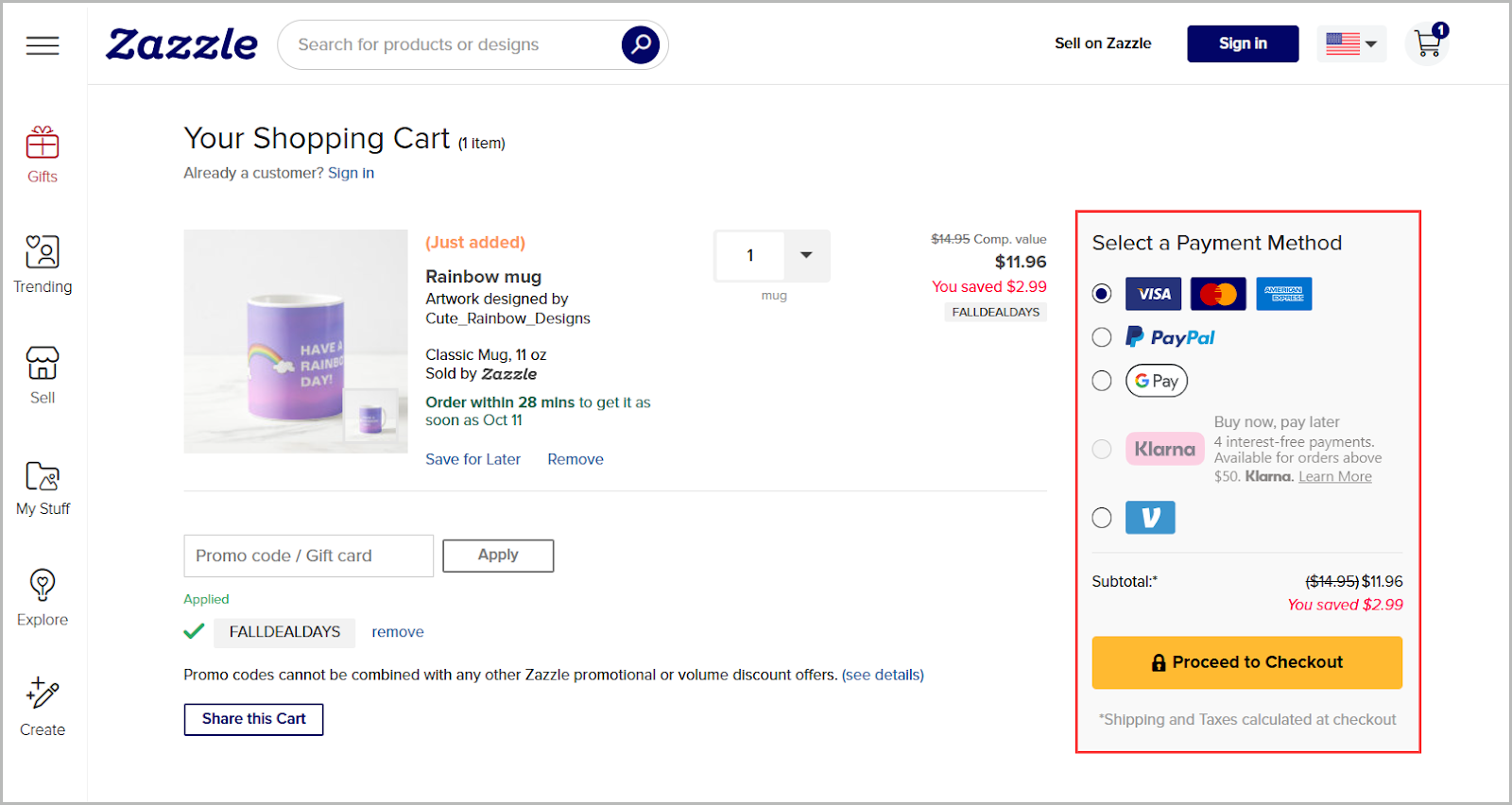
Zazzle has extensive payment options—buyers can pay for products with credit and debit cards, PayPal, Google Pay, or Venmo. And for orders above $50, customers can pay in installments via Klarna.
Plus, Zazzle ships to almost every country worldwide and lets buyers track their order’s progress till it gets delivered to them.
Standard shipping usually takes about 4 to 7 business days. If buyers need their items faster, they can go for Premium shipping, which takes 2 to 3 business days, or Express shipping, which delivers their order in just 1 to 2 business days.
If you’ve got US-based customers, they can purchase a Zazzle subscription to save on shipping. With Zazzle Plus, they’ll pay $19.95/year and get free Standard shipping on qualifying orders. Or, they can get Zazzle Plus Premium, which costs $49.95/year, for free Premium shipping on qualifying orders.
These payment and shipping options contribute to an overall better customer experience, encouraging more sales and repeat purchases on the platform.
7. Boost earnings with royalties and affiliate commissions

Zazzle gives you the freedom to set your royalty percentage for each product you design. This can be anywhere from 5% to 99%, but keep in mind that if you set your royalties to 15% or higher, Zazzle will charge a transaction fee.
Besides royalties, you can boost your earnings by joining Zazzle Associates, which is Zazzle’s affiliate program.
As a Zazzle Associate, you can promote any product on the platform and earn a 15% commission. And guess what? You can also promote your own products with affiliate links, earning both royalties and a 15% affiliate commission…yep, it’s legal on Zazzle.
One cool feature of the affiliate program is the 45-day cookie window. If someone clicks your affiliate link and makes a purchase within 45 days, whether it's from your store or another, you still get the 15% commission.
That’s not all.
Zazzle rewards its associates with a volume bonus. Depending on your monthly affiliate sales, you can earn up to 17% of those sales as a volume bonus at the end of the month.
8. Track your earnings and get paid
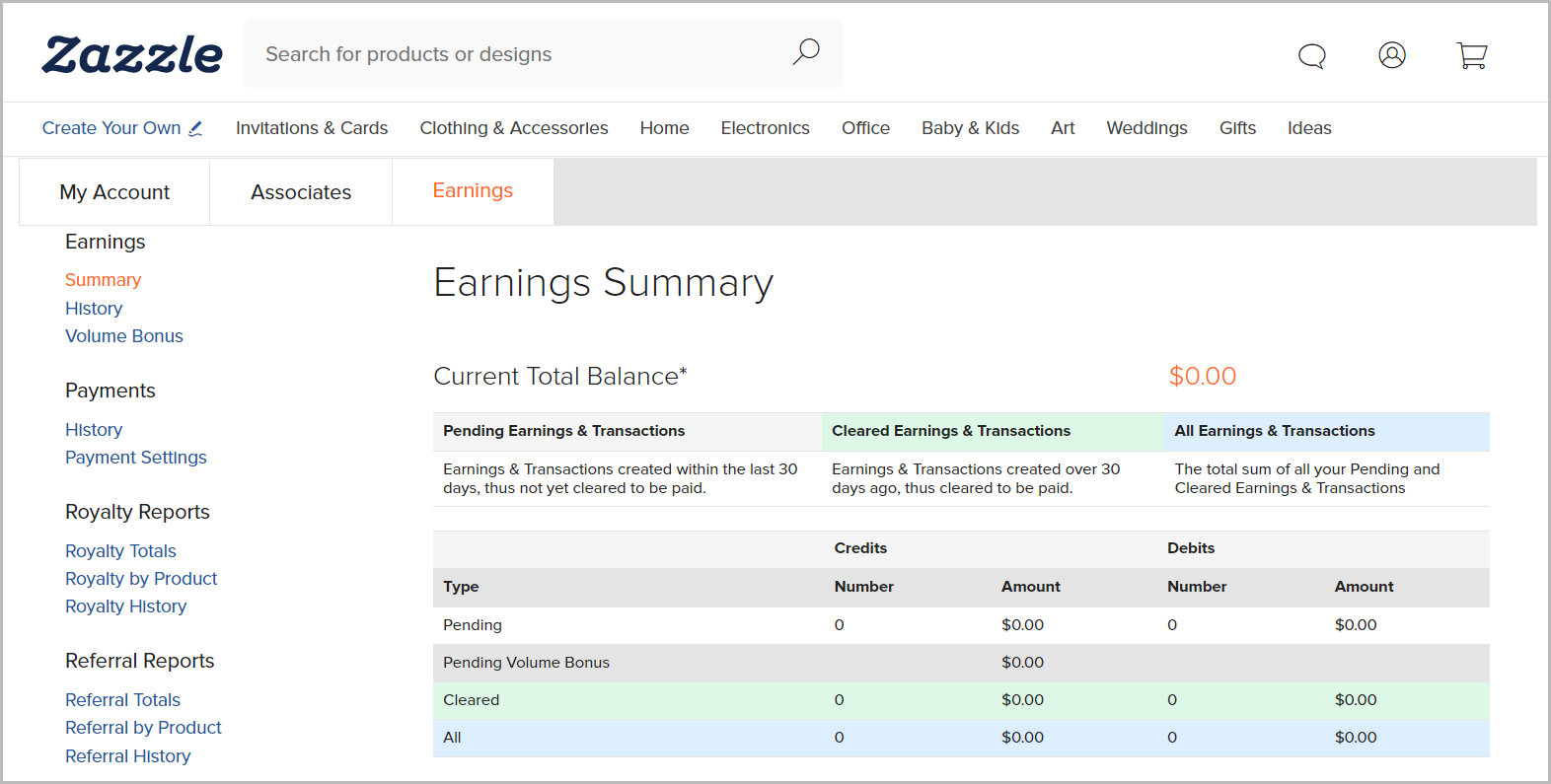
Zazzle’s Earnings dashboard makes it easy to track your income.
The total amount you’ve earned in the last 30 days is displayed under the Pending Earnings section. These earnings remain here for 30 days before they’re cleared into the Cleared Earnings section.
From here, it takes another 15 days before you can:
- 💵Withdraw via PayPal: This is for all sellers on the platform and the minimum payout threshold is $50.
- 💵Withdraw via Check: This is for US-based sellers only and the minimum payout threshold is $100.
- 💵Purchase products on Zazzle: This doesn’t require a minimum threshold, just use your cleared earnings to buy products you can afford.
9. Create multiple stores under your Zazzle account
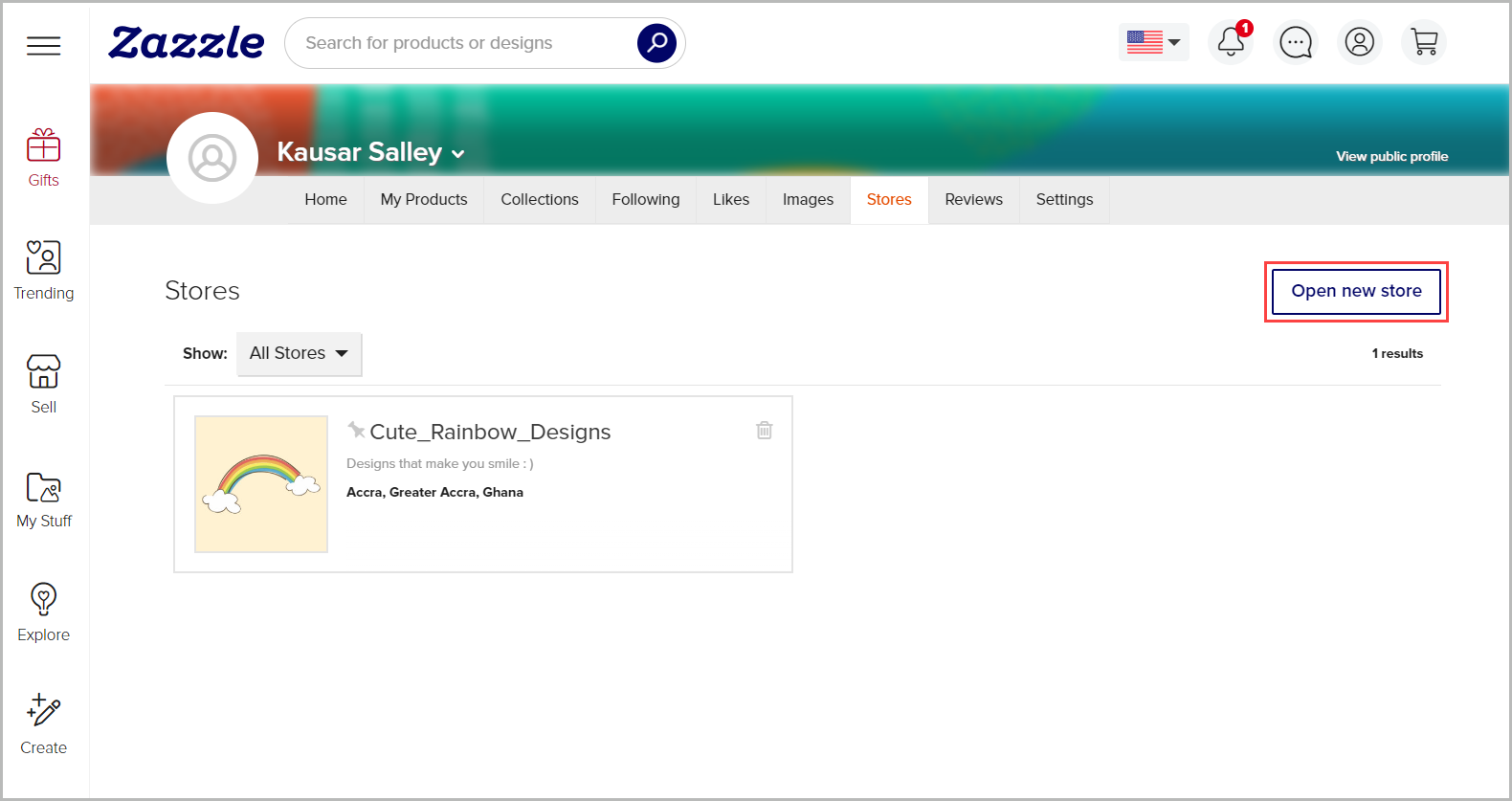
Most print-on-demand platforms don’t allow you to create multiple stores under a single account—you’d have to create multiple accounts for multiple stores, which can become quite hectic to manage.
With Zazzle, you can manage all your stores under one account. These stores don't need to be related at all, making it perfect if you want to run multiple niche stores and brands without much hassle.
For example, you could have one store dedicated to wedding invitations, while another focuses on Christmas-themed designs across a variety of products.
10. Get support when you need it
Zazzle has a help center and YouTube channel with helpful written and video tutorials. This is helpful if you’re still new to the platform and need to understand how to use certain features.
You can also join the Zazzle community to connect with other sellers who share their journeys and experiences. The community is super helpful and supportive, making it a great place to ask specific questions and get advice on any challenges you might face on your Zazzle journey.
Finally, Zazzle's customer support team is available via email, live chat, and phone support. They respond during specific hours on business days, so you can reach out for 1-on-1 assistance when you need it.
Where Zazzle Falls Short
Zazzle is packed with helpful features to support your print-on-demand business. However, there are certain downsides you need to be aware of:
Limited branding and audience ownership
If you want to give your customers an on-brand unboxing experience, Zazzle isn’t the platform for you. For example, you can’t use your own custom packaging or include thank you cards and stickers with orders.
And if you’re looking to stay connected with your customers via email marketing, there’s no way to collect their emails with Zazzle. The only way to go around this is to have your own website.
Low profit margins
As mentioned earlier, a unique feature of Zazzle is that it allows you to set your profit margins.
However, you might end up not making that exact amount on a sale, due to the following factors:
- Transaction fees: If you set your royalty rate to 15% or higher, Zazzle charges a 5% transaction fee on your royalties.
- Seasonal promotions: Zazzle runs frequent seasonal promotions on the platform. This means customers might purchase your products at discounted prices, which lowers your earnings.
- Wholesale discounts: If customers buy items in bulk, they get wholesale discounts ranging from 20% to 40%, which eats into your royalty earnings.
- Referral fee: When your product is bought through someone’s affiliate link, Zazzle takes a 20% referral fee from your royalties.
Non-contributing account fees
Very few people know about Zazzle’s non-contributing account fees…because well, if you’re posting a product at least once every 15 months, you don’t need to worry about it.
But it’s still a good idea to keep it in mind. Here’s a summary of how it works:
Zazzle will tag your account as “non-contributing” if you haven’t published a product or made any referral sales in the last 15 months. As a result, they’ll charge $2 from your earnings each month until your balance reaches $0 or you get active again.
How Much Does Zazzle Cost?
Anyone can get started on Zazzle for free—completely free, forever. Once you sign up, you get access to all the features you need to start publishing and selling your designs.
Zazzle does take a percentage of your sale, but as mentioned you can set your royalty rate from 5% to 99%.
Level Up Your Ecommerce Business With Whop
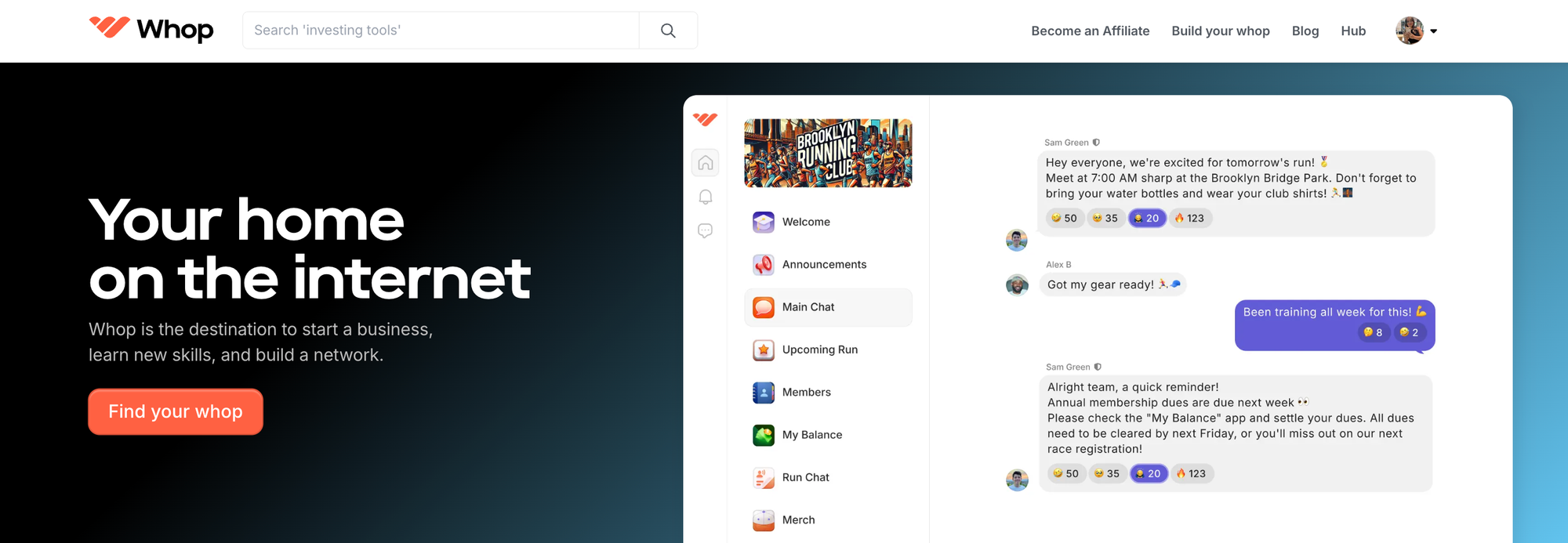
Print-on-demand is a great way to share your designs with the world, but choosing a sales platform is just one part of your ecommerce journey. From marketing plans to customer service, there is so much to learn when it comes to selling products online.
Thankfully, you don't have to go it alone. Whop is an all-in-one platform that allows anyone to create an online business, and the Whop Marketplace is home to thousands of ecommerce courses and communities. With Whop you can learn everything you need to know about ecommerce from experienced entrepreneurs.
Explore the Whop Marketplace and you will find:
- Communities where you can chat with like-minded indivduals and ecommerce experts in chat rooms, video calls, forums, and more
- Online courses covering the likes of print-on-demand, Shopify, marketing strategies
- Templates for websites, product descriptions, customer service
Knowledge is power, so give yourself the best chance at success and head to Whop today.
Frequently Asked Questions
Here are some frequently asked questions about Zazzle.
How many designs can I upload to Zazzle per day?
You can upload unlimited designs to Zazzle per day, as long as you own the rights to them. However, you can only publish a maximum of 100,000 products on the platform, across all your stores.
What sells most on Zazzle?
Invitations (for weddings, birthdays, and baby showers) sell most on Zazzle. Business cards, t-shirts, tote bags, and mugs also sell pretty well. Just remember to give your customers the option to customize the design’s text and colors.
Do you need PayPal to sell on Zazzle?
For non US-based sellers, you need PayPal to cash out your earnings. However, US-based sellers have the option to receive their payment via check.
Is selling on Zazzle profitable?
Selling on Zazzle can be profitable if you list many products, promote them on your blog or social media, and stay consistent over time to see results.