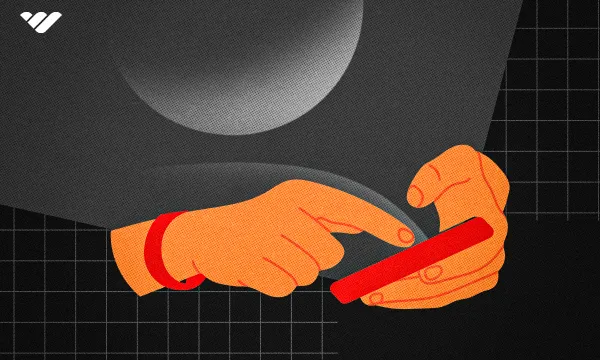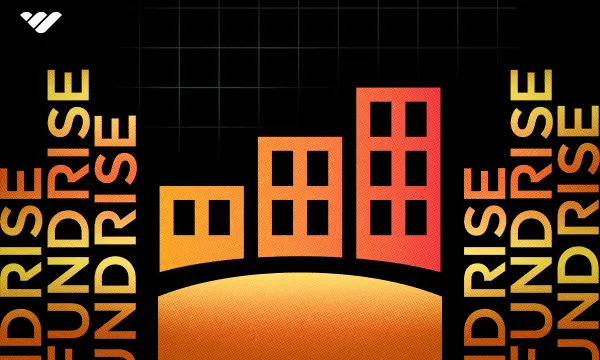If you've been on the hunt for top photo editing tools, chances are you've heard of Pixlr alongside industry giant Adobe Photoshop…and it’s for good reason.
While it might not be as popular as Photoshop, Pixlr has garnered solid reviews on leading review platforms like G2 and Capterra.
Here’s how one G2 reviewer put it:
“What I like best about Pixlr is that it is like a free, web-based version of Photoshop with lots of the same capabilities.”
Another reviewer on Capterra shared:
“Pixlr runs very efficiently and smoothly as an online editor. The load times are very quick. There are very useful AI tools to edit your images.”
So, I decided to check out Pixlr for myself.
After navigating its interface, editing some photos, and creating my own designs, I was very impressed with Pixlr’s wide range of tools. And here’s what I’ll say: there’s something for everyone on Pixlr, from non-techies to pro designers.
In this review, I'll walk you through Pixlr's features, pros and cons, and pricing plans so you can decide whether this photo editing app is worth your time.
Here we go!
What Is Pixlr?
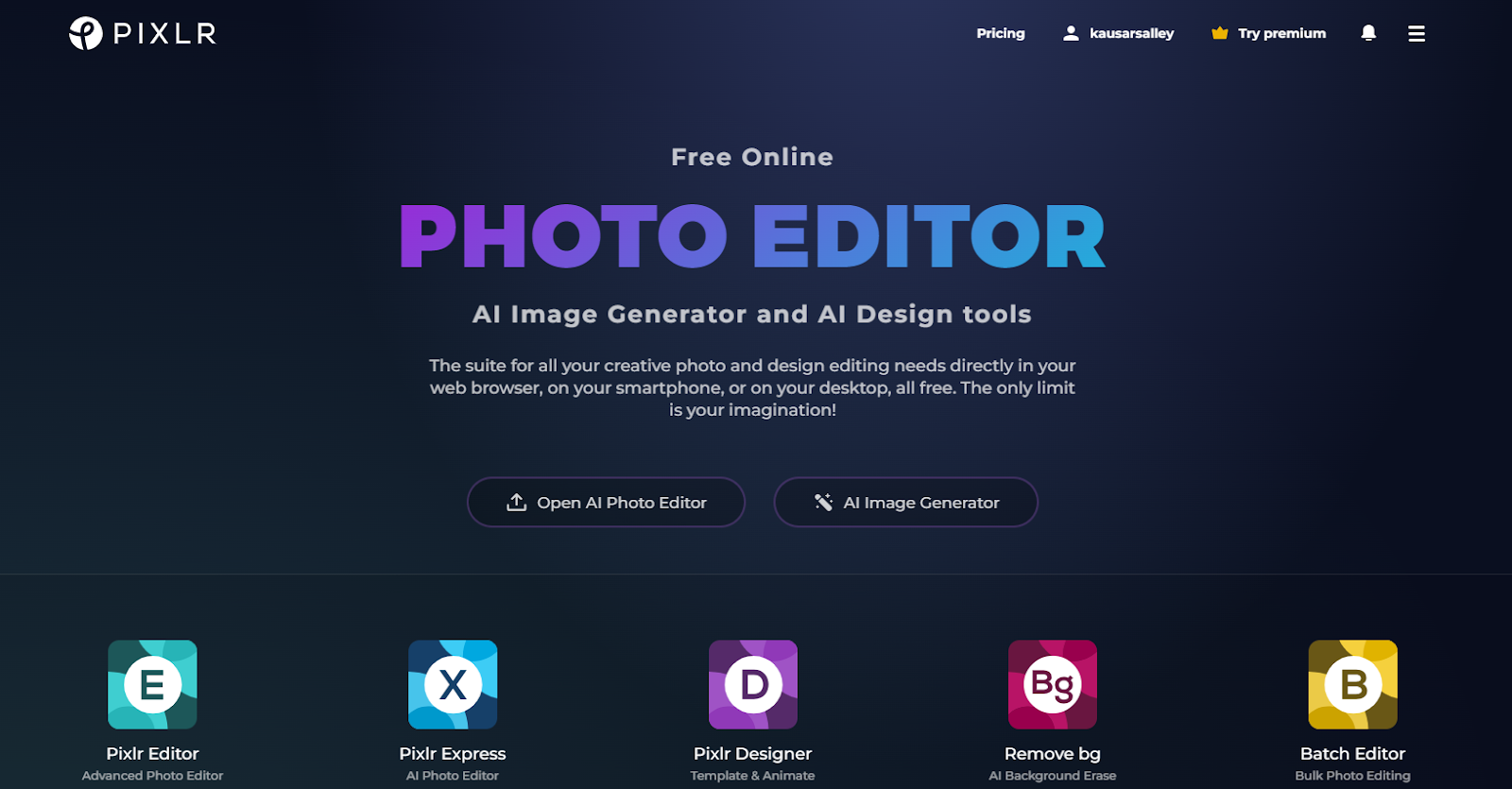
Pixlr is a suite of web-based photo editing and graphic design tools.
You can access these tools for free, no sign-in required. It’s also available to download as a desktop or mobile app.
This suite includes five apps, each serving a distinct purpose:
- Pixlr Editor (E): An advanced photo editor for pro designers who need maximum control over their projects. Its interface and features are similar to what you’ll find in Photoshop.
- Pixlr Express (X): An AI-powered photo editor for beginners and pros who need to make simple and quick photo edits.
- Pixlr Designer (D): A Canva-like graphic design tool with templates for creating social media graphics, posters, and flyers.
- Pixlr Remove BG (Bg): A dedicated tool that leverages the power of AI to remove backgrounds from images.
- Pixlr Batch Editor (B): A bulk photo editing tool for applying basic edits to multiple images simultaneously.
Pixlr Review: A Breakdown of the Pixlr Apps
Let’s take a peek behind the curtain of each of the five apps in the Pixlr suite—their interface, features, and export options.
Pixlr Editor
Get started with the Pixlr Editor by:
- generating an AI image,
- starting a design from scratch,
- opening an image from your computer, or
- choosing an existing file you have on Pixlr.
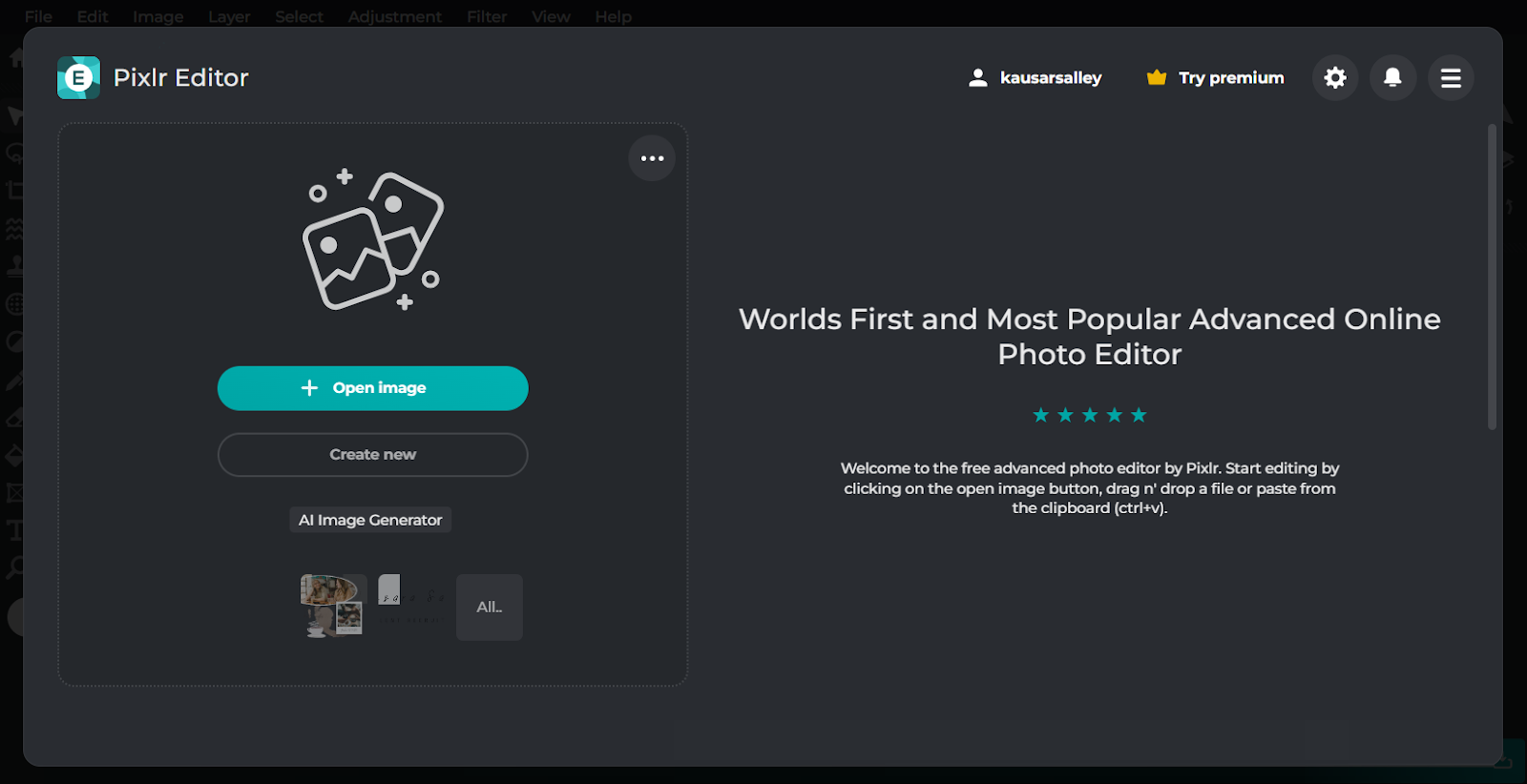
Your file opens in the Pixlr Editor. If you're already familiar with Photoshop, you'll feel right at home.
Most of the editing tools you need—including the text, draw, eraser, clone, and mask tools—are arranged in the left panel. Hovering over these tools reveals their keyboard shortcuts, which you can learn over time to speed up your editing workflow.
The top bar houses additional features, which are neatly grouped under the tabs. On the right panel, you can manage your layers and access your history to switch to specific edits.
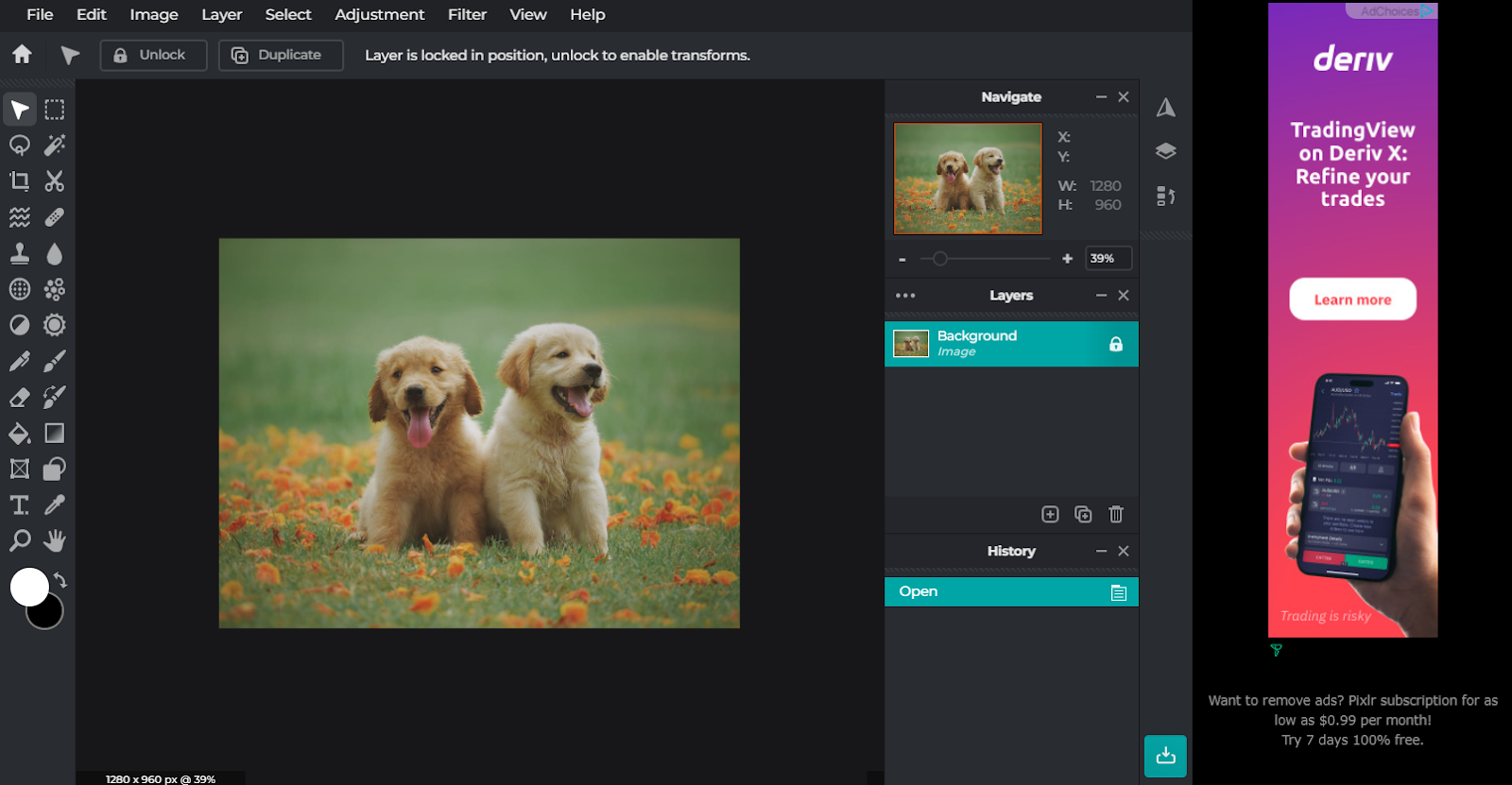
When you’re done editing, export your photo as a JPG, PNG, WebP, PDF, or PXZ (Pixlr document) file.
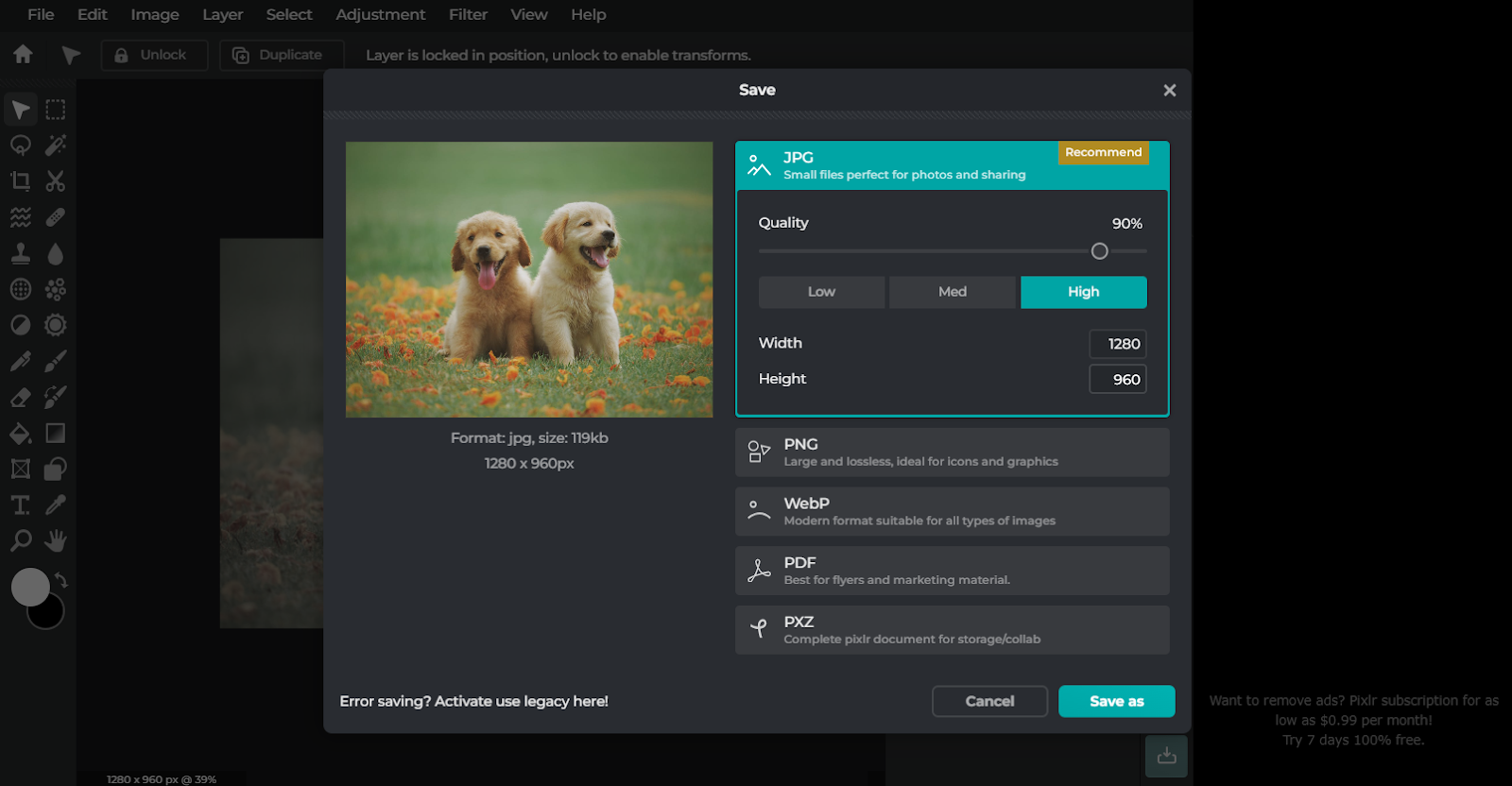
Note: These are the same export options available inside Pixlr Express and Pixlr Designer.
Pixlr Express
Similar to the Pixlr Editor, the Pixlr Express app lets you get started from scratch, with an AI image or an existing file on your computer or the Pixlr app.
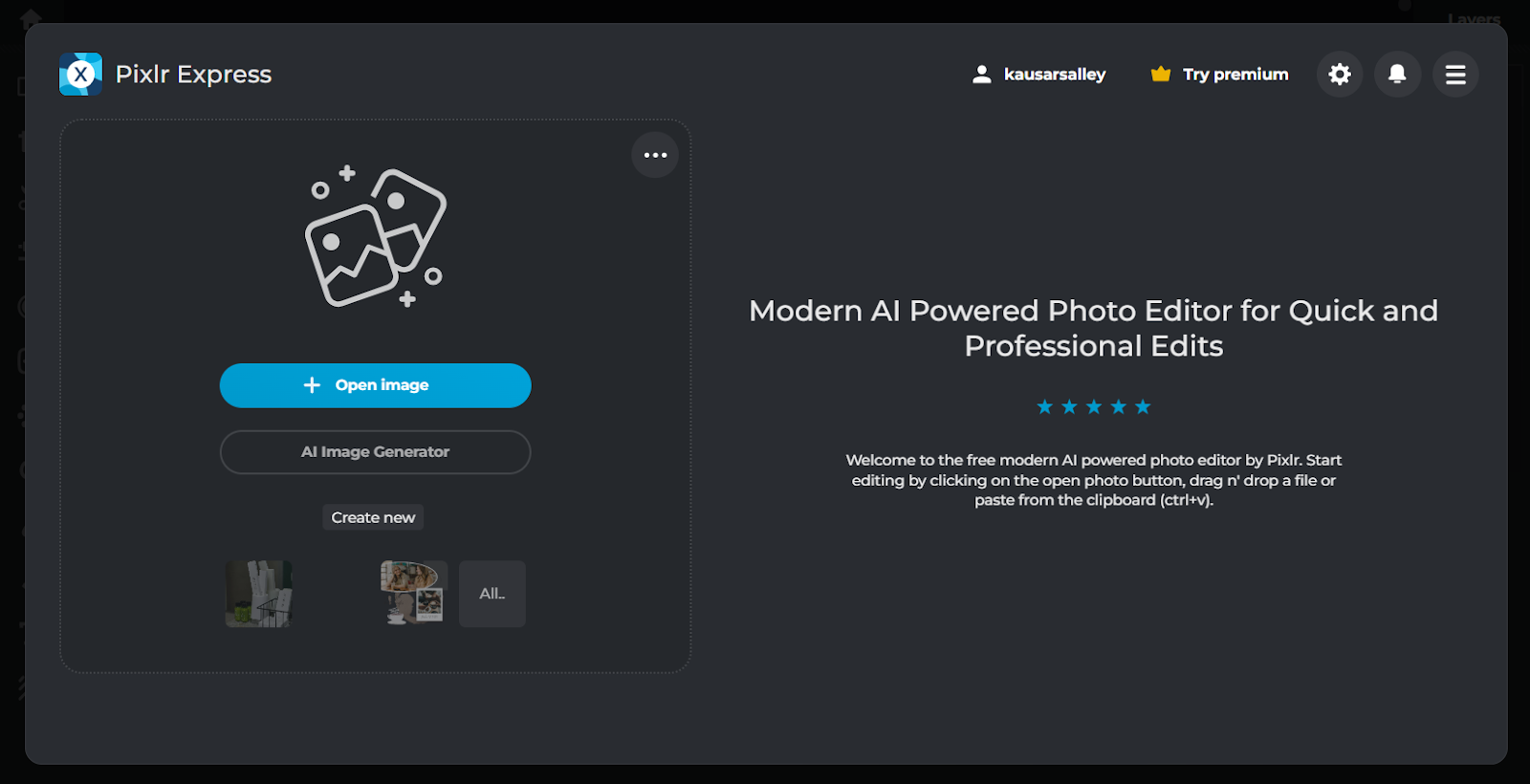
When you choose to start with an AI image, you’ll be sent to the AI image generator page.
Generate an AI image by entering a prompt and specifying its aspect ratio, style, color, lighting, and composition. You should enable the negative prompt to tell the AI tool what to not include in the image.
The "Make private" option lets you hide your design from the public, but it’s not available on the free plan. So, any image you generate will be added to the public library.
Pixlr’s public AI image library shows all the images generated by other users on the platform. You can browse, like, or download them to your computer for future edits.
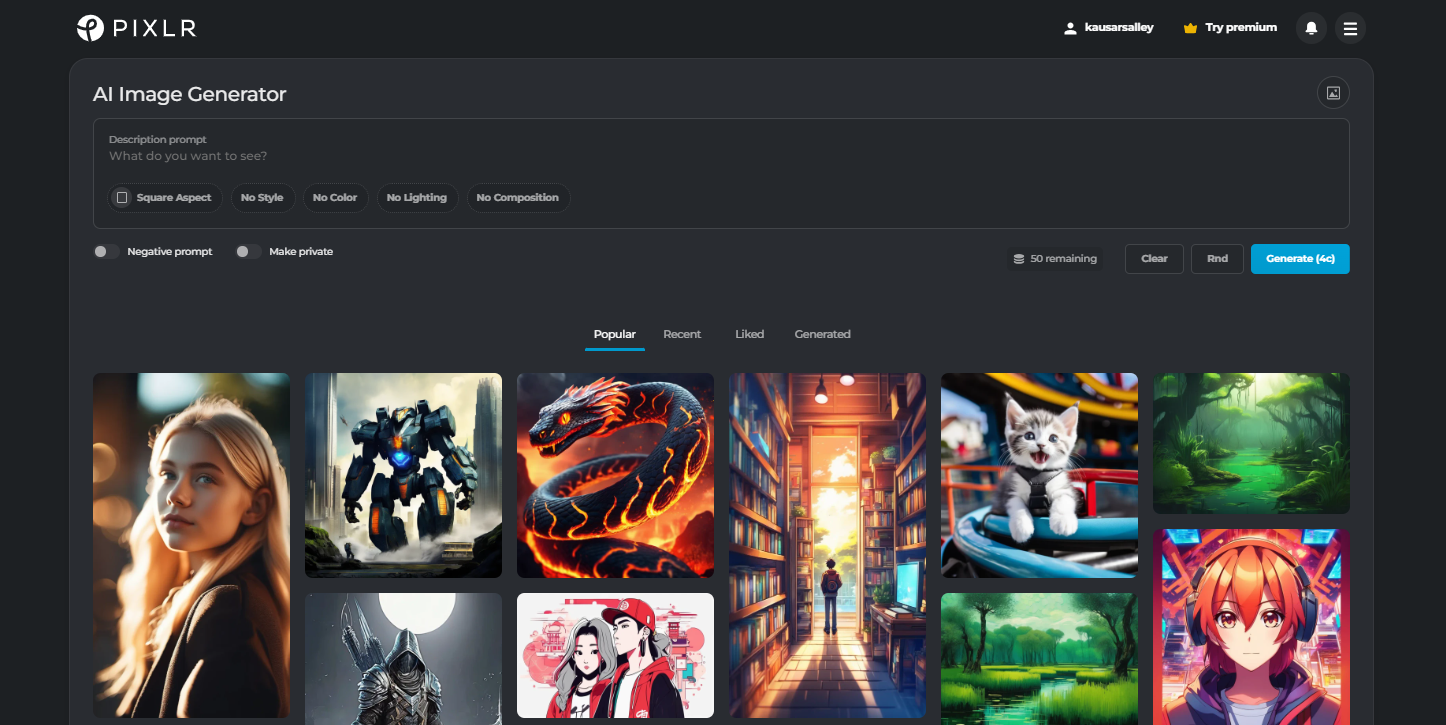
Besides just saving other creators’ designs, Pixlr lets you remix their images to generate similar ones, or you can tweak their prompt to generate your own unique image.
Once you have the AI image you want to use, click Edit image to open it in the Pixlr Express editor.
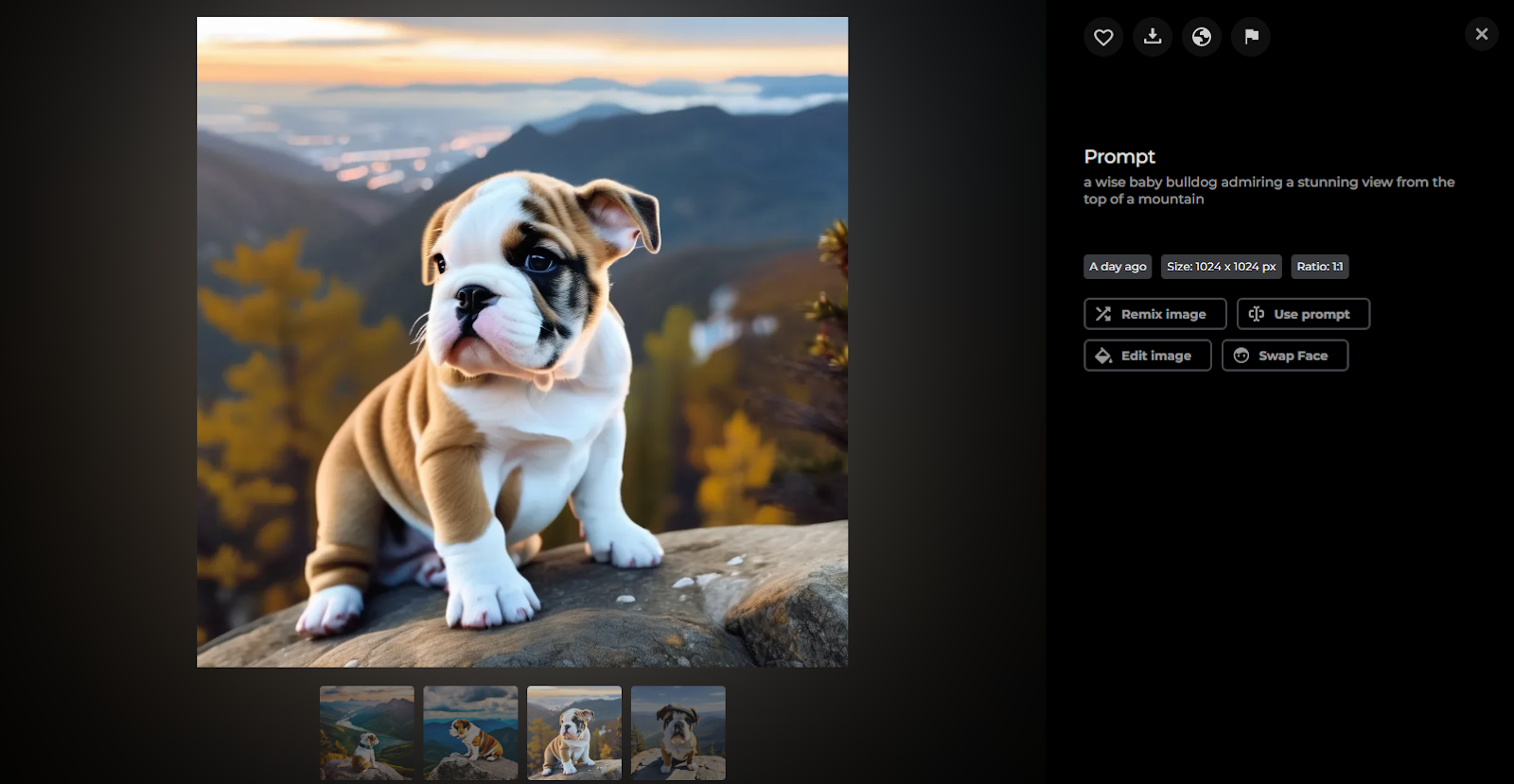
Right away, you’ll notice that the Pixlr Express editor is like a lightweight version of the Pixlr Editor app.
There’s no top toolbar, you only have the left panel containing the necessary editing tools—arrange, crop, cut out, filter, effect, adjust light and color, retouch, and liquify. You can also add text, draw on the photo, and add graphics from the element library.
Most importantly, there’s the AI tab with these tools:
- Backdrop
- Super scale
- Super sharp
- Sticker maker
- Generative fill
- Remove noise
- Remove object
- Generative expand
- Face swap/AI avatar
- Remove background
- Generative transform
These are super helpful for making advanced photo edits in just a few clicks.
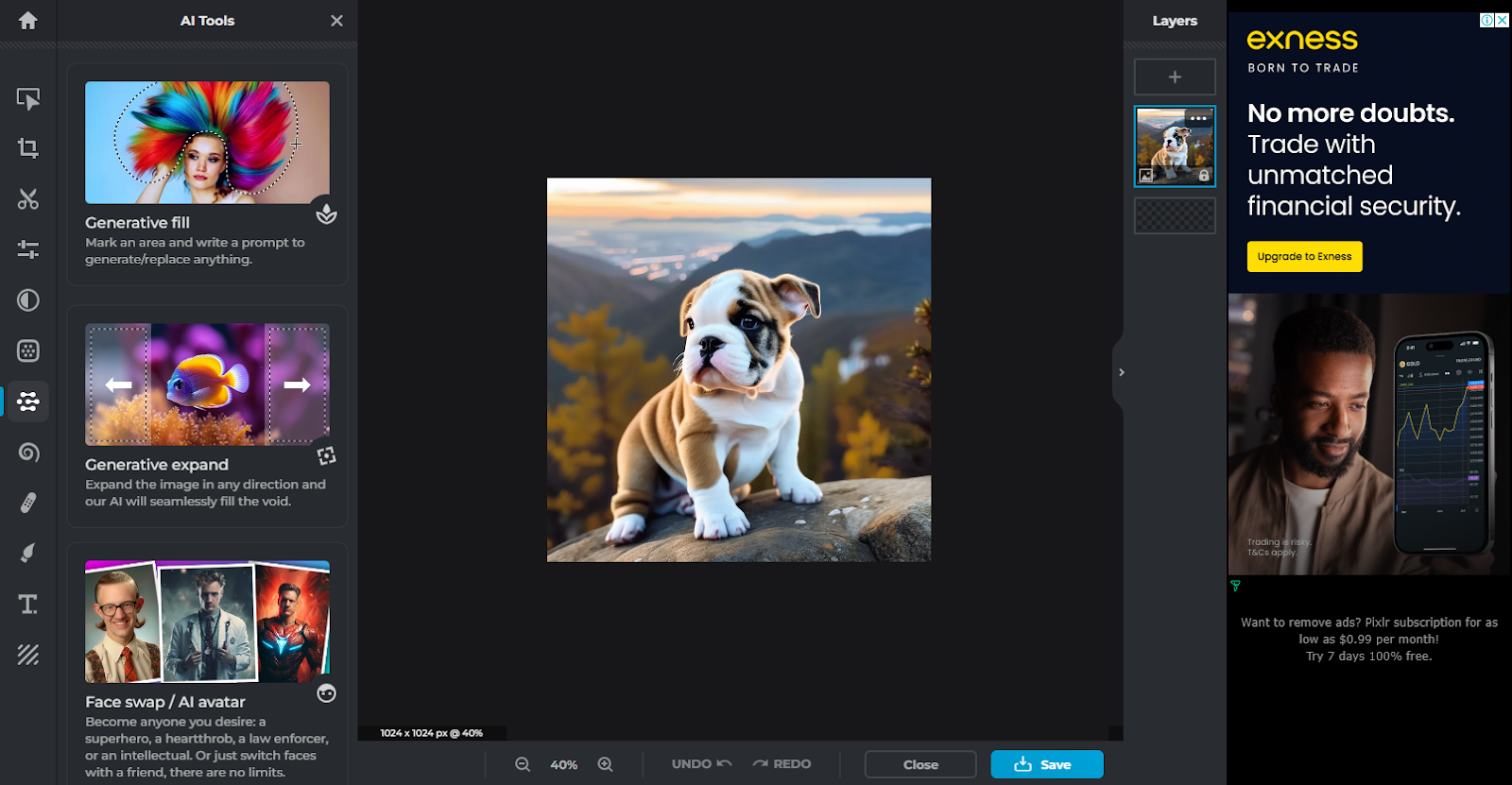
Pixlr Designer
After editing your photos inside Pixlr Editor or Pixlr Express, bring them together inside Pixlr Designer to create a social media graphic, poster, or flier.
The Pixlr Designer also has two distinct tools:
- Photo collage maker for merging multiple photos into a grid.
- Product shot for editing product photos for your ecommerce shop or social media page.
Let’s take a closer look at each of these tools, starting with creating social media graphics.
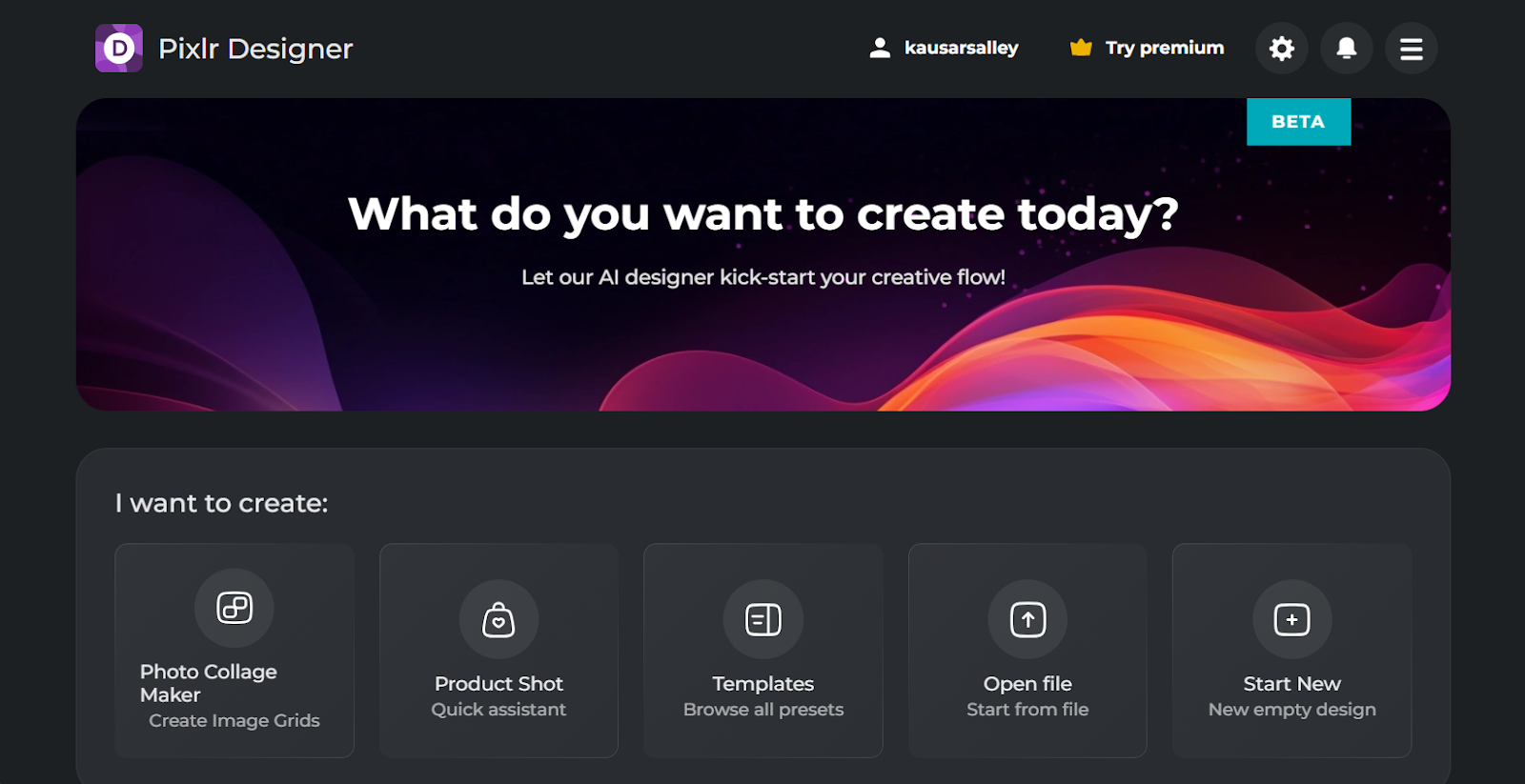
With Pixlr Designer, you can create your social media graphics in four main ways:
- Start from scratch and specify your design’s width and height,
- Open an existing file on your computer,
- Scroll down to the Temporary projects section to work on an existing Pixlr project, or
- Go to the Templates library to start with a template.
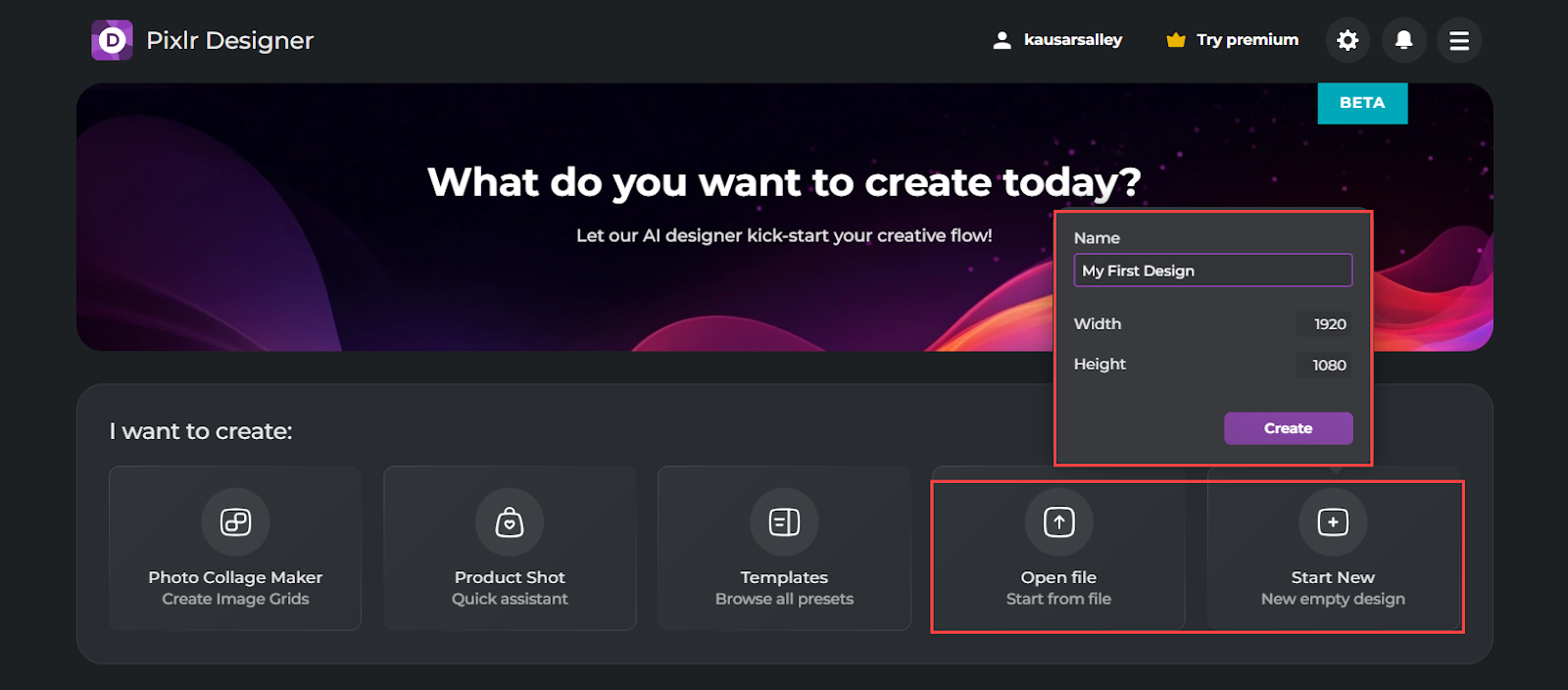
There are over 10,000 templates in Pixlr’s template library.
This isn’t much compared to a platform like Canva, which has millions of templates; however, the designs are still high-quality.
Browse the categories in the left panel to find a suitable template for your project or use the search bar to get something more specific.
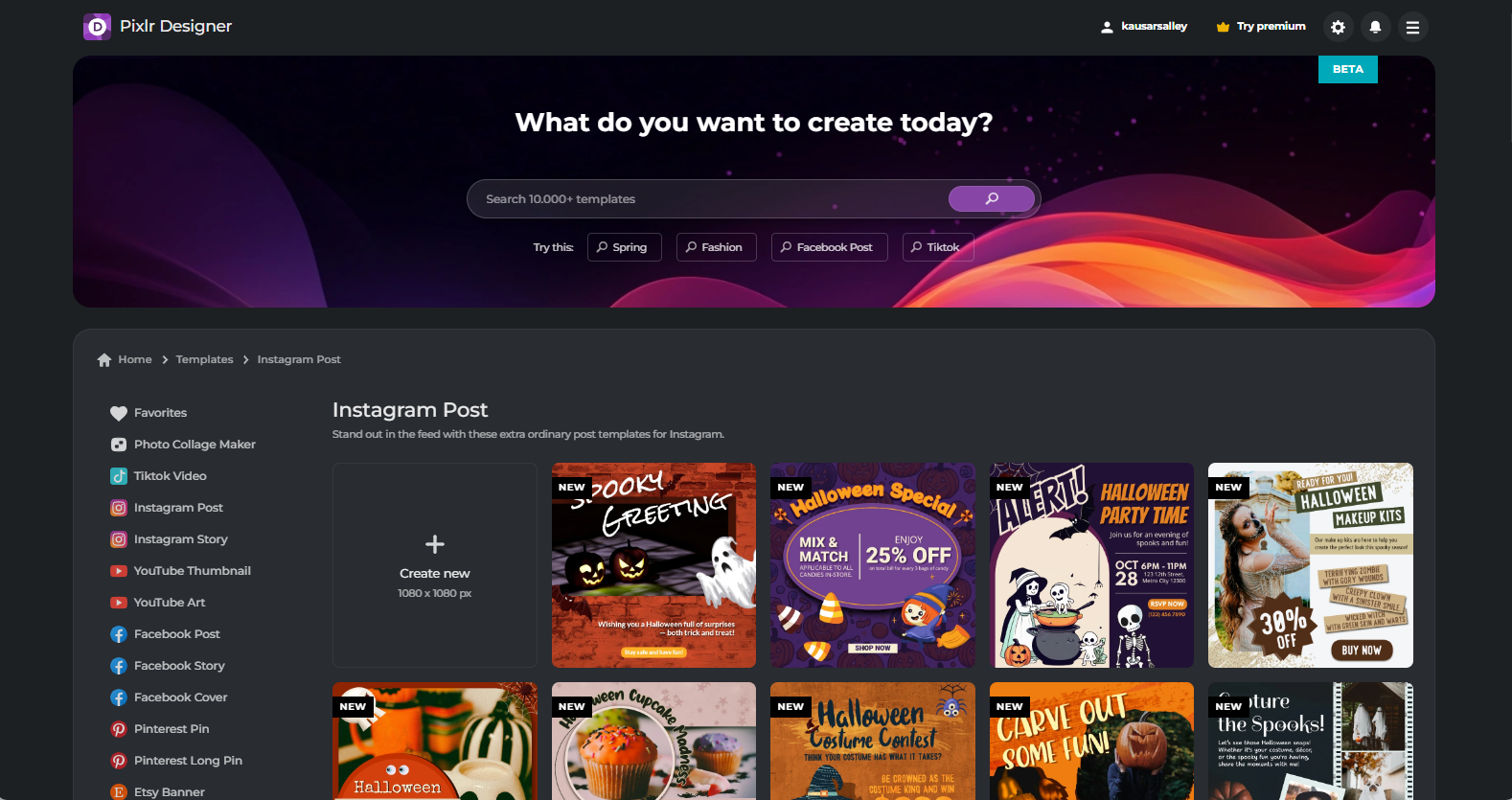
Whichever design you choose, it opens inside the Pixlr Designer editor. This is where you get to customize your template with text, uploaded photos, and graphics from the media library.
The Animate tool lets you animate the entire page. You can also animate specific layers by setting their animation behavior as they enter the template, while they’re in position, and as they exit.
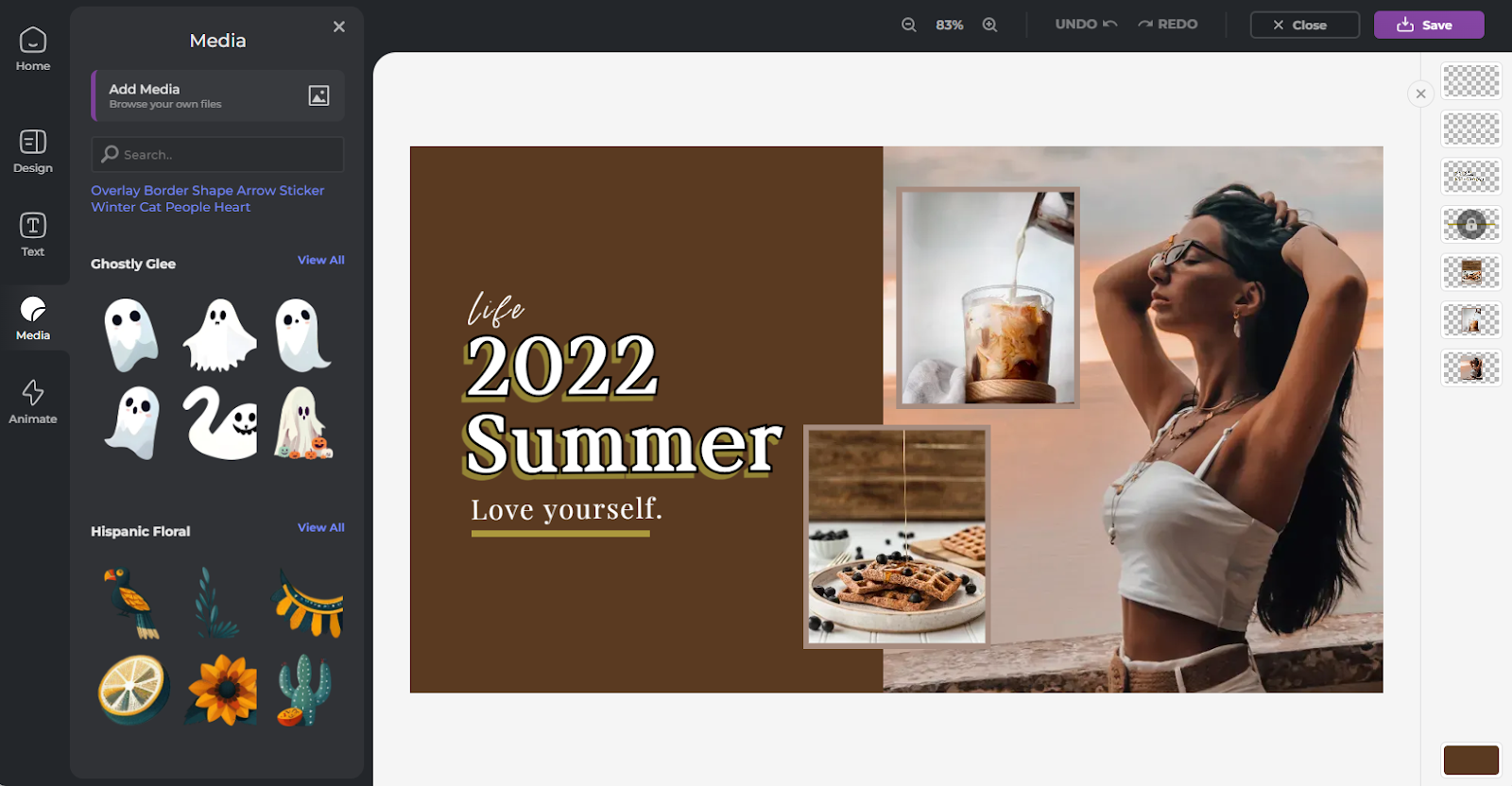
Applying animations to your designs gives you three additional export options—MP4, GIF, and ZIP (which exports individual frames of the animation into a zip file).
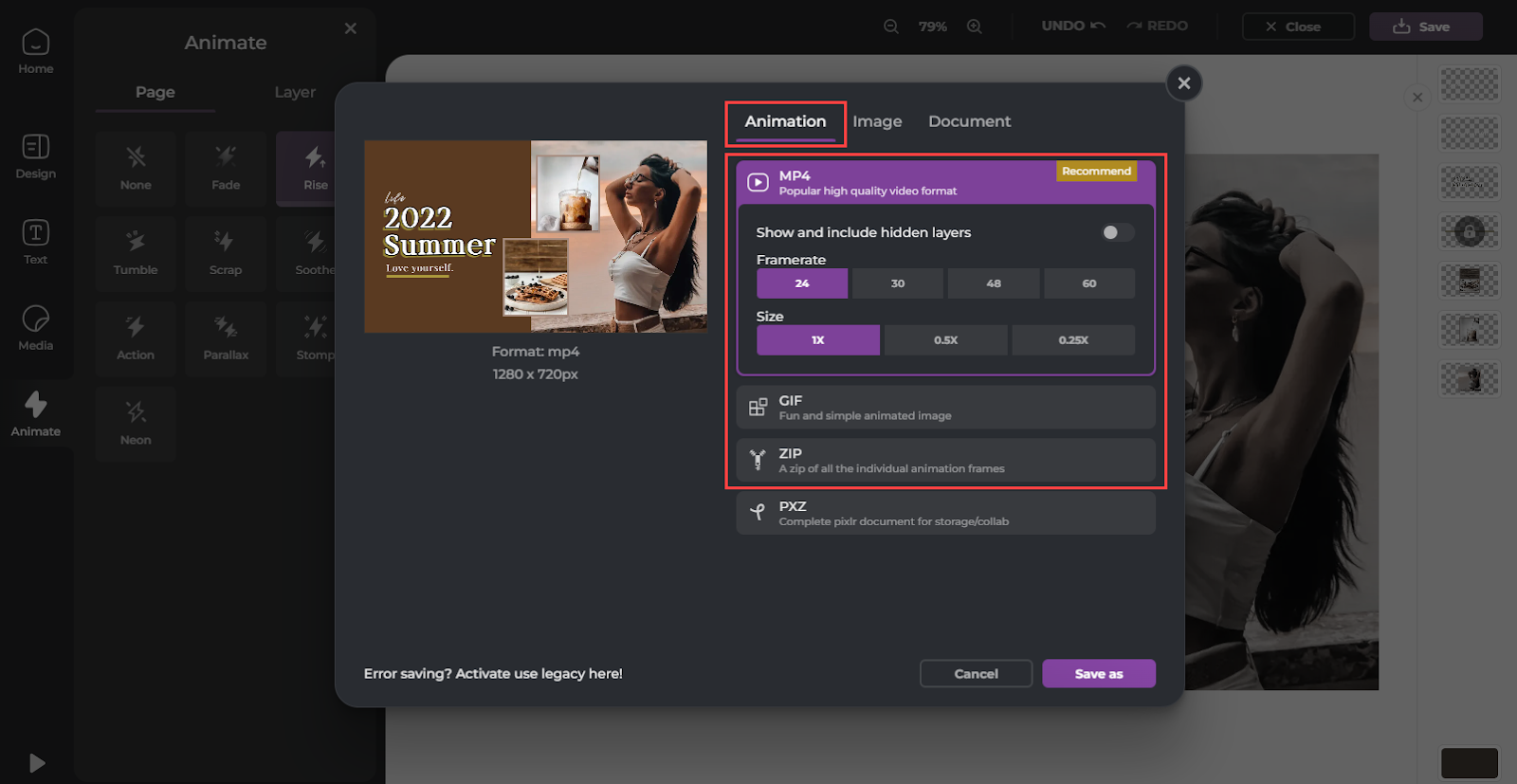
The photo collage maker is a separate tool, accessible via the Pixlr Designer app’s homepage.
It lets you upload multiple photos and choose a suitable grid template to organize them. You can drag and drop images into different grid cells to adjust their positions.
Tweak the collage’s appearance by setting its aspect ratio, adjusting the border size, and choosing a custom border color. You can also decide if the image corners should be square, rounded, or cut.
When you’re done, download the collage to your computer.
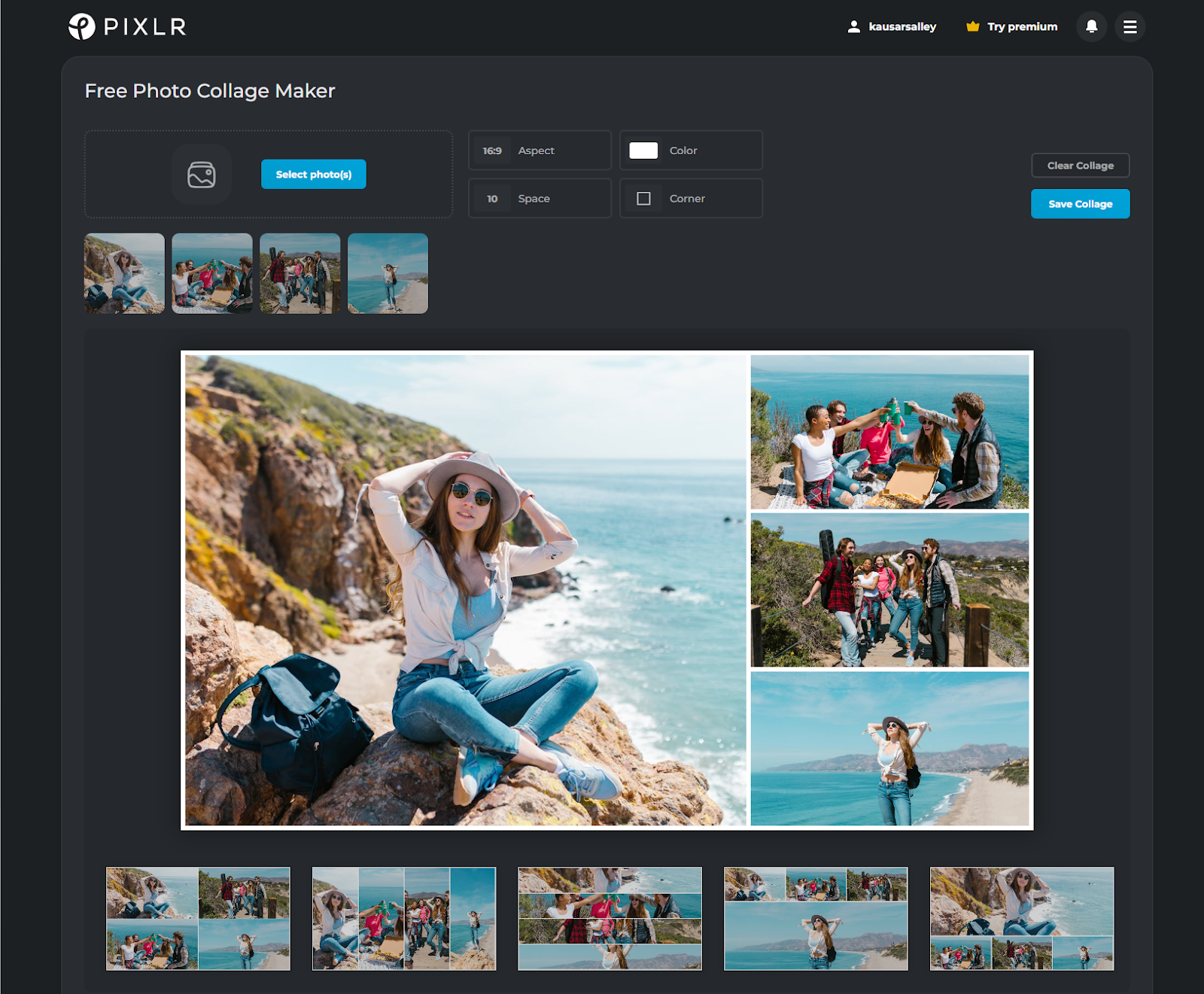
Product shot is another standalone tool accessible via the Pixlr Designer homepage.
When you select a product photo, the tool “prepares” it by removing its background. Afterward, set a new background by choosing a custom color, premade color gradient, or an image background template. Even better, you can use the built-in AI tool to generate unique background scenes for your product.
There are other features for adding an outline, shadow, and effect to make the product pop from the background.
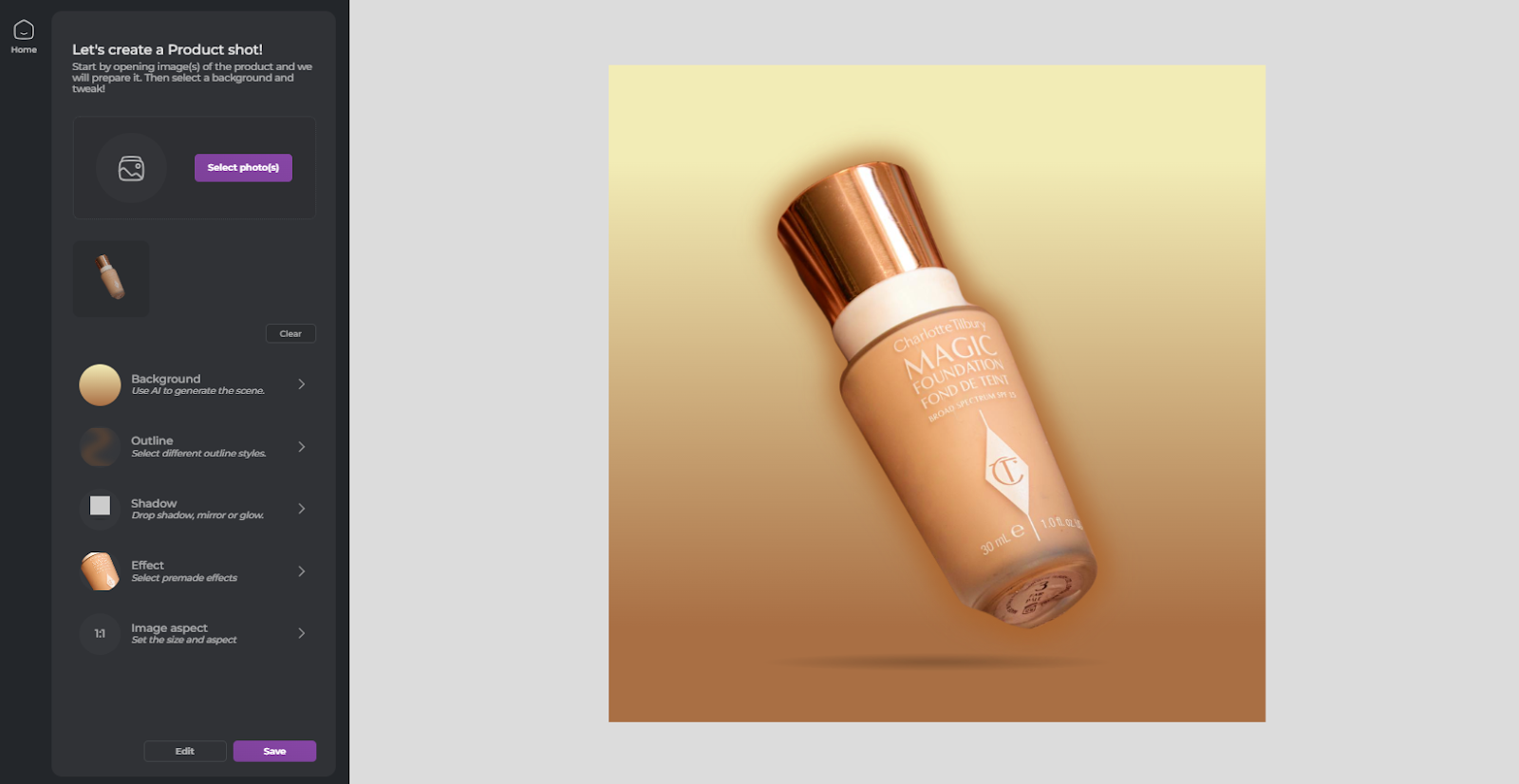
That said, the tool has a few limitations. For example, you can’t create custom color gradients or use undo and redo buttons, so you’ll need to be careful with your edits.
Pixlr Remove BG
Pixlr Remove BG is the perfect tool for removing backgrounds from images, no technical skills required—just upload one or multiple images and their backgrounds will be removed instantly.
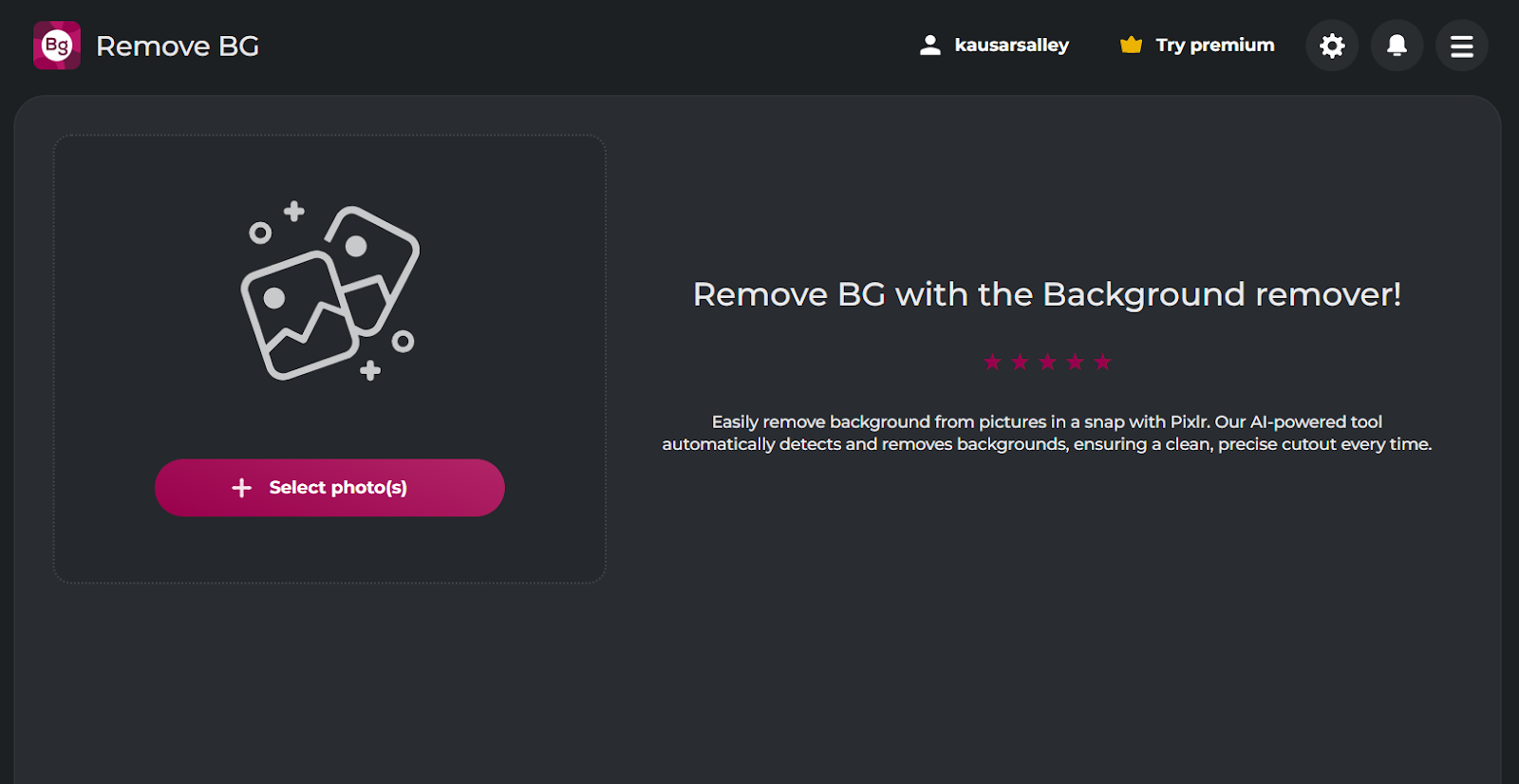
You can keep the background transparent or set it to black or white. Use the auto-crop tool to put more focus on the image by automatically trimming the excess area around it.
If you’ve uploaded multiple images, the background color and auto-crop changes will apply to all of them.
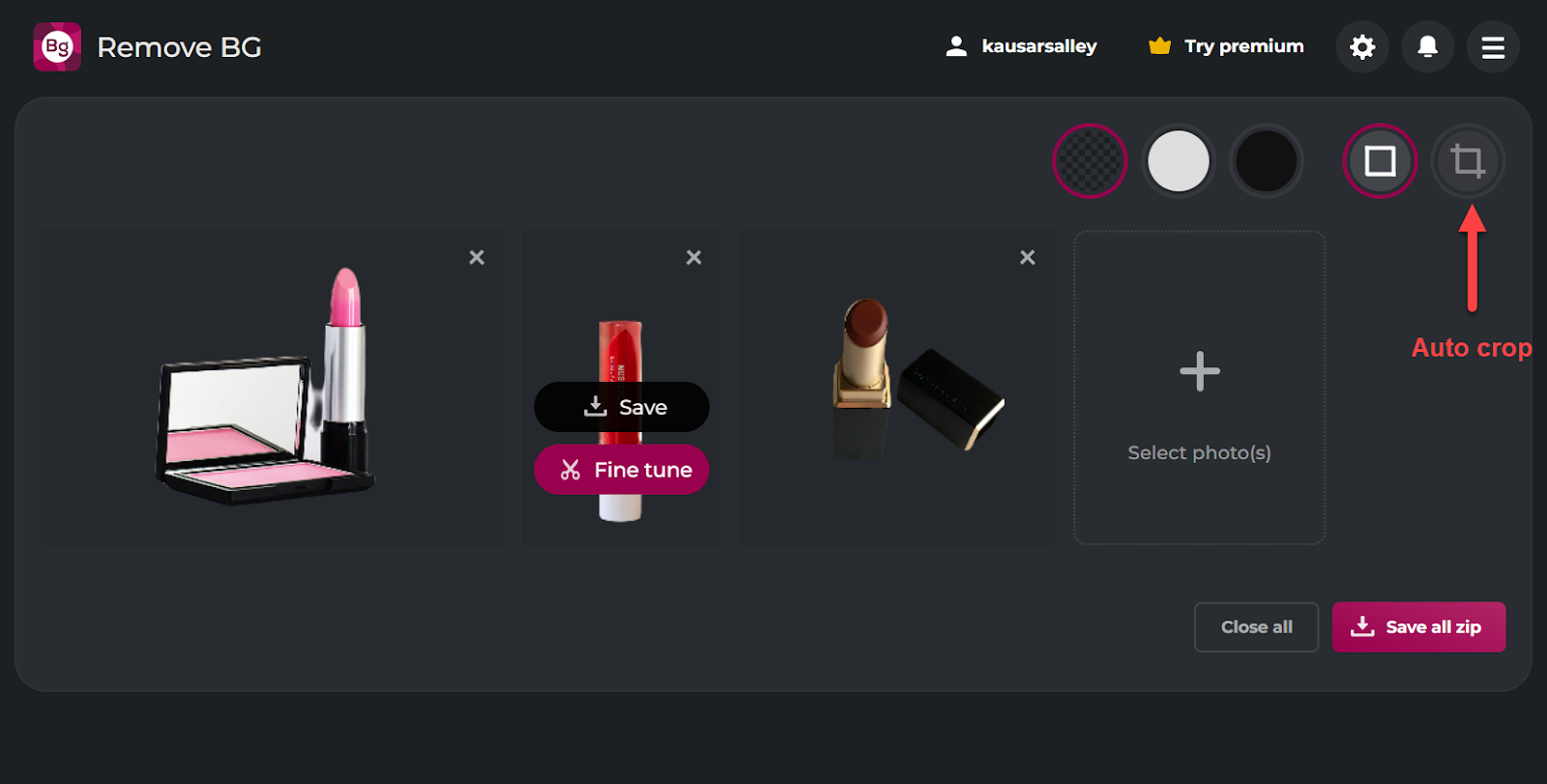
If the automatic removal doesn’t quite do the job, the Fine tune option lets you make some manual tweaks—get rid of any leftover background or bring back any parts that were removed by mistake.
Just keep in mind, there are no undo or redo buttons, so fixing mistakes can be a little tricky.
When you’re satisfied with the final result, you can apply the changes to the image.
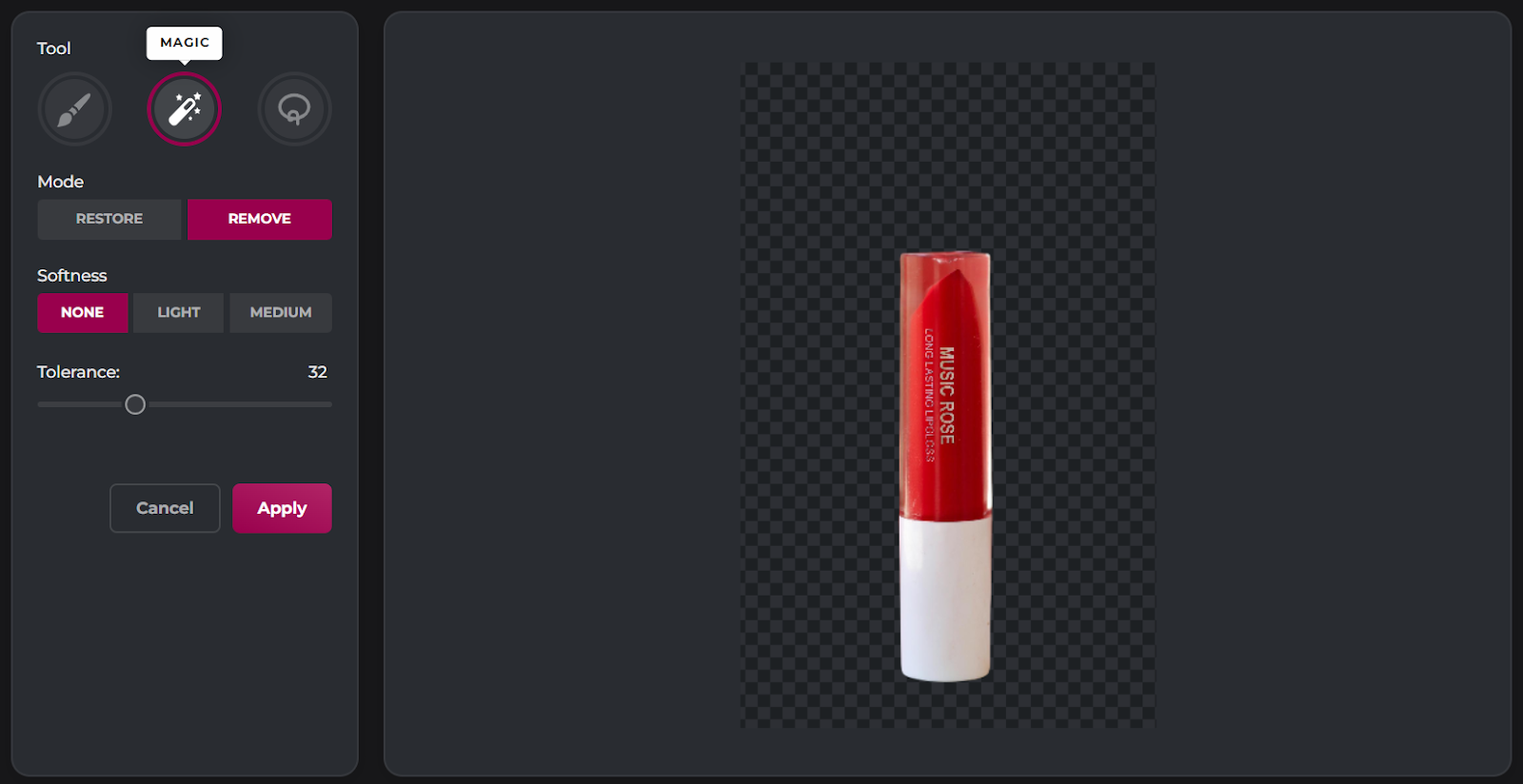
Then finally, export the images (whether individually or in bulk) as PNG files.
Pixlr Batch Editor
As the name suggests, Pixlr's batch editor lets you bulk edit multiple images at once.
You select the images you want to edit, then apply functions like cropping, resizing, adding borders, and adjusting brightness.
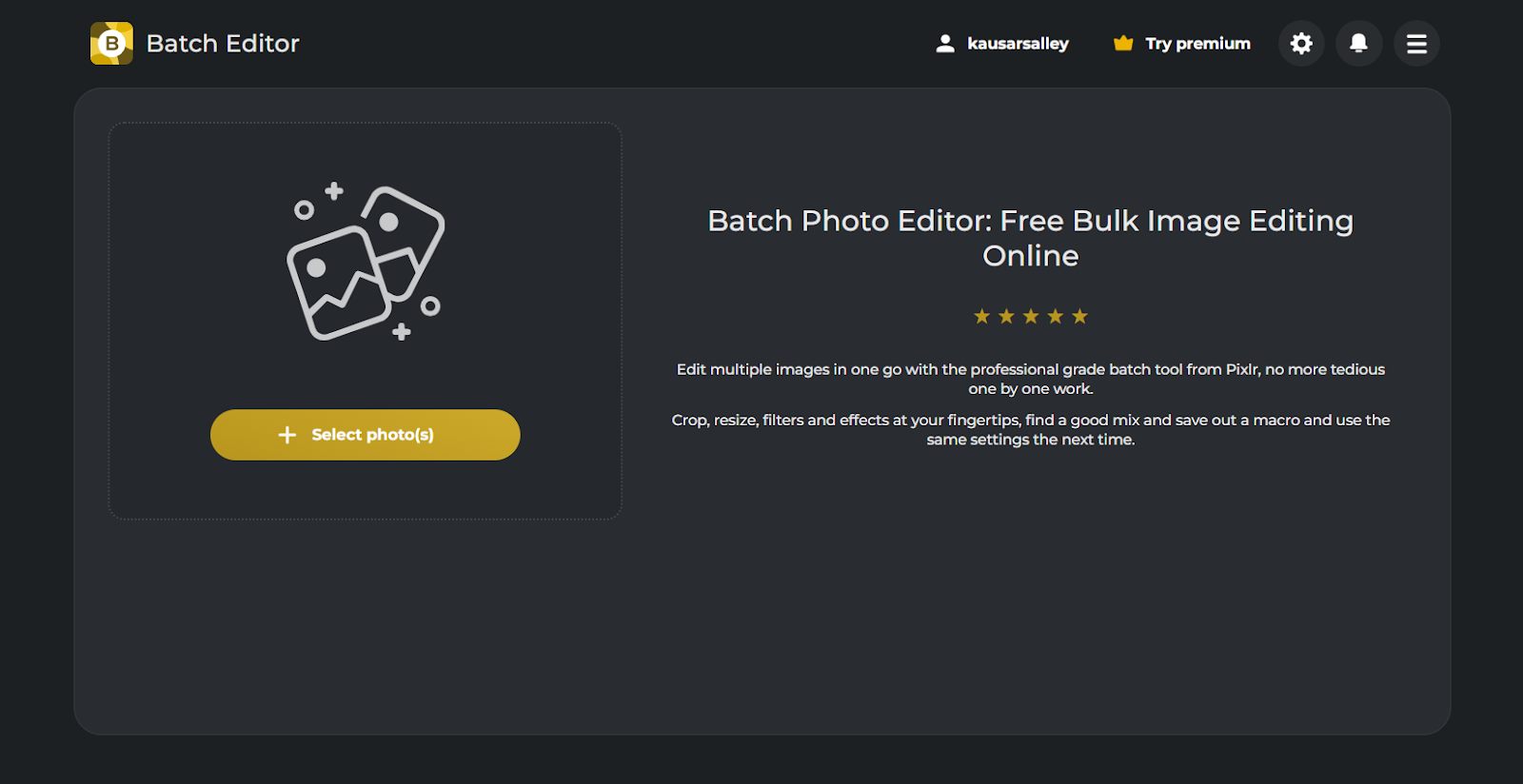
Each edit you apply to the images is treated as a “task.” Pixlr lets you save these tasks as a macro on your computer.
So, if you often need to apply the same set of edits to other image batches, just load the macro and the edits will be applied instantly. This is especially useful for photographers and ecommerce businesses who need to process a large number of product shots consistently.
When you're done, export your images in JPG, PNG, or WebP format.
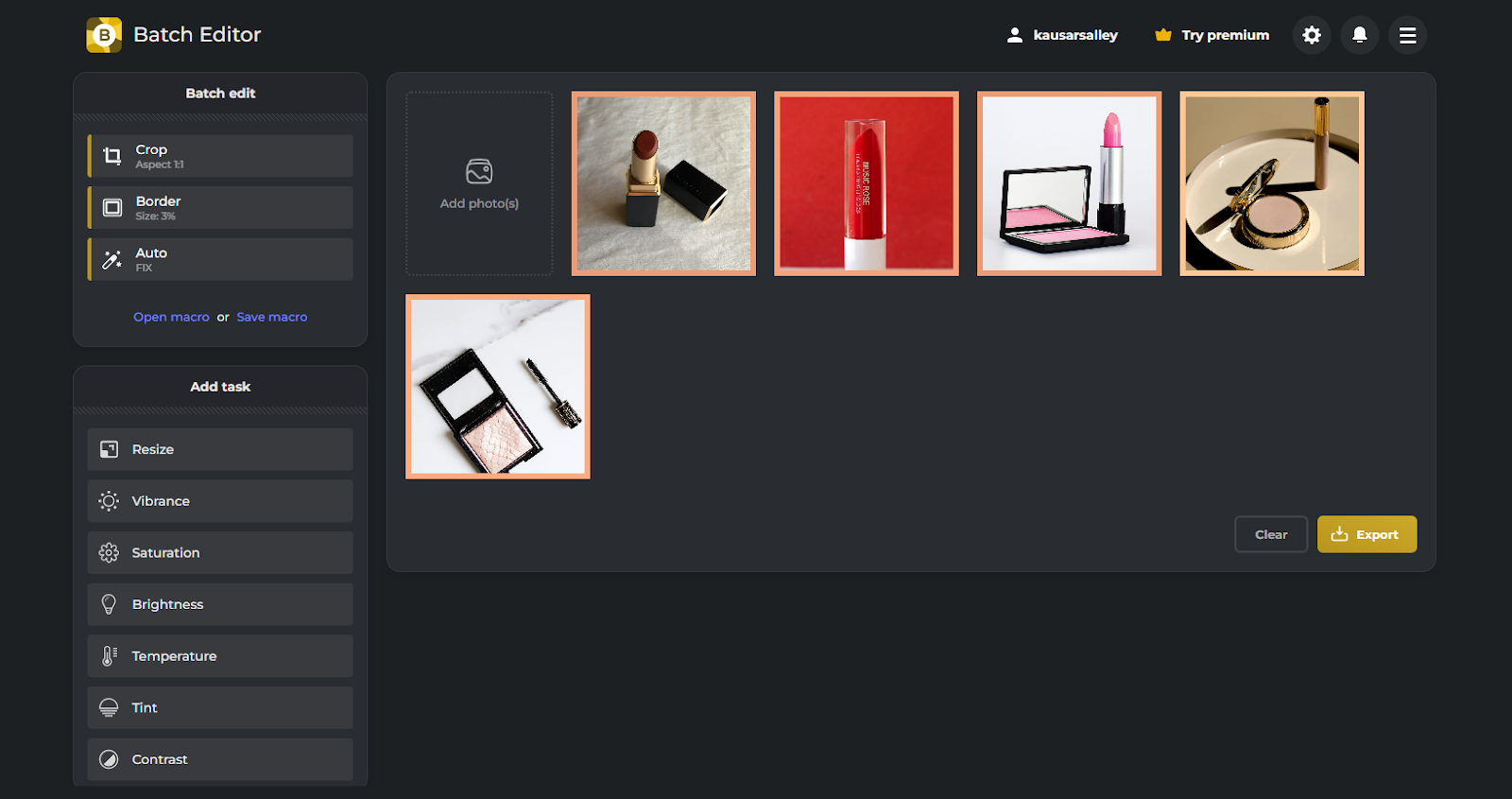
How Much Does Pixlr Cost?
Pixlr has a free plan, which gives you access to all the Pixlr apps and their features. However, you’re limited to 3 daily saves and 50 AI credits, and you’ll also have to endure the in-app ads.
Besides the free plan, Pixlr has three subscription tiers:
- Plus ($1.99/month): Unlocks unlimited saves, removes ads, and gives you 80 monthly AI credits.
- Premium ($7.99/month): Everything in Plus along with access to 1,000 monthly AI credits, a private mode for AI image generations, and a wider range of fonts, templates, and graphics.
- Team ($12.99/month): Get features in the Premium plan for 5 team members.
If you need more team seats or a custom API solution, reach out to the Pixlr team for custom pricing.
Whether you’re on a free or paid plan, you can top up AI credits whenever you run out. Pricing starts at $2.99 for 200 AI credits.
Is Pixlr Worth It? Pros and Cons
Here’s a summary of Pixlr’s benefits and drawbacks:
| Pixlr Pros | Pixlr Cons |
|---|---|
| ✅ Generous free plan | ❌ Ads on the free plan |
| ✅ Robust AI image generation/editing tools | ❌ Takes a while to get familiar with it |
| ✅ Extensive export options | ❌ Doesn't support real-time collaboration |
| ✅ Accessible via web, desktop, and mobile | |
| ✅ Responsive support team and community |
Is Pixlr Right For You?
Pixlr is best for anyone who needs an affordable, web-based photo editing and graphic design tool.
It’s perfect for beginners who need a simple tool to make quick edits or create social media graphics, while also offering advanced features for professionals who want more control over their designs.
That said, if you’re a social media manager, a solopreneur looking for extensive templates to speed up your design process, or a team that needs real-time collaboration, Pixlr isn’t for you—Canva or Adobe Express could be a better choice.
And if Pixlr’s tools aren’t advanced enough, Adobe Photoshop is the way to go.
Creating Designs? Monetize Them With Whop!
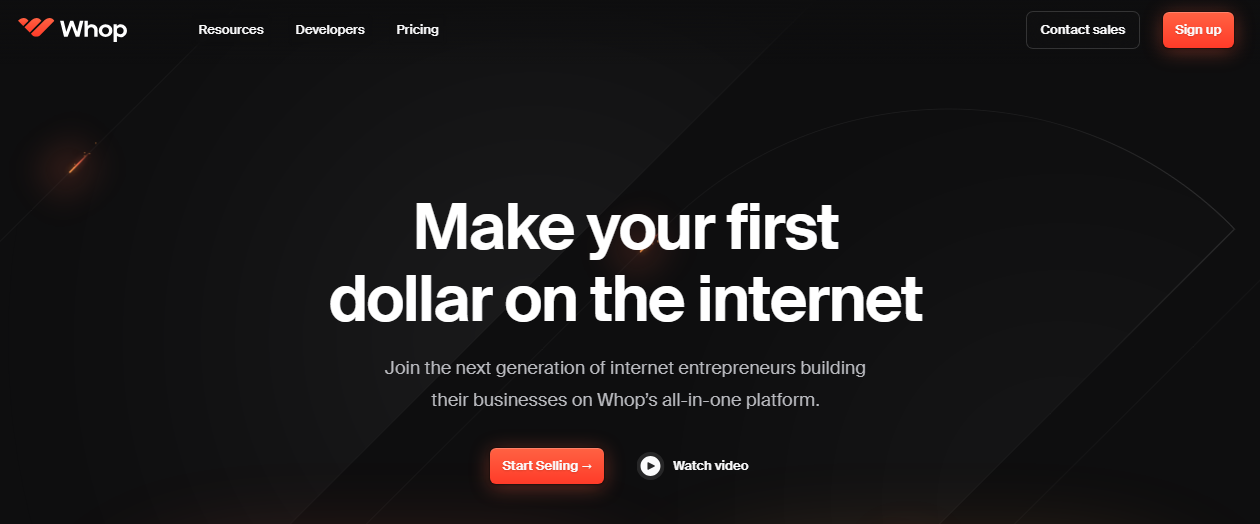
If you're a creative looking to monetize your custom Pixlr images, graphics, or templates, check out Whop.
Whop is a user-friendly platform that helps creatives sell their digital products and services online.
For example, you can use Whop to sell Instagram templates, design guides, or branding kits as digital downloads. Alternatively, it’s great for selling custom graphic design and editing services, with clients booking directly through your Whop page.
Besides selling designs, you can expand to offering courses, live events, community access, and more on the Whop platform—the possibilities are limitless.
And guess what?
You get access to all these features for free! You only pay 3% on each sale.
Ready to start? Start selling with Whop for free.
Frequently Asked Questions
Here are some frequently asked questions about Pixlr:
Is Pixlr free?
Yes, Pixlr’s free plan gives you access to all its features. However, it comes with in-app ads (which aren’t very distracting) and limits you to 3 daily saves.
Can Pixlr open PSD files?
No. Pixlr isn’t compatible with Photoshop, so you can’t import or export PSD files. Some basic PSDs might load, but the design may not be fully preserved.
Is Pixlr like Photoshop?
Pixlr Editor has very similar features to Photoshop and works on web, desktop, and mobile devices. But it might still lack certain advanced functionalities of Photoshop.
Is Pixlr like Canva?
Pixlr Designer works similarly to Canva. It has templates and lets you add text and media elements to customize them. However, Pixlr Designer has limited template and element libraries and lacks real-time collaboration tools.
Can Pixlr edit videos?
No. Pixlr Designer, Pixlr’s graphic design tool, only lets you design graphics and animate them.