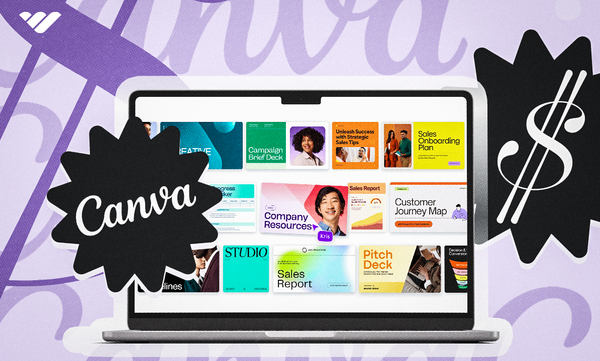With 170+ million monthly users, Canva is a graphic design powerhouse. The platform makes it easy for creators to develop beautiful designs for social media posts, leaflets, presentations, and more.
For brands without a designer, this can be more challenging. That’s where Canva templates come in. These templates take care of the design process, so businesses can just add their details.
If you’re an online creative, it’s worth learning how to sell Canva templates on Etsy, Canva, or ecommerce platforms like Whop. Canva templates can be a surprisingly lucrative venture. They’re also a great passive income stream.
But how do they work? And what do you need to do to get started?
In this post, we’ll explain everything you need to know. That includes which templates sell the most, how to sell your own Canva templates, and finding the best platform to maximize your earning potential.
What is Canva?
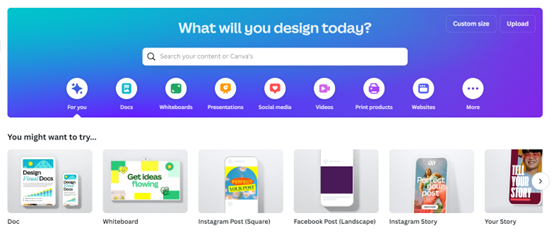
If you’re an online creative, you’ve probably at least heard of Canva. This online graphic design platform makes it easy for beginners to develop their own digital graphics.
It’s mostly used for social media posts, but you can also create posters, videos, logos, and much more.
Canva is popular for a reason - several, actually!
It’s very simple to use, offering free templates and a drag-and-drop builder. It also has a free tier, with plenty of graphics, images, and templates to use.
There are also paid plans if you’d like to upgrade. These come with additional features and more assets to add to your designs.
- Is Canva Pro worth it? An honest review of Pro vs Free Canva plans
- How to sell Canva templates on Etsy
What are Canva templates?
As it sounds, Canva templates are ready-made templates you can use on the platform. They contain all the elements needed for a particular design, including images, text, vectors, and more.
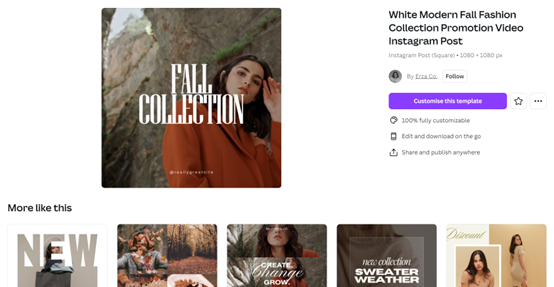
For example, this Instagram promotional video post template from Erza Co. would be perfect for showcasing an indie fashion brand’s collection. The template is fully customizable. So, brands could add their own product video and text.
This is very useful for small businesses and marketers because they can just insert their content and tweak the design as needed.
Canva does offer some free and paid templates on the platform. However, these are typically not as high quality as the ones you’ll find third-party creatives selling.
Is it worth selling Canva templates?
If you're creative, designing Canva templates will come naturally to you. But is it worth it? Is there really a market for Canva templates? Wouldn’t it be too competitive by now?
Let’s take a look.
It’s true that Canva does offer free templates, but these are relatively limited. Even the paid options are not ideal. Most small brands won’t have the capital to fund their own designer. That means they’ll typically need to do the design themselves.
Whilst Canva provides the tools to do this, it still takes time. Most businesses won’t have that time. Beyond this, if they’re more interested in engineering, coaching, or cryptocurrency, they may not have the skills to create appealing designs.
That’s where third-party templates save the day.
Certainly, you won’t be the only creator to have this idea. The market is competitive. But that’s not the issue you think. Selling Canva templates is only popular because buying them is popular.
Plus, there are plenty of digital commerce sites in need of Canva template creators. As we’ll see, Etsy isn’t the only option available!
Can you make money selling Canva templates?
Yes, it’s absolutely possible to make money selling Canva templates. In fact, some businesses can see over $1,000 in profit each month.
Some top sellers reach over $30,000 per month in earnings. Obviously, this varies between shops, niches, pricing, and other factors.
For example, consider the “250 Real Estate Instagram Post + Story + Highlights Templates for Canva” sold by design4social on Etsy.
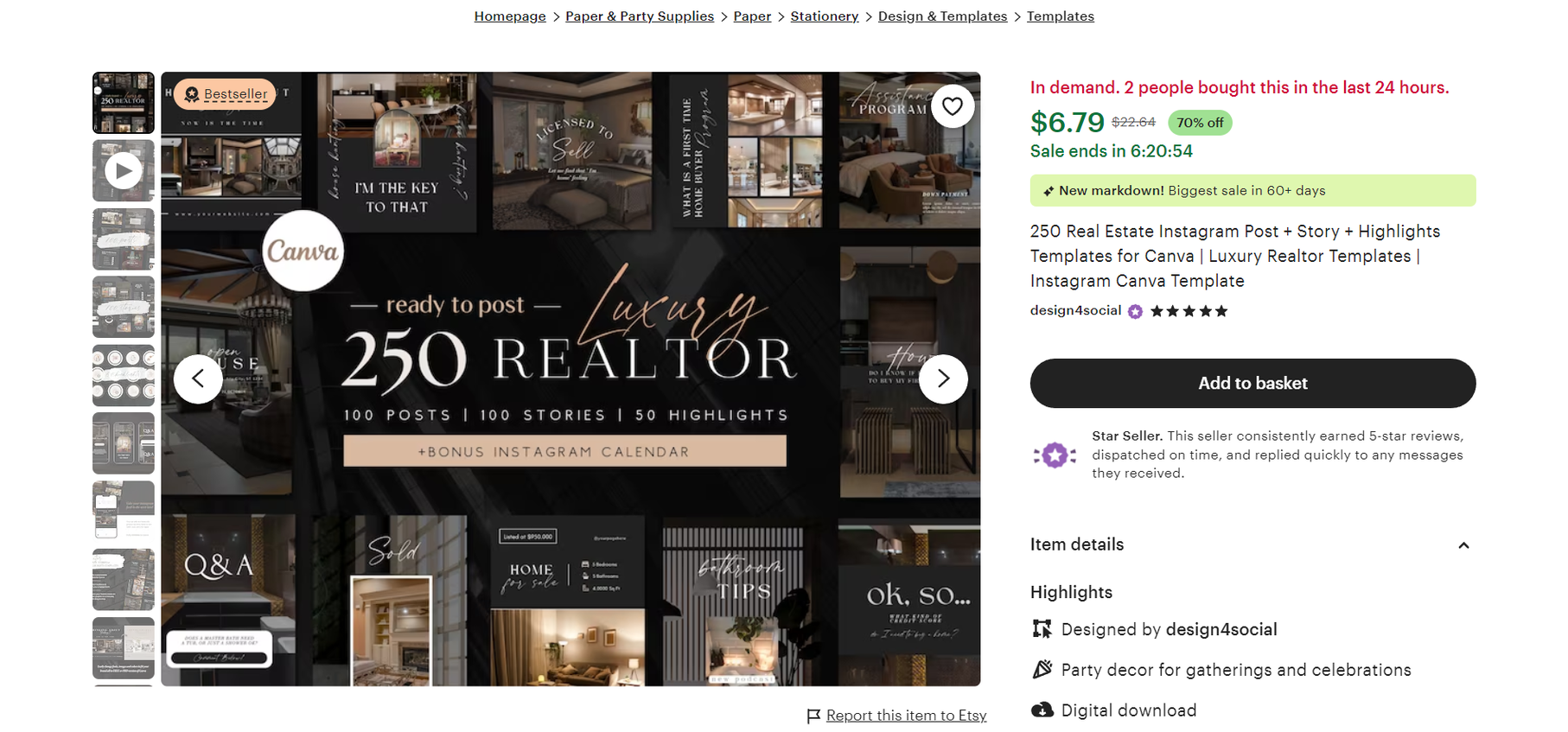
The template currently has 238 reviews. If this product only sold at its sale price of $6.79 (usually $22.64), it would still have made $1,616.02 to date. Plus, that’s only taking into account the buyers who left a review.
Etsy’s transaction fees will have to be taken off these earnings. Still, design4social has 418 other products in their Etsy shop, and has made 53,000+ sales to date. It’s clear that Canva templates can be a very lucrative passive income stream.
How much does it cost to sell Canva templates?
So, learning how to sell Canva templates can be lucrative - but what are the overheads like? You’ll be pleased to know that it’s actually very affordable. Here’s what you’ll need to factor in:
Canva:
At the bare minimum, all you need to start making Canva templates is a Canva account. You can even start with a free account!
Although, if you really want to make money with templates, upgrading to a paid tier might be the best option. With the upgrade, you’ll get some extra features. These can really boost the quality of your designs.
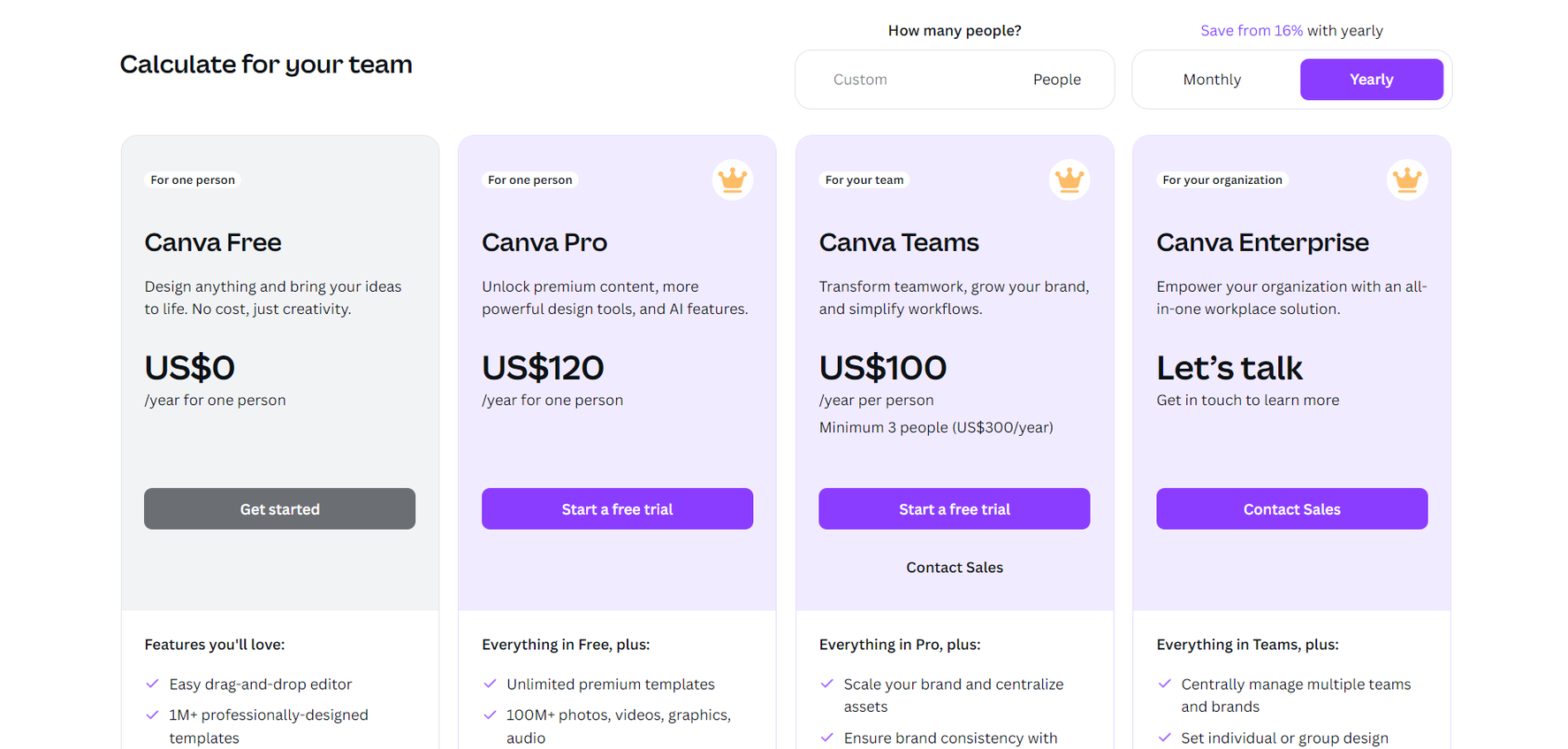
You’ll have three paid tiers to choose from, but the Pro plan is the best choice for solo creators. This costs $15 per month, or $120 for an annual payment.
With this plan, you’ll get access to over 100 million graphics, photos, videos, and audio, along with premium templates, AI tools, a background remover, and more.
Online marketplace:
You’ll also need to factor in the costs for any e-marketplaces you sell from, such as Whop or Etsy. Pricing varies depending on the platform. For example, Etsy charges a 6.5% transaction fee, along with listing fees and other expenses.
- Etsy alternatives for selling crafts online
- How to sell on Etsy: Step-by-step guide for beginners and experts
Website: Selling on your own website can be a good way to avoid the competition and additional fees on ecommerce marketplaces. However, these come with fees of their own. You’ll need to pay for a platform to host and build your website, along with a domain.
Popular website-building platforms include Shopify, WooCommerce, and Squarespace. You’ll need to keep in mind that some of these platforms aren’t geared towards selling digital products like templates. In these cases, you’ll need to install a separate add-on to enable this.
How do I legally sell designs on Canva?
Selling Canva templates is legal, but there are a couple of rules you’ll need to follow.
Original template: For one thing, your templates need to be completely designed by you. You can’t just edit someone else’s template. It needs to be your original template.
Using Pro content: You can use content from both the Free and Pro plans. However, you can only sell templates that use Pro content if you sell it via a shareable link that leads back to Canva. (We’ll show you how to do this later in the guide!)
So, you can’t sell templates with Pro content as a downloadable file. This ensures that Canva creators will be paid their royalties.
What Canva templates sell the most?
There are lots of different types of Canva templates that you can create. But which are the most popular?
Whilst you shouldn’t just stick to trends, choosing a popular template to create ensures you have a ready market. Here are some of the most popular template types:
Social media content: These include templates for posts, stories, thumbnails, banners, graphics, videos, and more.
Businesses will use these to create content for their social accounts, and tailor their profiles.
Schedulers and planners: These can cover a variety of different niches, including daily planners, wedding planners, ADHD planners, work schedulers, event schedulers, and more, like in the Etsy search results below:
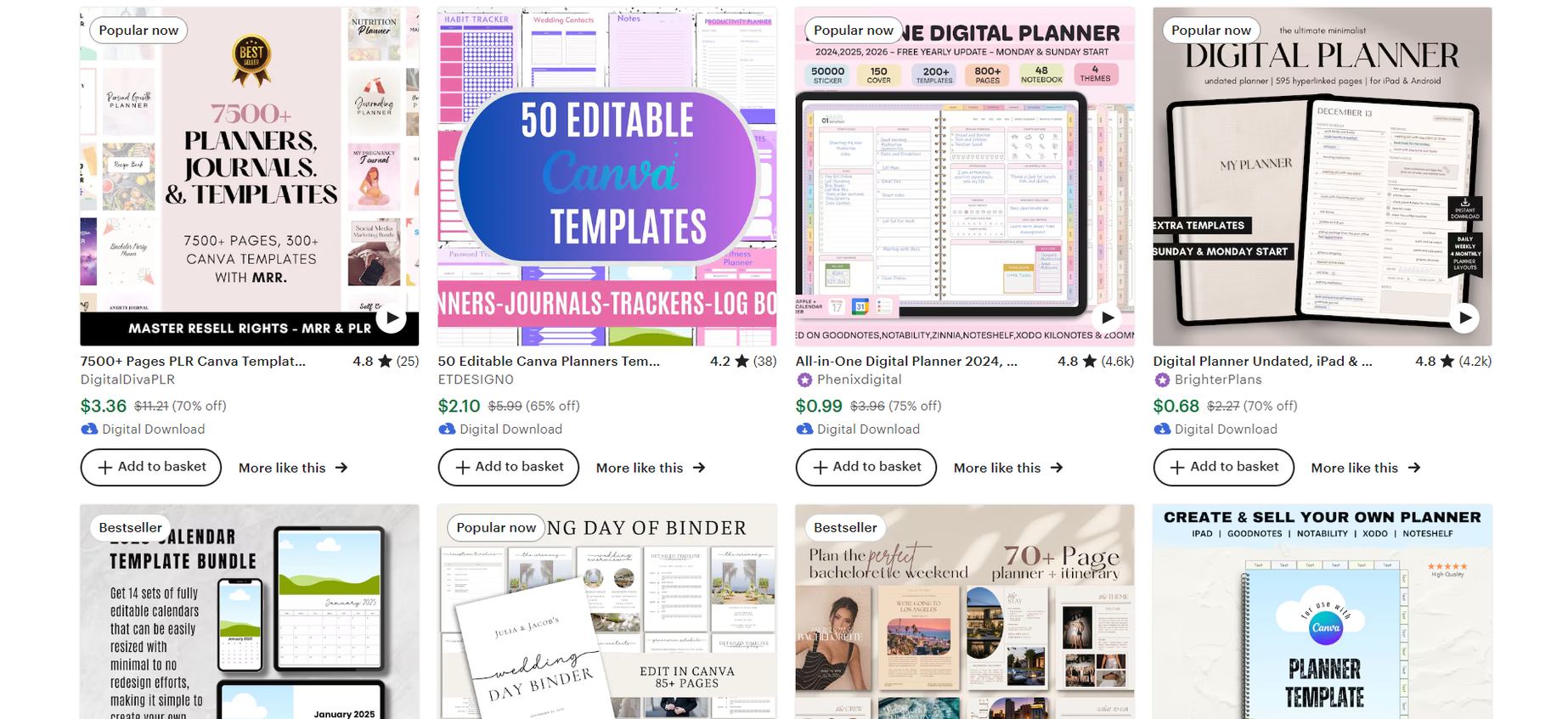
You could include daily, weekly, and monthly schedules in these, along with contact lists, to-do lists, and pages to set out goals.
Infographics and presentations: There are lots of different options to create charts, graphs, infographics, and more for use on blogs, websites, and in work and university projects.
eBooks: Many businesses and creators want to sell their own eBooks. Creating eBook templates can help them with the design and formatting side. These can include PDF guides, complete eBooks, and workbooks with activities.
- How to sell eBooks online: From choosing a niche to publishing your book
- How to market an eBook: the 20 most effective marketing strategies revealed
Posters and brochures: It’s also possible to create designs for online and physical posters, leaflets, and more. These are popular with local businesses, including hair salons and real estate agents, for showcasing their services.
Email marketing templates: Sending marketing emails is a great way to connect with customers and promote new products. You could create email templates to welcome new customers, advertise sales, share customer reviews, and more.
For example, this bundle from LilacCardigan includes full premade templates, as well as smaller section templates, which can be mix-and-matched.
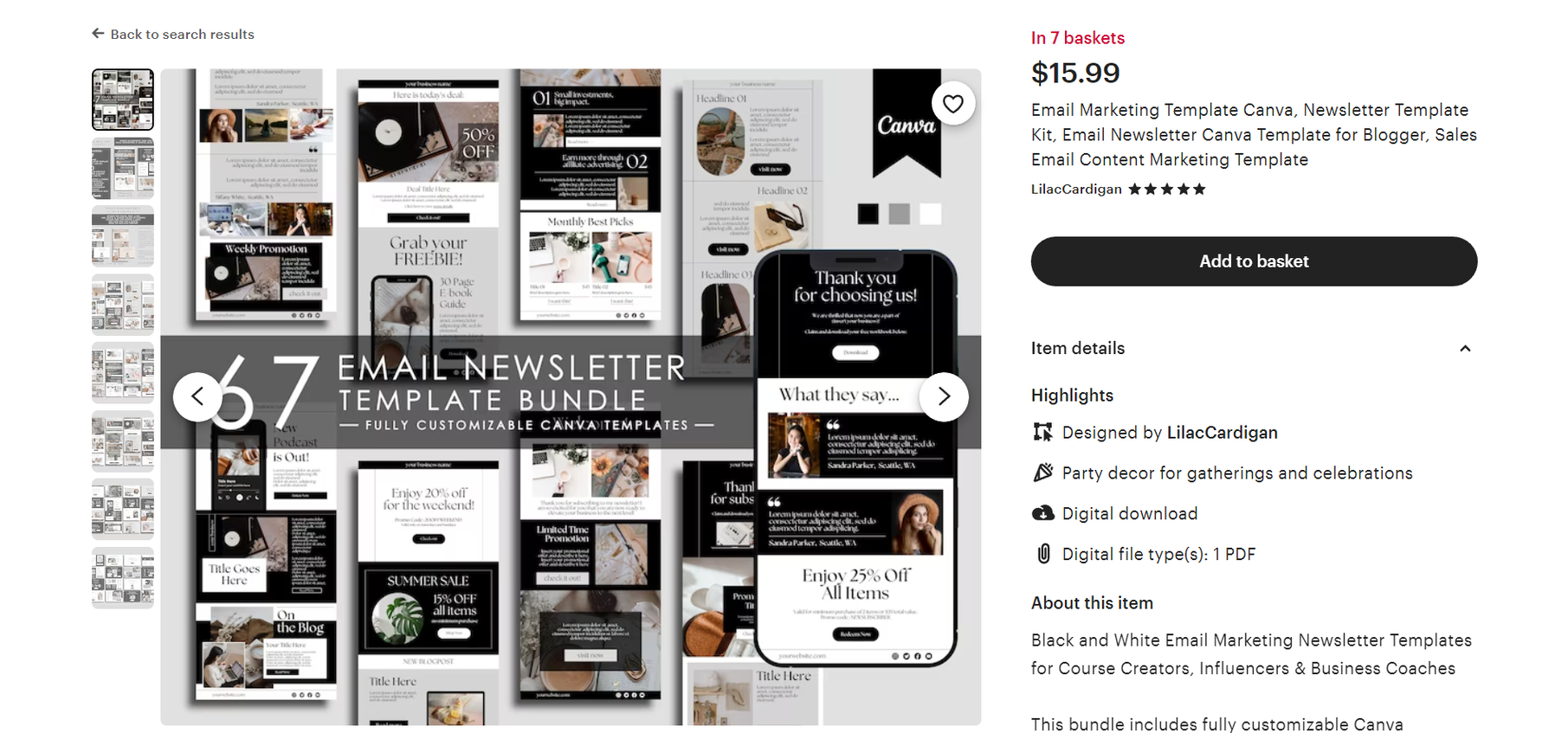
Resumes: Creating a professional resume or CV has become more technical in the digital age. Candidates are expected to produce a well-designed resume. Canva resume templates make this simple.
Party favors and invitations: It’s not all business. Many people are looking for unique event invitations and party favors for their next gathering, including stickers, party hats, snack boxes, and more.
Website templates: From coaching to ecommerce websites, there’s plenty of scope to create Canva templates for web pages. These include one-page designs aimed at service providers, and even Shopify themes.
Business cards: Stylish business card templates are very popular, including designs with QR codes. For example, this business card template from FZSdesign features an Instagram-style format. This is great for businesses that rely on visual advertising, like make-up artists, hair stylists, cake decorators, etc.
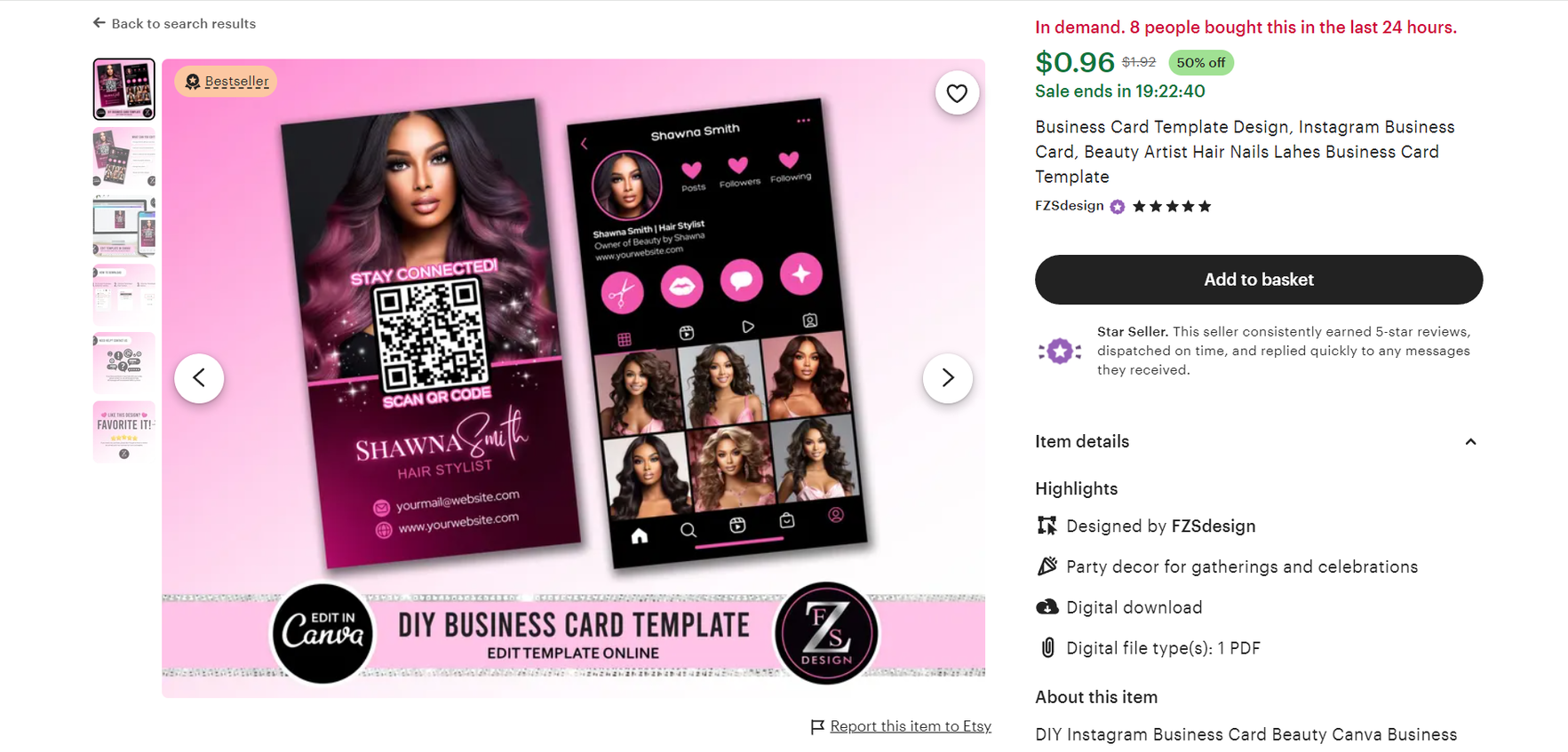
Where can I sell Canva templates?
Once you’re done with the creation process, you need to learn how to sell Canva templates. Fortunately, there are plenty of platforms out there for selling digital products.
No two platforms are the same, so you’ll need to choose carefully. Some are more tailored to selling templates than others. With that being said, let’s take a look at some of the major options.
Whop
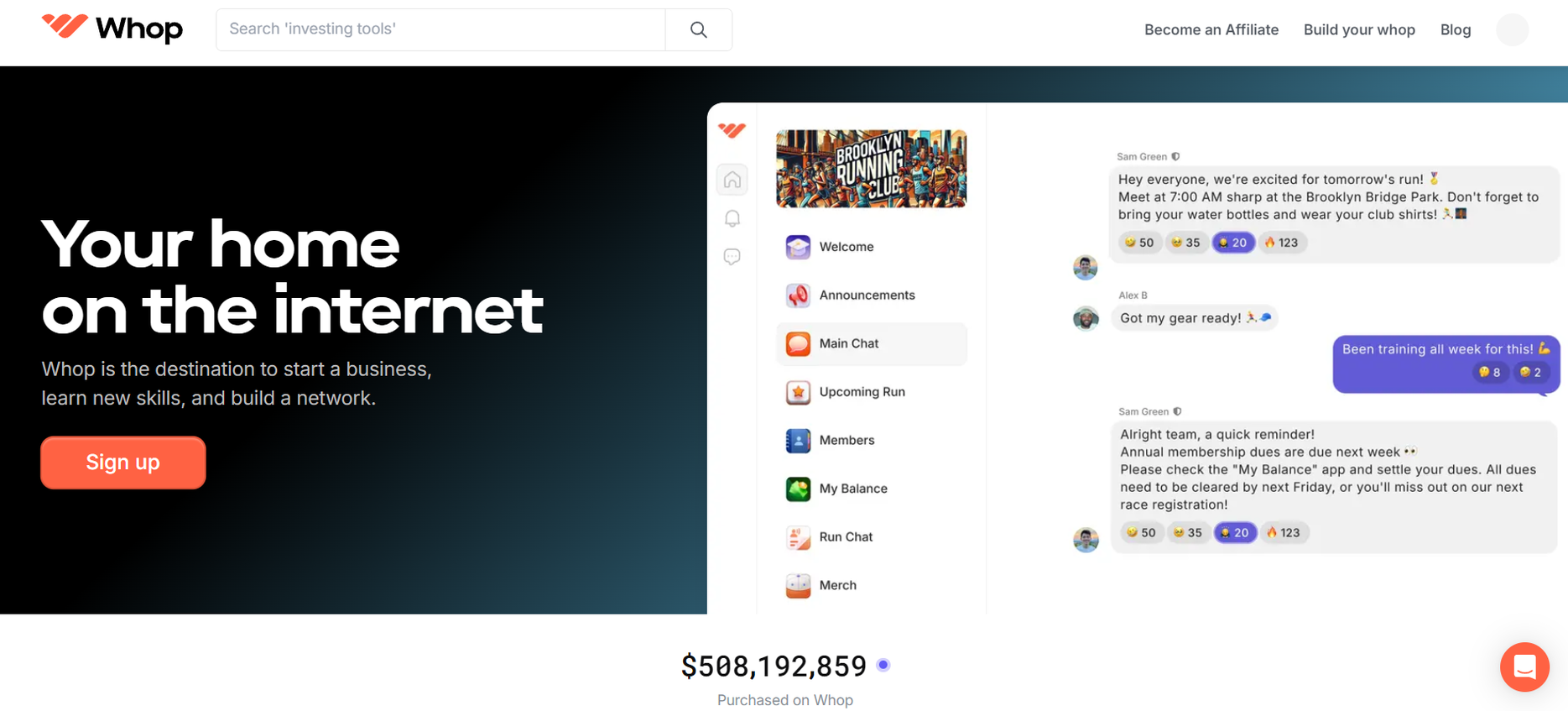
Whop is a relative newcomer to the ecommerce industry, but it’s making a huge splash. That’s because it’s tailored to digital products - including online courses, communities, eBooks, and (you guessed it) templates.
What makes Whop stand out from other platforms is its flexibility. You can sell your products in bundles on Whop, which makes it easier to offer a full package off the bat. So, whilst you might start out with templates, you can offer other products in the same bundle.
For example, a career coach could offer Canva resume templates in a bundle with coaching calls and an exclusive online community.
Etsy
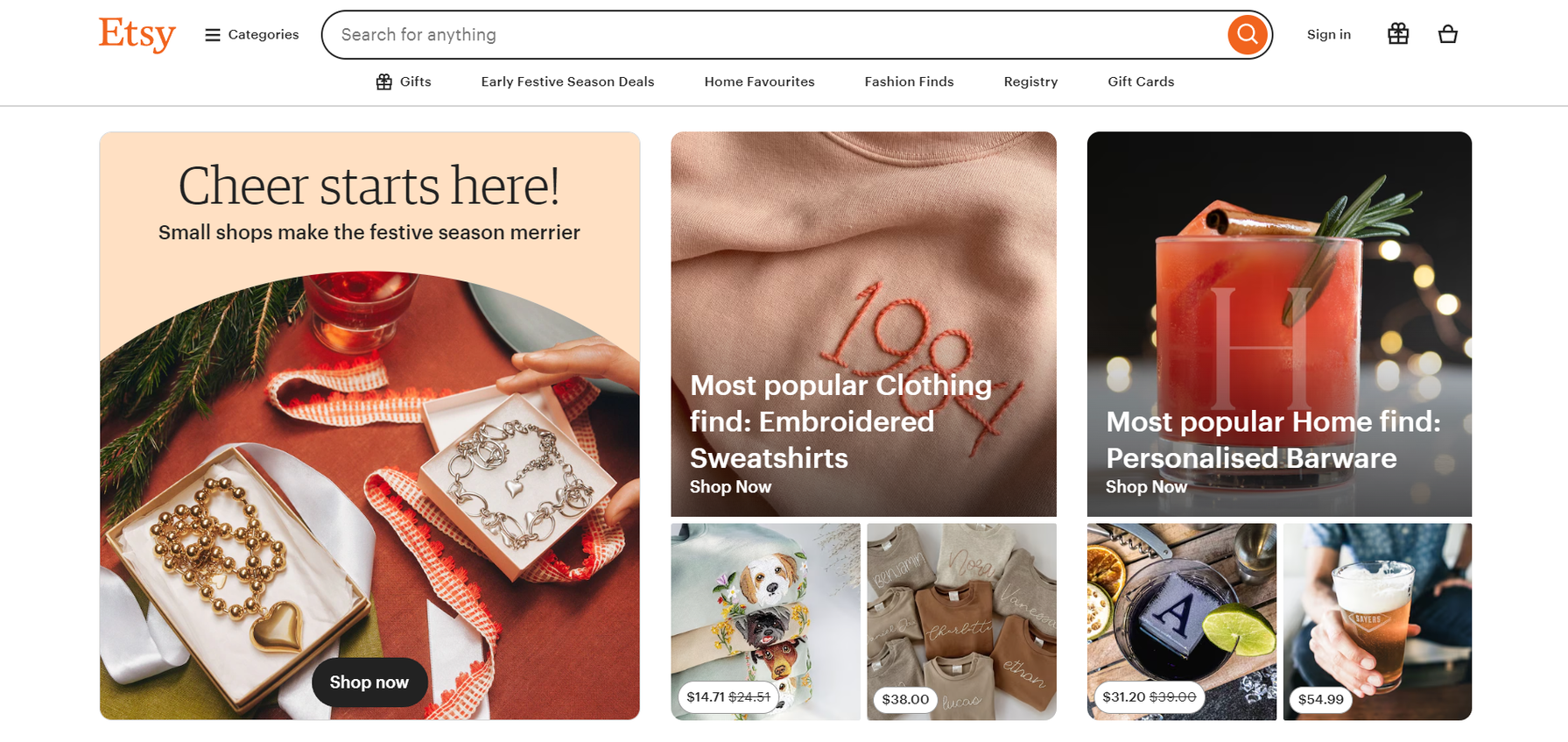
This platform is probably your first thought when it comes to selling Canva templates. And it’s not surprising. A quick search of “Canva templates” on Etsy brings up thousands of results. Beyond this, the platform boasts 90 mil+ buyers. That’s a significant number of eyeballs on your templates.
However, Etsy is not without drawbacks. As mentioned above, you’ll have to keep the platform’s fees in mind. These can quickly become costly, especially if you’re just starting out. You’ll also be facing fierce competition.
Still, although Etsy is more well-known as an arts and crafts platform, it does offer the ability to sell digital products. This can make it a useful space to advertise and sell your templates.
Canva
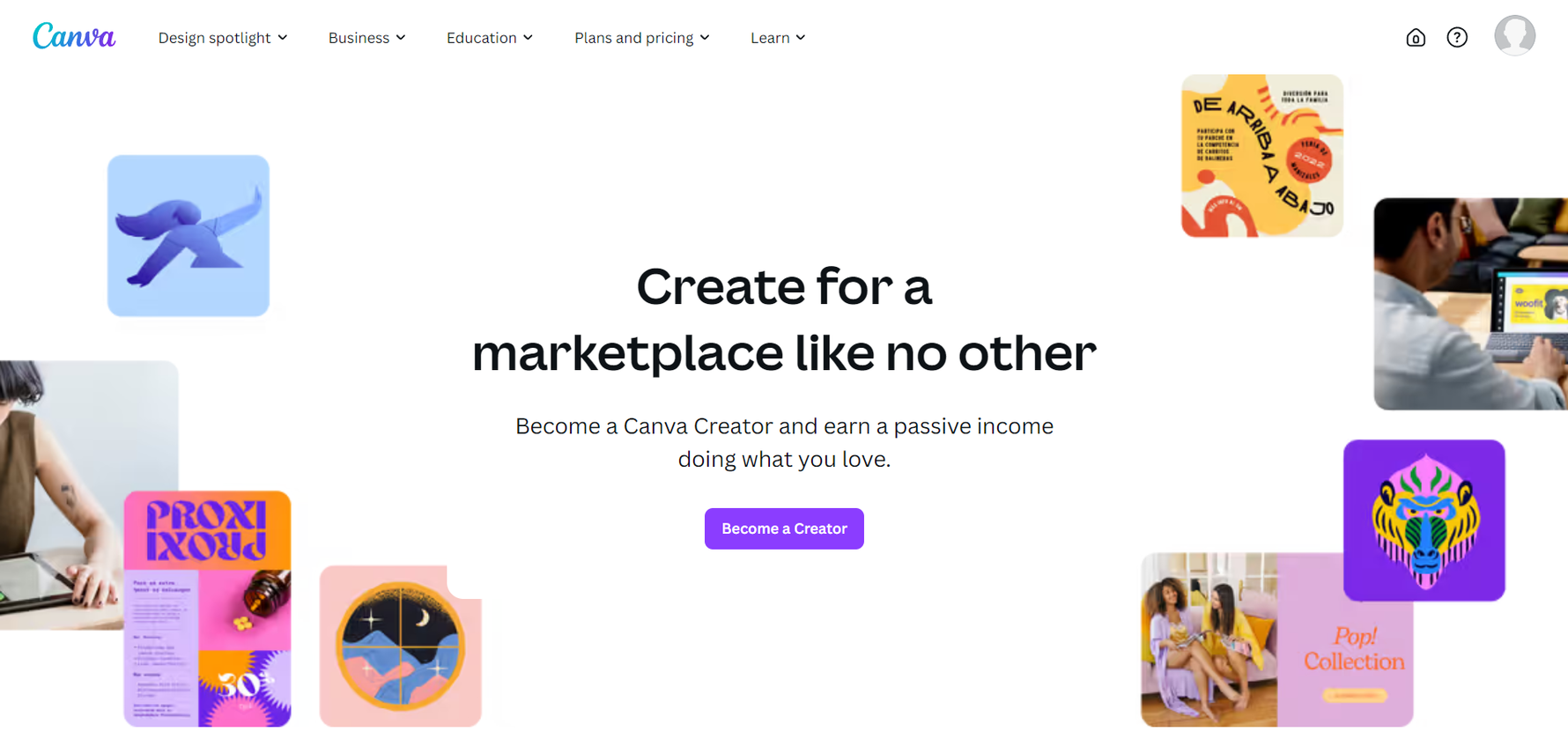
Did you know you can actually earn money from your templates on Canva itself?
You just need to become a Canva Creator, then you can submit your templates. If they’re approved, these will be featured in Canva’s template library, and you’ll receive royalties as people use them.
It’s not quite as convenient as selling the templates yourself. The amount you earn is dependent on Canva, as you can’t set your own prices. With this in mind, it’s still another steady income stream. Plus, you can’t get more high-profile with Canva templates than by earning on the platform itself.
Your own website
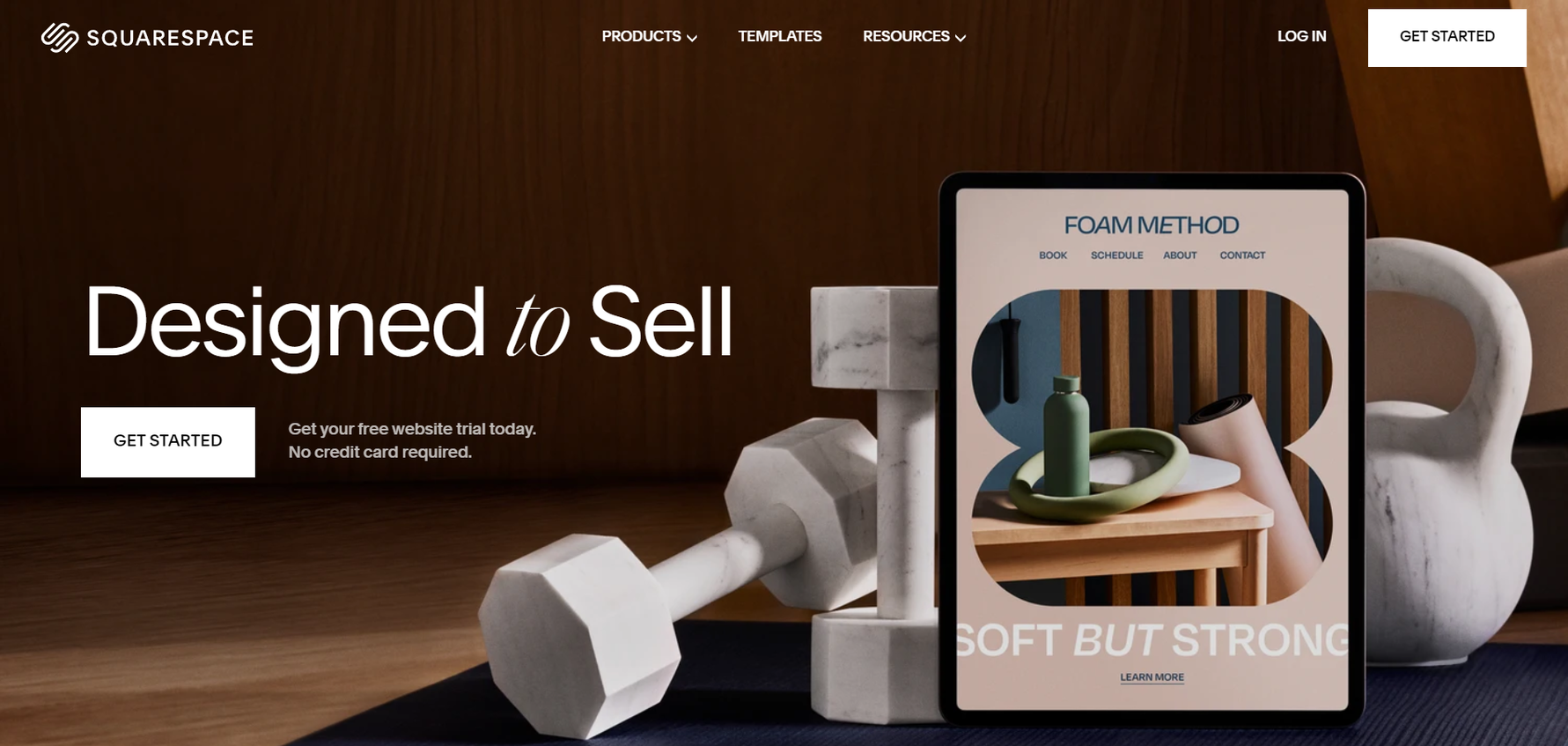
Another option to consider is selling from your own website. You’ll need to use an ecommerce website builder, like Shopify, BigCommerce, or Squarespace. You could also use WordPress if you install the WooCommerce plug-in.
This option offers you a high level of control, as you can set the pricing and tailor the design of your website. Whilst you typically won’t have to deal with added transaction fees, there are monthly subscription fees to consider.
For example, the cheapest Squarespace plan that offers ecommerce features will set you back by $23 per month (paid annually).
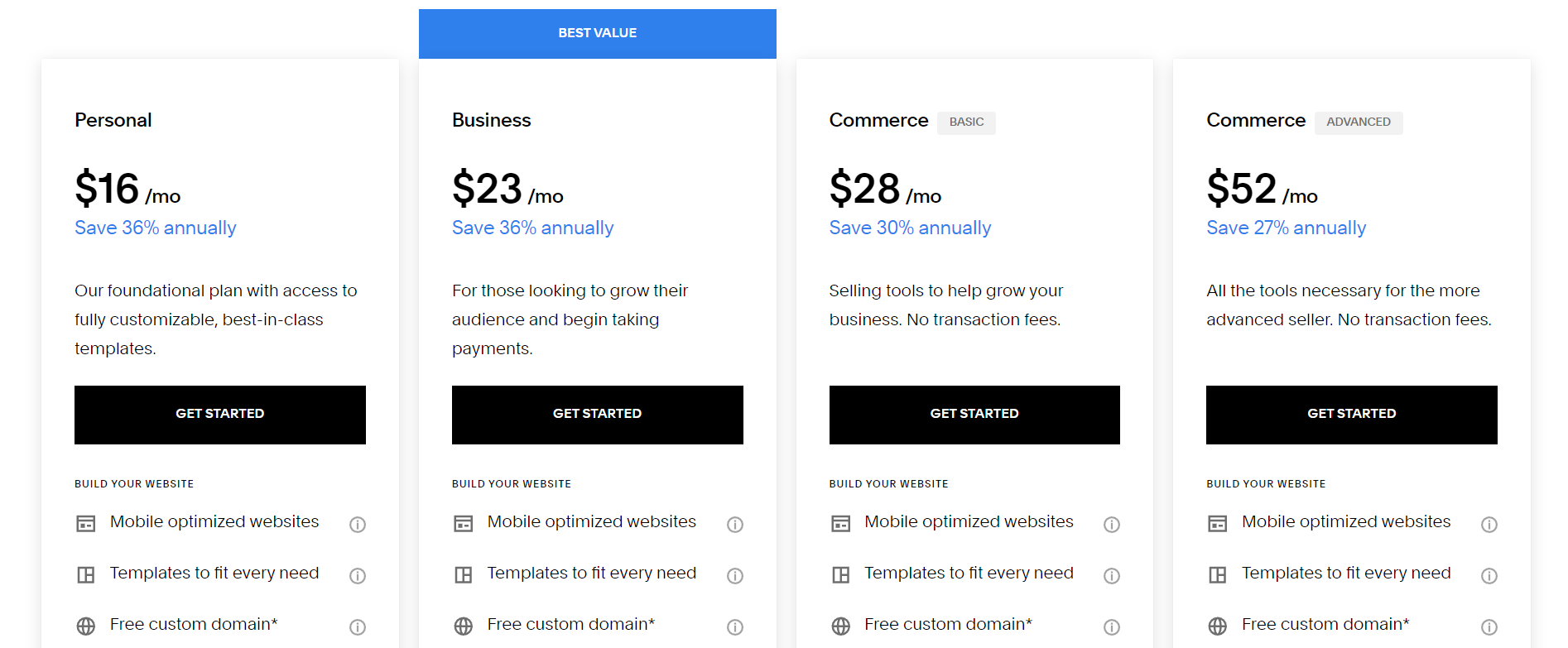
If you’re already set up and making a high volume of sales, it could be worth investing in your own website. You’ll need to keep in mind that a lot of website builders don’t cater to digital products, though.
With Shopify, for example, you’ll need to download a separate, official app to sell digital downloads. The app is free, but it makes the process more time-consuming and complex.
There are alternative options for selling Canva templates. You could also offer templates to supporters on Ko-fi or Patreon, for example. Using a diverse range of platforms maximizes your opportunities to earn extra income.
How to create Canva templates to sell
So, let’s get to the meat of the topic. How do you create Canva templates to sell? You can only start making money once you have the right designs.
Here we’ll take you through the steps to create your dream design. One of the best things about Canva is its ease of use. It doesn’t require the same level of experience as Photoshop.
You don’t have to be a design expert off the bat. You just need inspo and perseverance (ideal qualities for an entrepreneur!).
Here’s how it works...
Create a Canva account
Creating a Canva account is very simple, and the platform offers a number of different ways to sign up. Just head to the Canva website and select the purple “Sign up” button in the top right corner.
From there, you’ll be prompted with a few options for how you want to create an account. You can sign up with Google, Facebook, or email, including a work email. Or you can click “Continue another way” for other sign-up options, including:
- Apple
- Microsoft
- Clever
- Mobile log-in
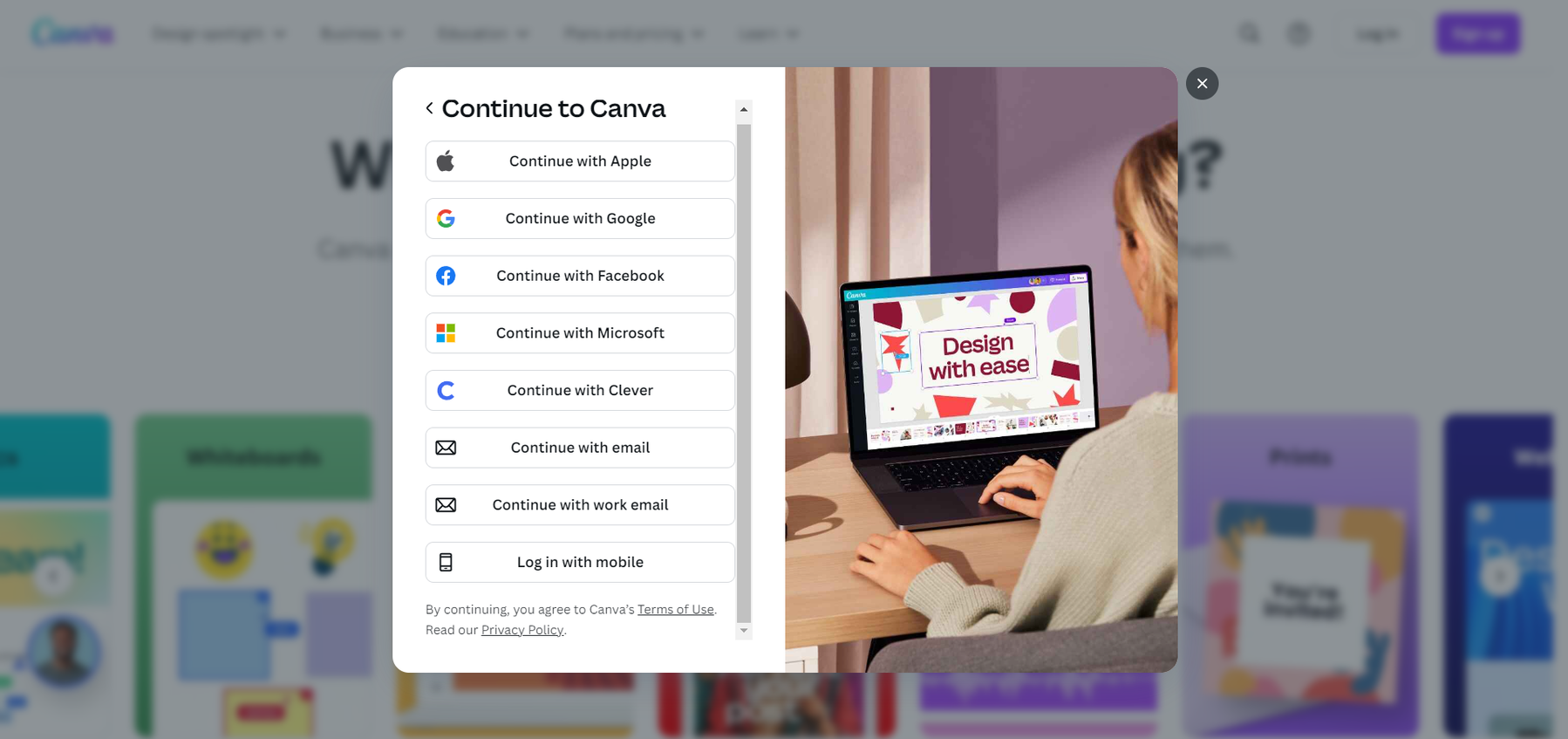
This offers great flexibility for your preferred sign-up option. For the purposes of this article, we’ll be setting up an account with an email.
When you select this option, you’ll just need to type in your email address. You’ll then be prompted to add a name for your account. After this, you’ll have a code sent to your email. Once you type in the code, your account is set up.
You can choose to try a free trial of Canva Pro, or continue with the free version. There’s also an option to opt into messages from Canva.
From here, you can get started. Even if you’re new to Canva, you’ll find the dashboard easy to navigate.
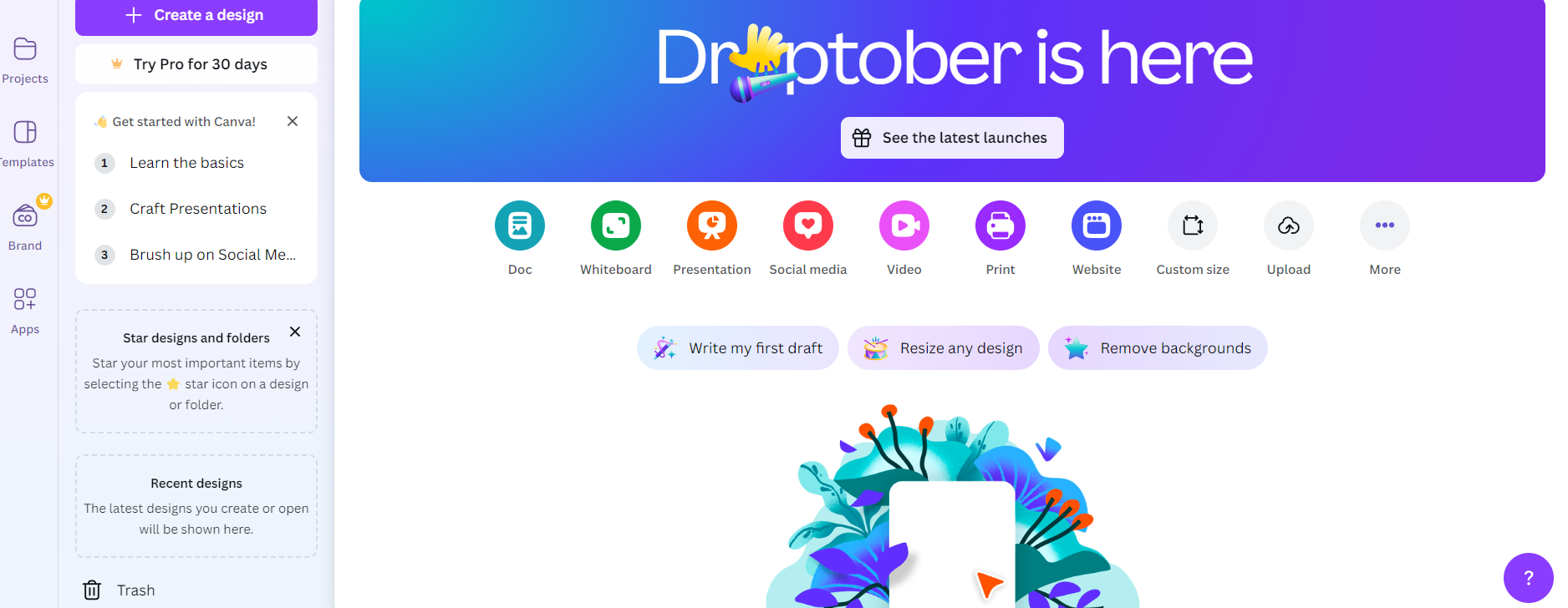
On the sidebar, you’ll be able to access templates, your projects, and more. You’ll also see several colorful icons with options for designs to create.
That brings us to the next step…
Choose a blank template
Once you’ve decided on the template you want to create (scroll up to our list of popular templates!), you need to choose a blank template.
Whilst Canva does provide ready-made templates, you can’t use these for templates you intend to sell. Your template needs to be your own original design.
When you click on one of the colorful icons, you’ll be presented with a selection of blank (and pre-made) templates in that category. You can then choose the type of design you want to create.
For this post, we’ll be making a simple business card template. So, we’ll select the purple “Print” icon, then “Business Card (Landscape)”. Again, avoid the pre-made designs.
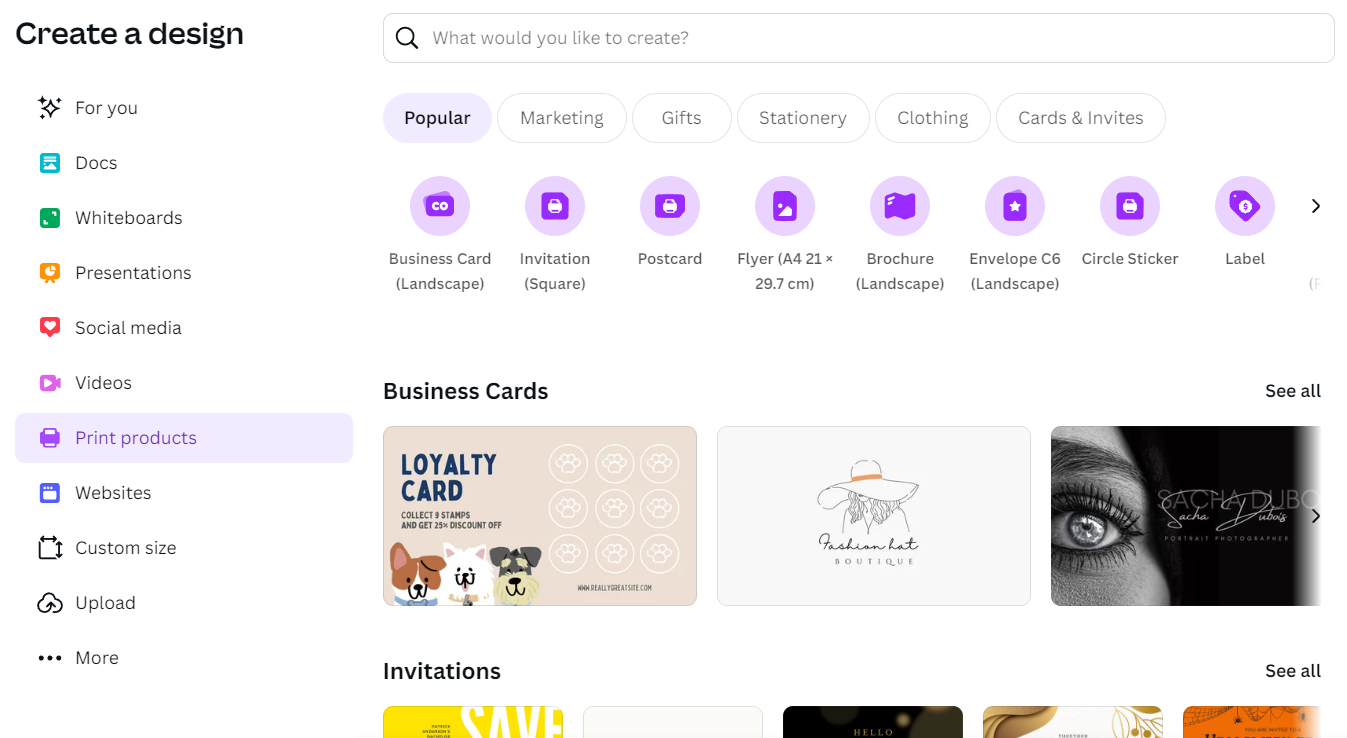
Next, you’ll have your blank business card design to get stuck into. Let’s go through the creation process now.
Change the background color
First, we’ll start simple by changing the background color. Select your design and you’ll see a color wheel icon appear at the top.
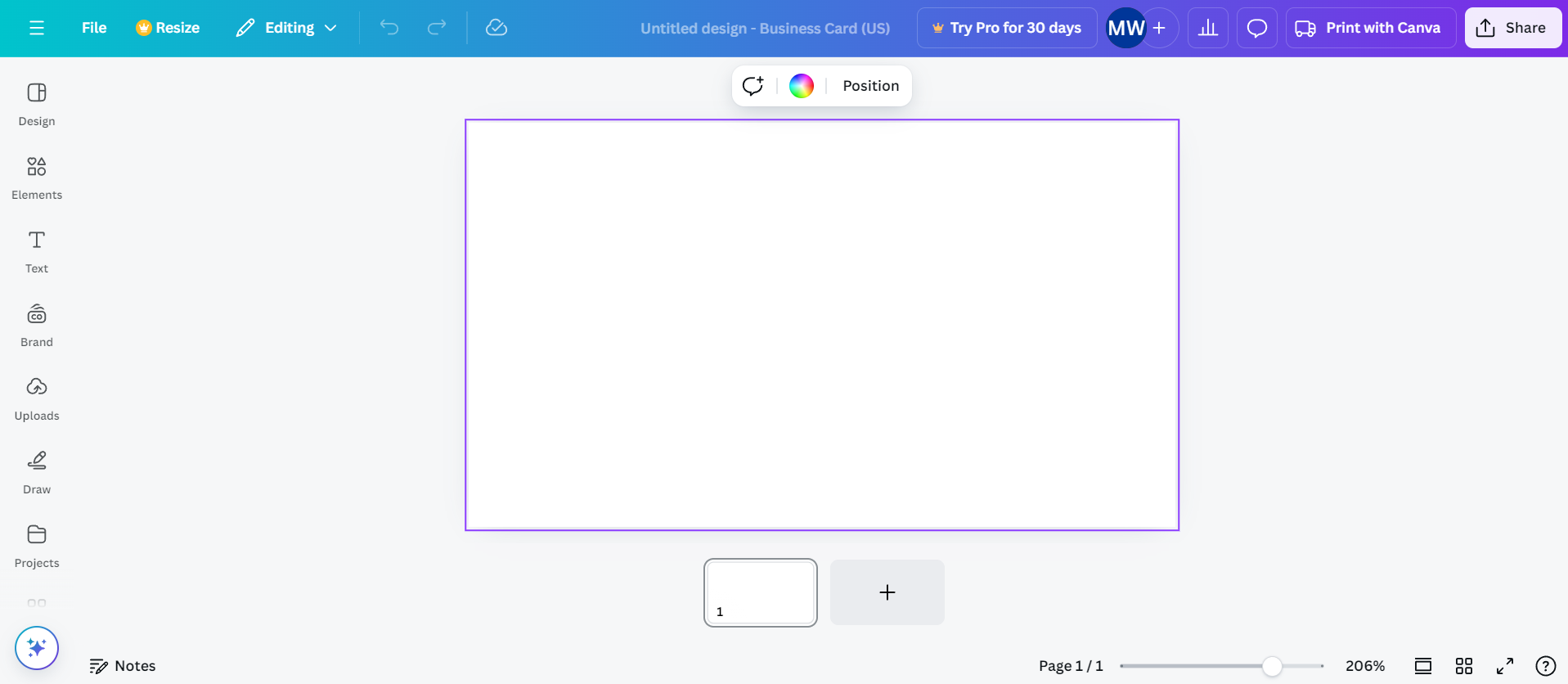
Click on this, and you’ll be able to choose from a set of default colors and gradients, brand colors, or a color wheel.
Add elements
Once you’ve started the design, it can be hard to know what to do next. Fortunately, Canva makes developing your design simple. At the side of the interface is a panel with tools you can use to edit your design.
For example, with “Uploads”, you can add images, videos, and audio from your computer, as well as other platforms like Dropbox.
Click on “Elements” to choose a graphic that works with the design. This brings up a variety of graphics, shapes, photos, videos, and more that you can add to your designs.
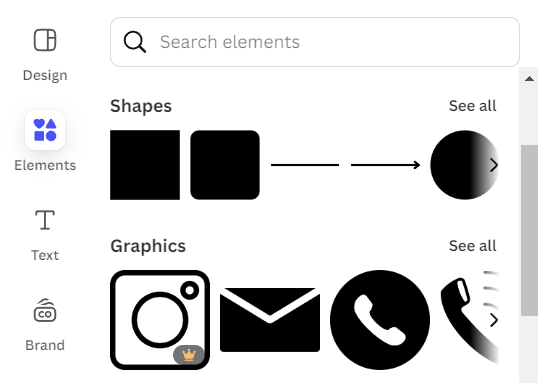
You can use the search bar to find the elements you need. For this example, we’re looking for a graphic that suits a beauty and hair salon business, so we just searched for “woman”.
This brings up lots of different options for graphics, photos, videos, and more.
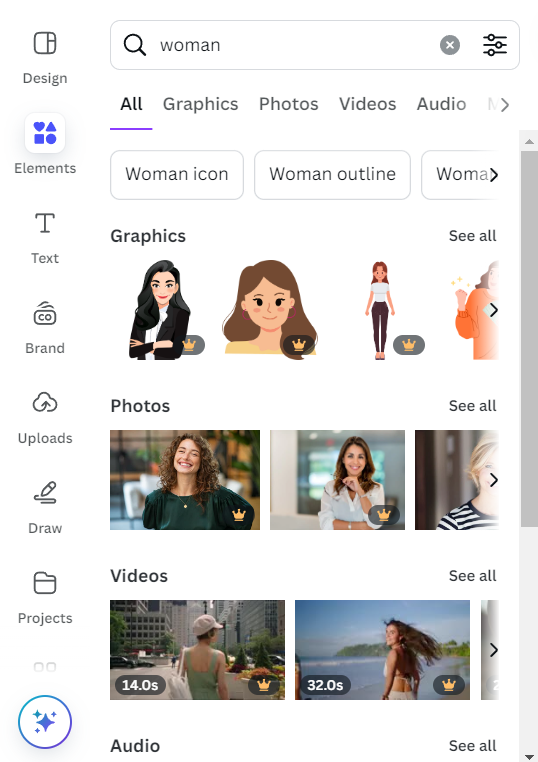
We specifically want a graphic, so we’ll click on the “Graphics” tab at the top of the menu. Scroll down to find a graphic you like. Keep in mind that any elements with the gold crown icon are available on the paid plans only.
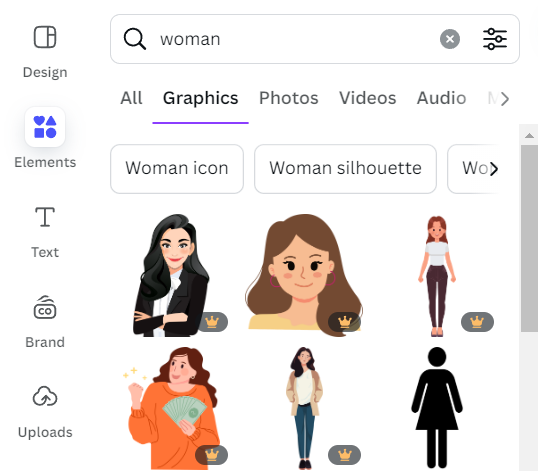
Click on your chosen element to add it to the design. Next, you can move, resize, and edit the element, including cropping and flipping it.
To do this, you’ll just need to select the element on the page - a purple border should appear around it as you edit. This provides a lot of scope to tweak the elements to suit your needs. As you resize an element, Canva provides handy outlines, so you can determine when your element is positioned correctly.
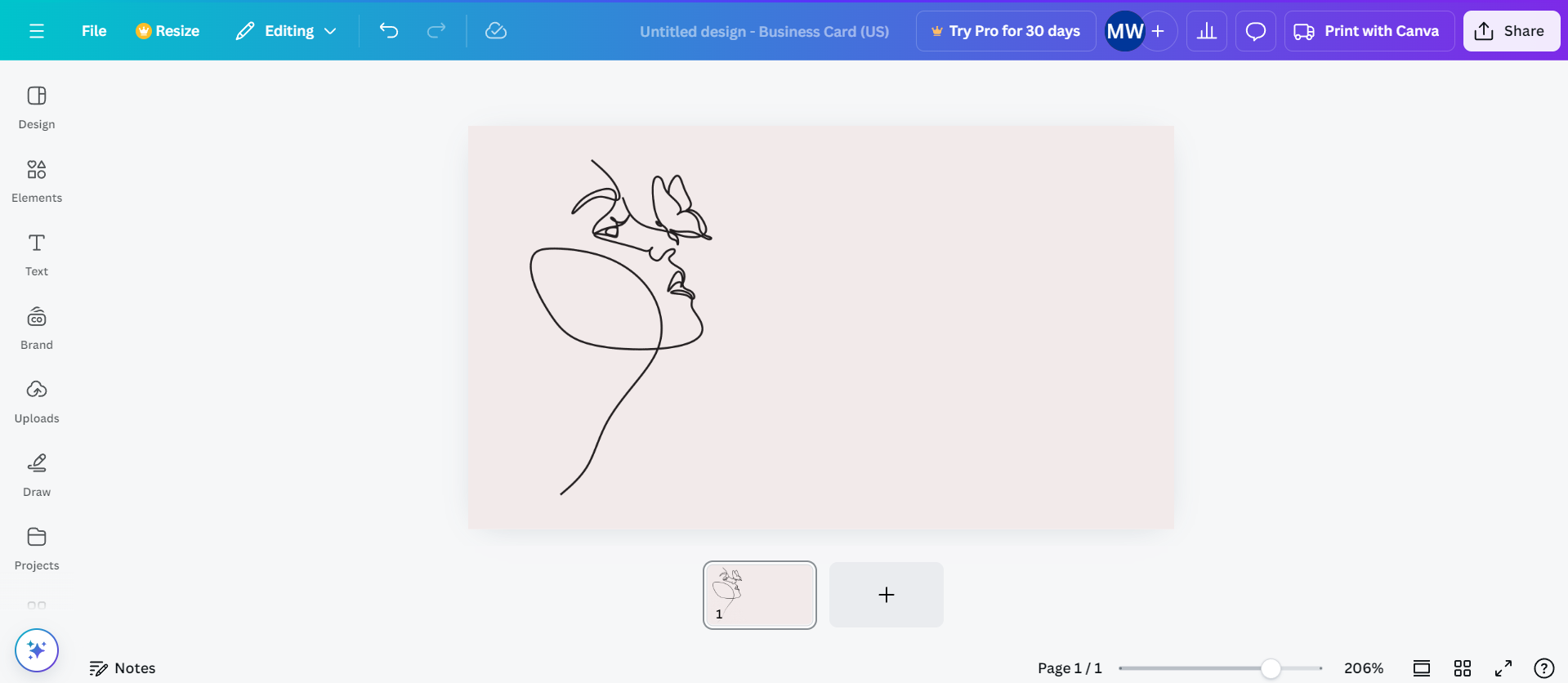
You can also turn the elements around on the page by selecting the element and twisting the arrow icon.
It’s also useful to know how to position elements on the page. For example, we set the cream curved shape to sit behind the black outlines. To do this, select the element, then “Position” from the menu that appears. From the left-hand menu, select “To back”. This will send the element to the back of any elements in front of it. You can send it behind one element at a time by clicking “Backward”.

Add text
Next, you can add text to your business card design. Select “Text” from the left-hand menu. Here you can add text boxes, default text styles, and more.
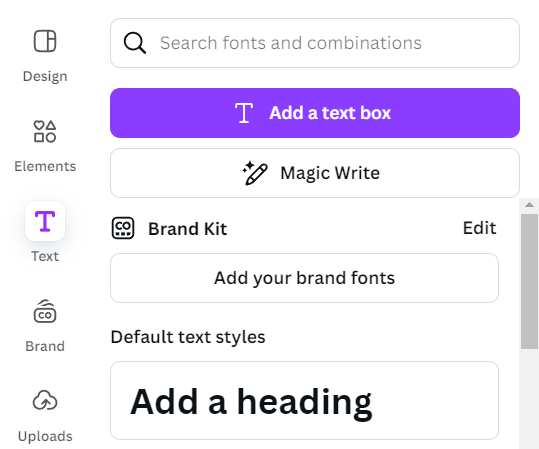
For this example, we’ll click “Add a heading”. You’ll then see a menu appear with lots of options for editing your text, including changing font, text size, color, alignment, and more. You can also move, resize, and turn the text as well.
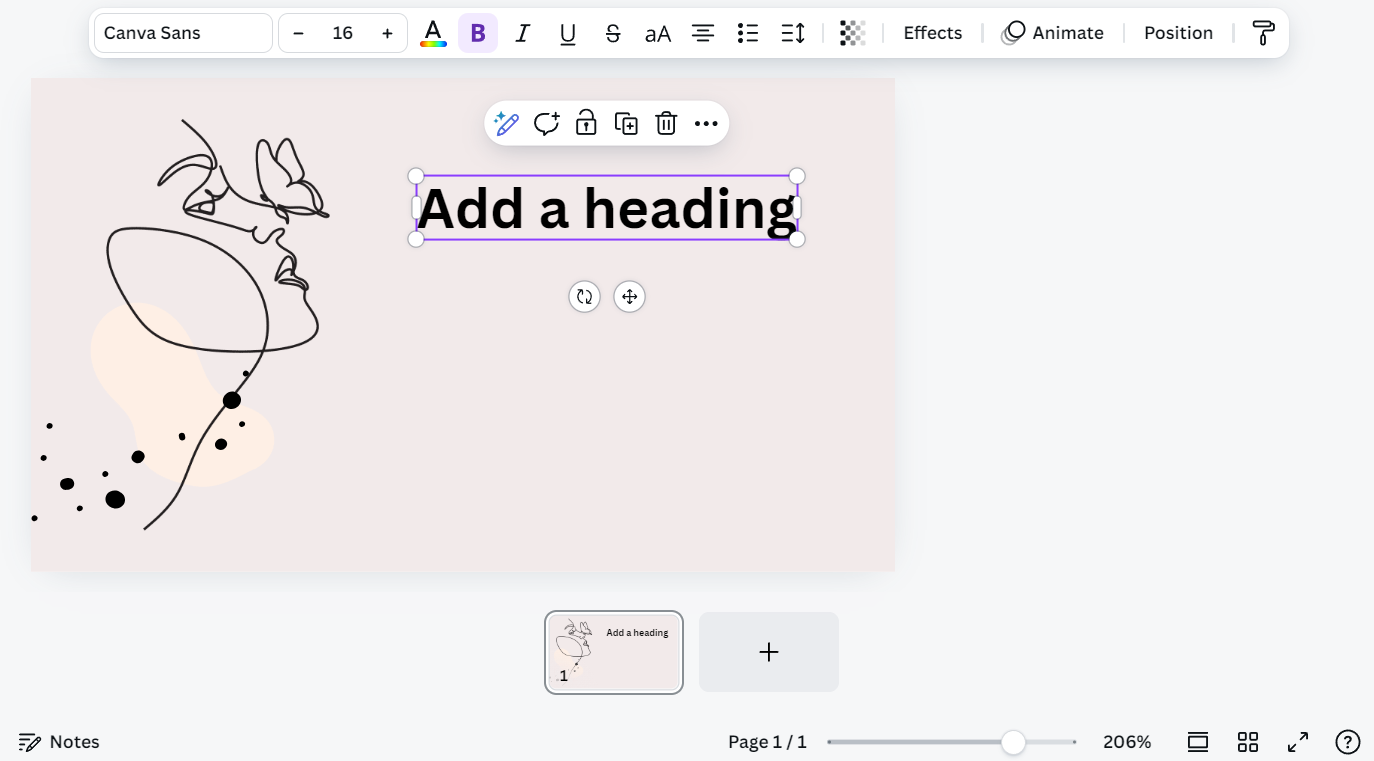
Once you’ve added the required text boxes, you can add a border element to finish off the piece.
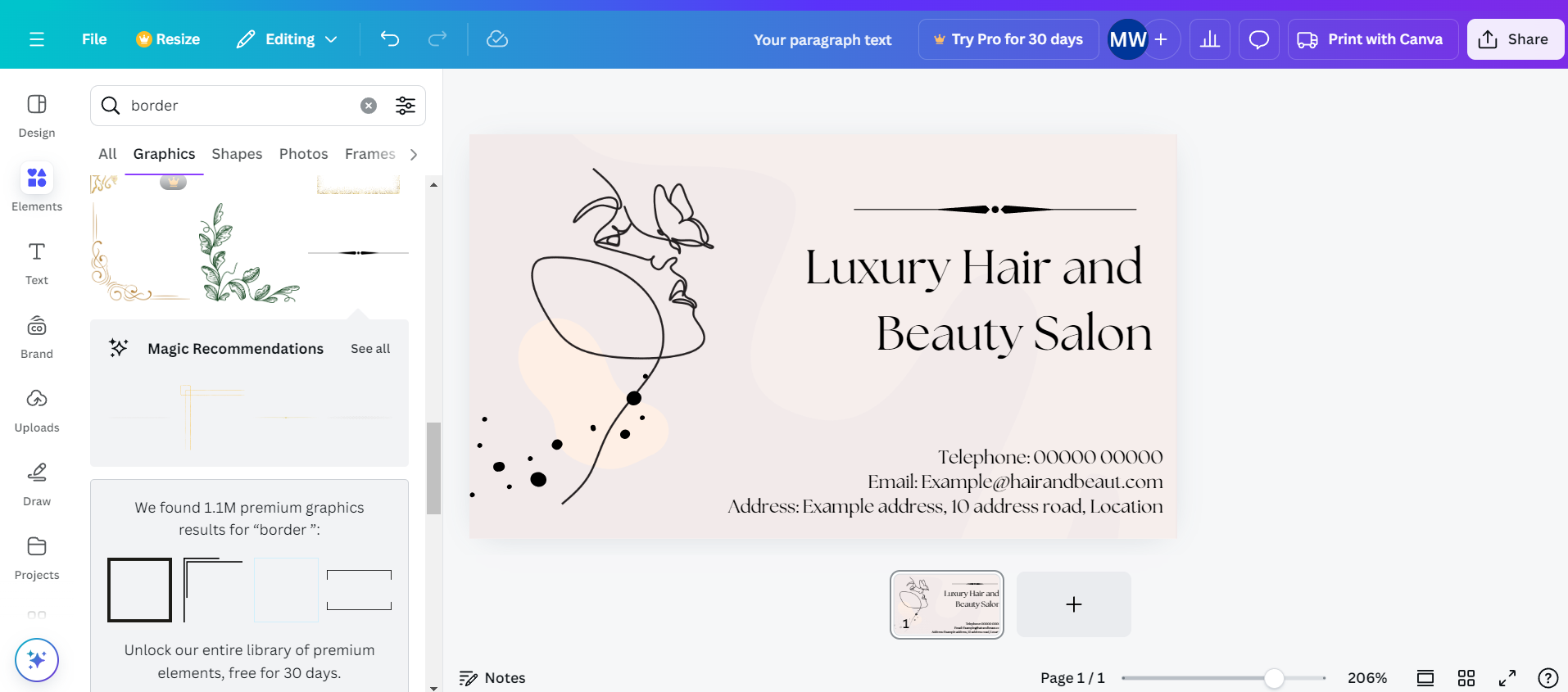
With that, your design is complete. But how do you share your Canva templates with the world?
Sharing Canva templates
To sell your Canva templates, you need to be able to share them. You can’t just do this via download. If you send customers the downloaded design, they won’t be able to edit it. In order for them to tweak it, you’ll have to make the design accessible in their Canva account.
If you’ve used content from the Pro plans, this also ensures you meet Canva’s rules, as the creators will receive their royalties.
To do this, you will need to create a “template link”. This way, customers will just need to click on the link to add your design to their Canva account.
Here’s how to make one. First, select the “Share” button on the top right of the page. You’ll then see options for sharing your design. You’ll need to click on the circular “See all” button with the three dots.
Next, click the circular “Template link” button.
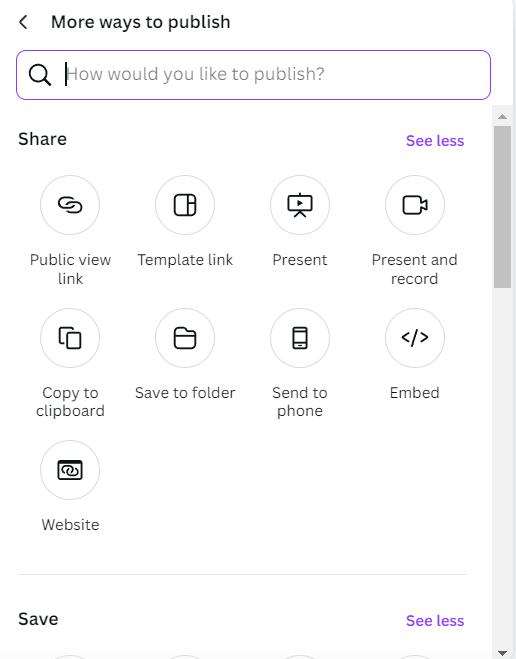
On the next page, select “Create template link”. This will copy your template link to your clipboard, so you can add it wherever you want. You can also delete the link at any point if needed.
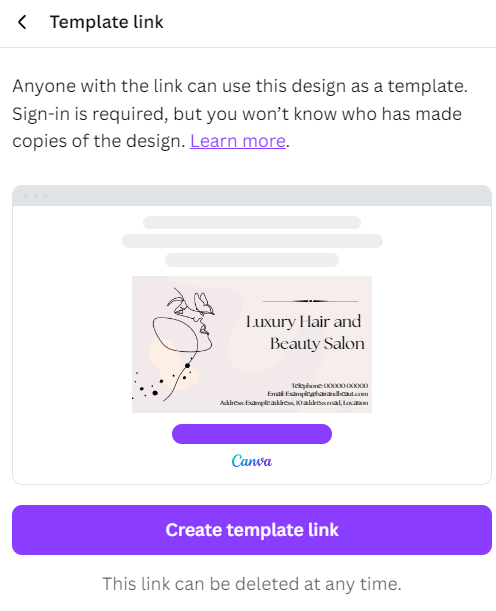
Now you have a sharable template link, you can sell your Canva templates online! Next, you’ll need to think about where you want to sell from. We’ll talk you through the process of selling your templates on several different platforms - Whop, Etsy, and Canva.
How to sell Canva templates on Whop
As mentioned above, Whop is tailored to digital products. It’s a great platform to sell on because you can start small or bundle your templates with other offerings.
So, want to learn how to sell Canva templates on Whop? Of course, you do! Let’s go through the steps now.
Sign up to Whop
Creating a Whop account is quick and easy. First, head to the Whop homepage and click “Build your whop” in the top right corner. This will take you to the onboarding page.
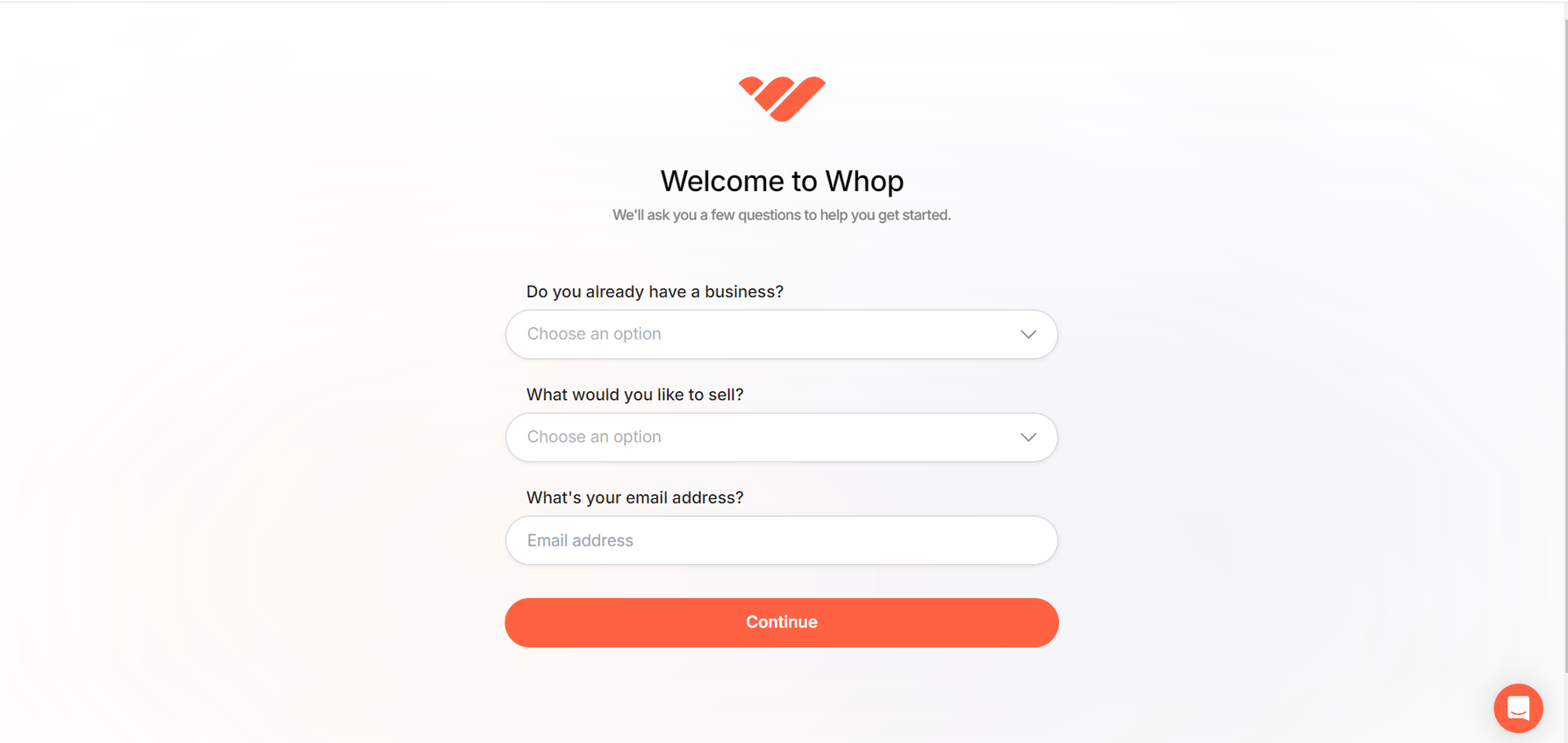
Here you’ll need to answer a few questions about your business and provide your email address.
Next, Whop provides some handy store templates tailored to specific business types. These include fitness coaching, trading communities, travel agencies, and more. This is really useful if your business is in a popular niche.
For this example, select “Create from scratch”. Then click “Create my Whop”.
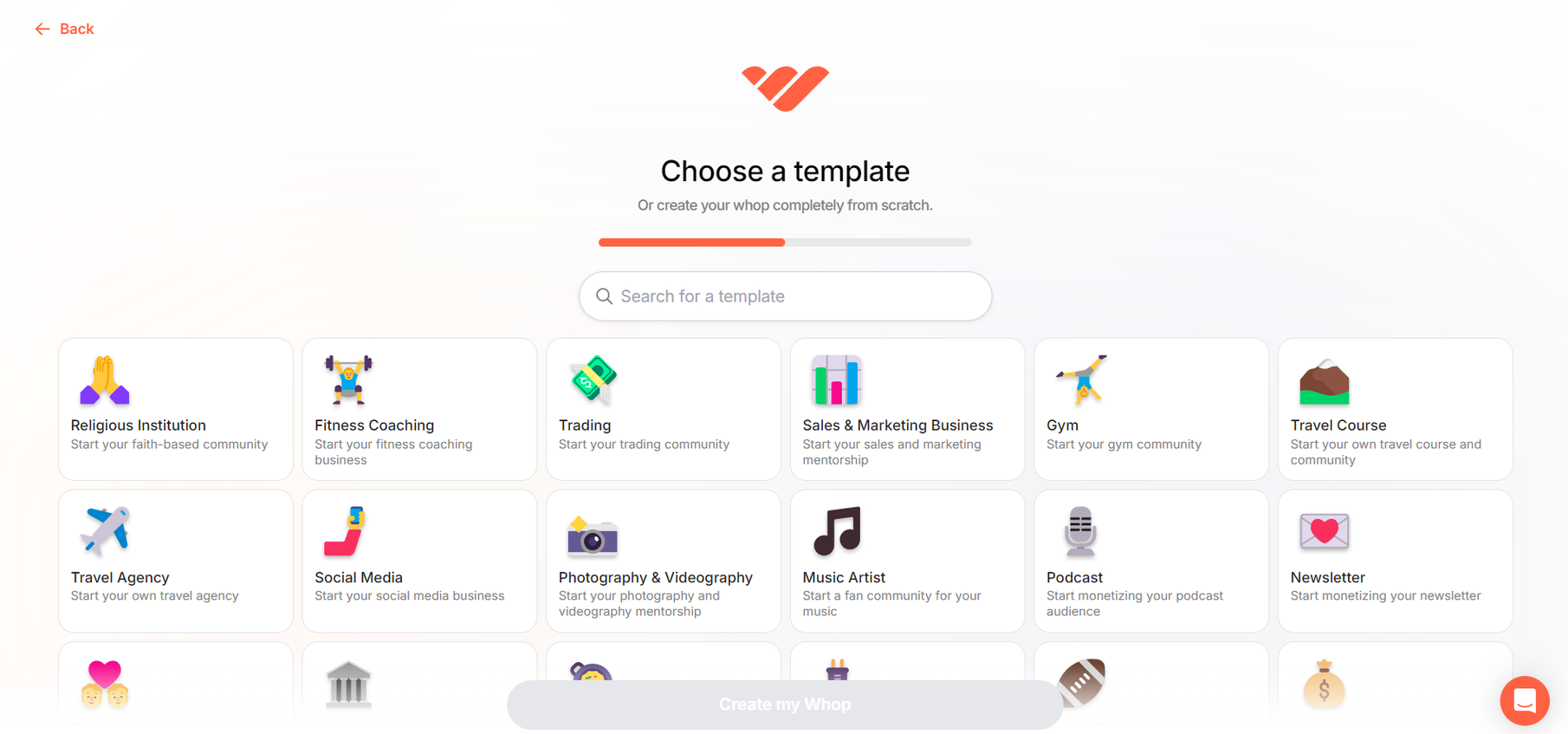
Add the Links App to Your Whop Store
You’ll then land on your dashboard homepage. From here, you’ll be prompted to complete your Whop. One of these steps is to add apps to your store. Click on this, and scroll down through the apps.
To sell your shareable Canva link, you’ll need to add the “Links” app to your Whop store.
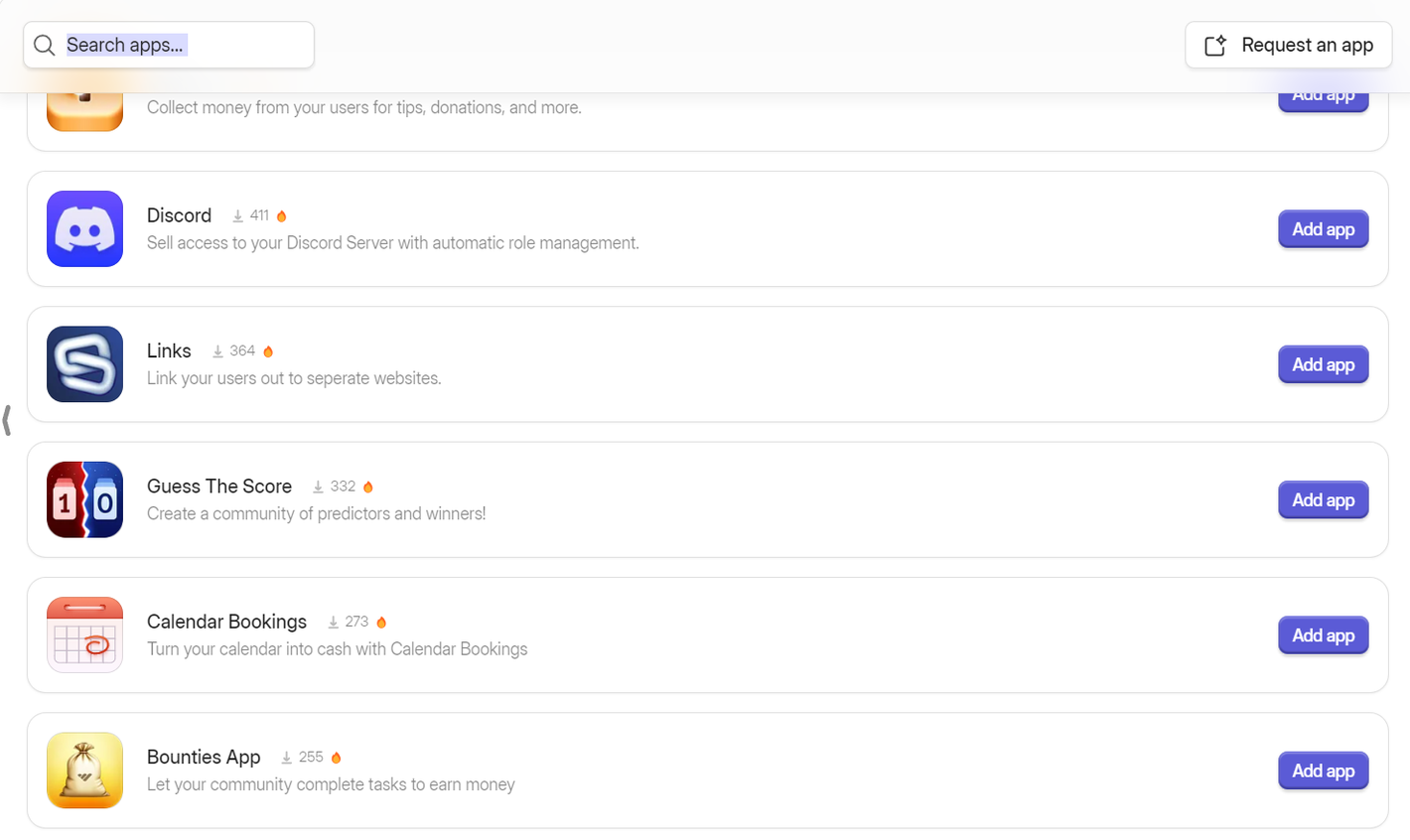
When you click “Add app”, this will take you to the set-up page. Click “+Add new link”.
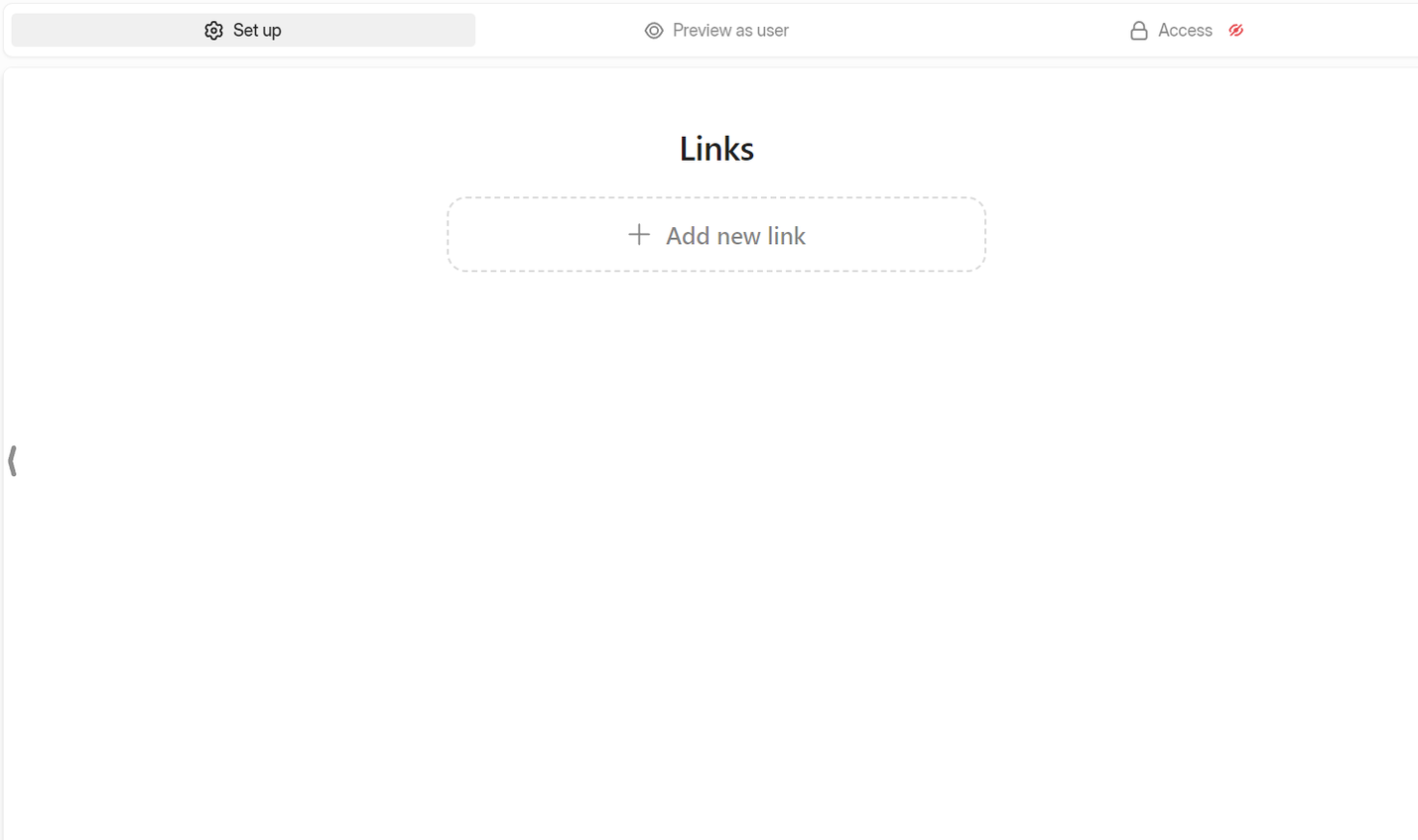
Next, you’ll add a title for your link, and then paste in the sharable Canva link to the “Link URL” section. Then, press “Save”.
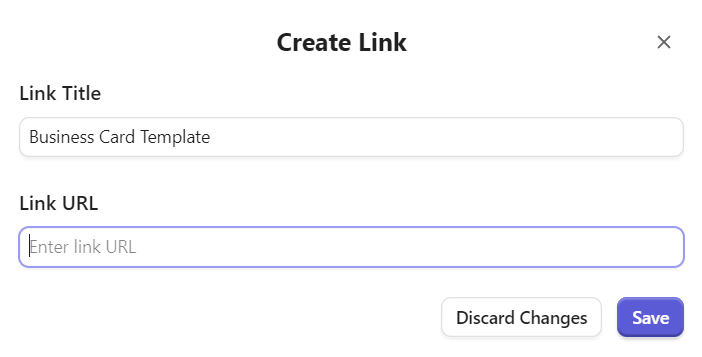
After this, you can click on “Preview as user” to preview the links section from the user's perspective, if you wish. Alternatively, you can select “Access” to tweak how customers will access your links.
You can either choose to keep your links free, or select “Paid/Private” so that only customers who have purchased your product can access the Links page.
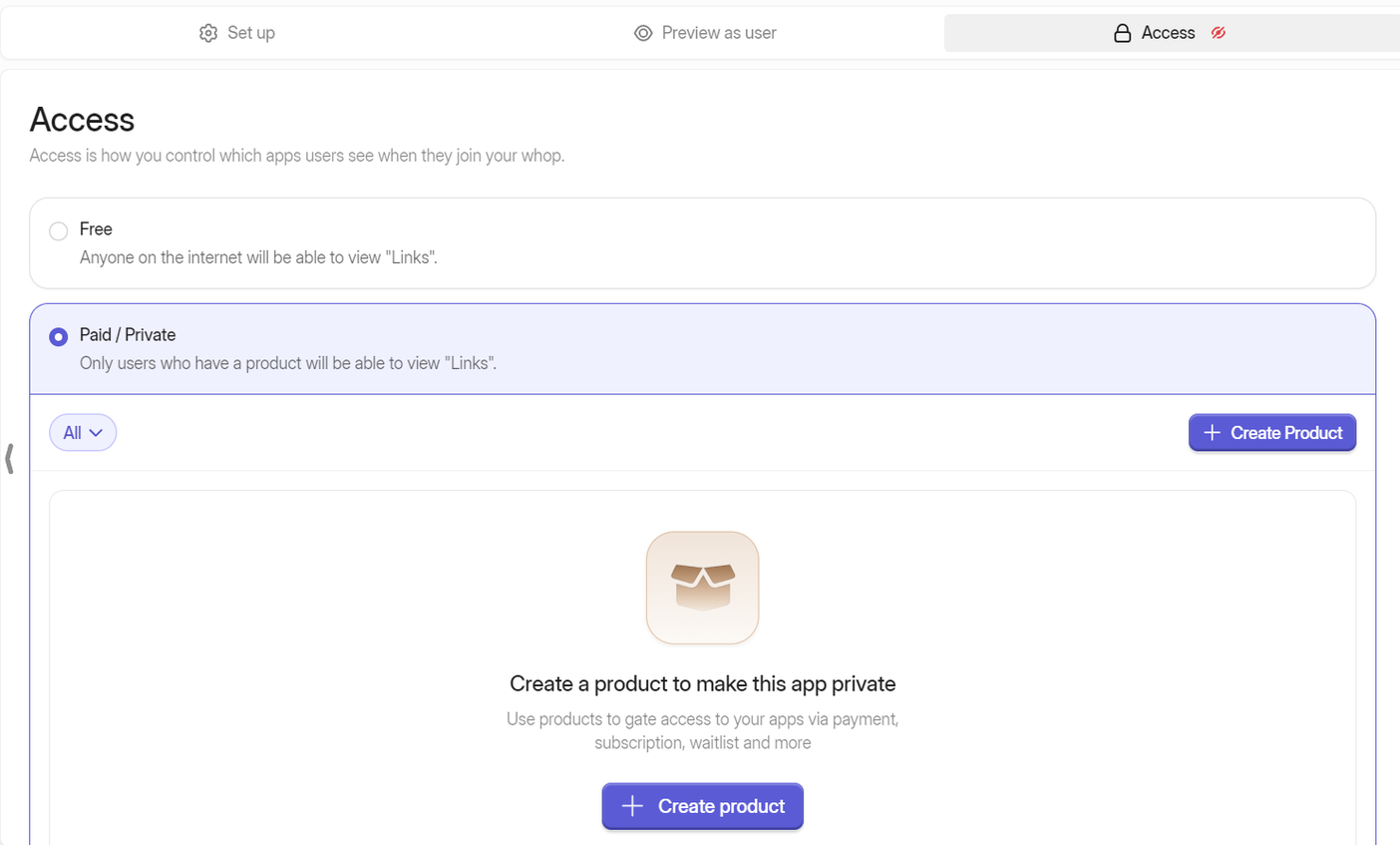
Create a product
To do this, select “Create product”, and then you can give your product a name.
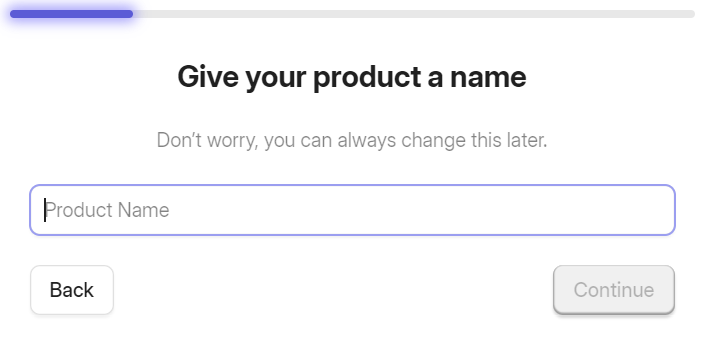
Next, choose whether you want your product to be free or paid. For this example, we’ll choose paid.
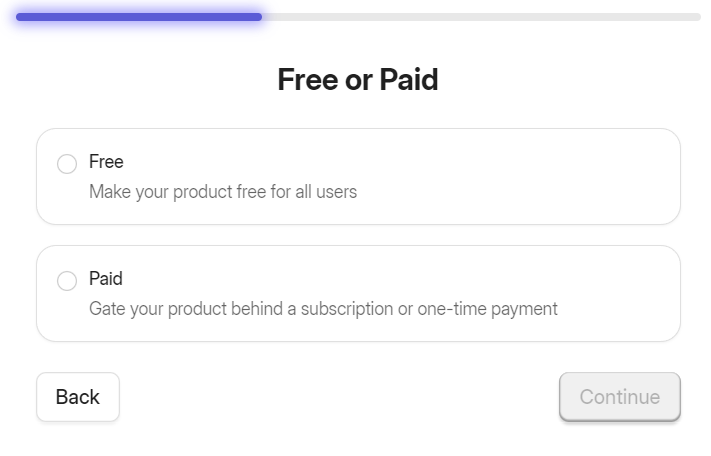
Here you can decide if you want to be paid via a recurring subscription. You can configure payments to be taken weekly, monthly, or at a customized schedule. Alternatively, you can offer a lifetime or limited-time access via a single payment.
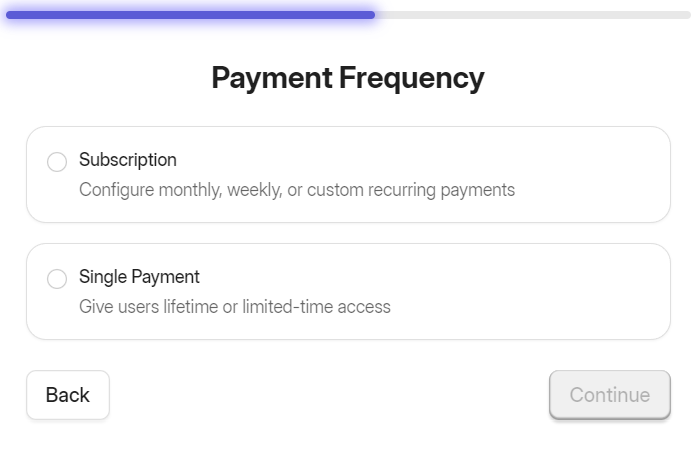
First, we’ll take a look at the subscription option. When you choose this option, you can add a price and subscription period. You can also add a free trial, initial fee, and waitlist, and also enable split pay.
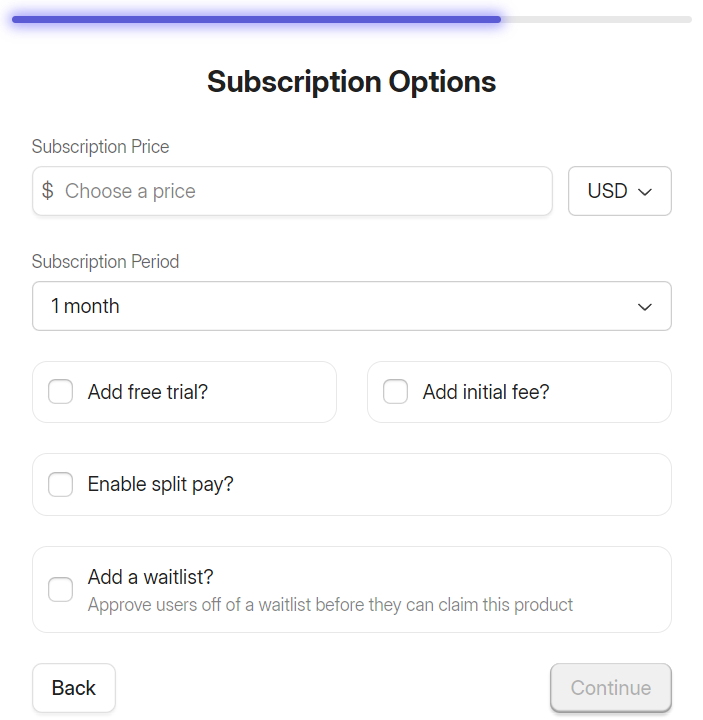
Next, we’ll try the single payment option.
Here you can add your price, along with the currency. You can also set an expiration date and a waitlist if required.
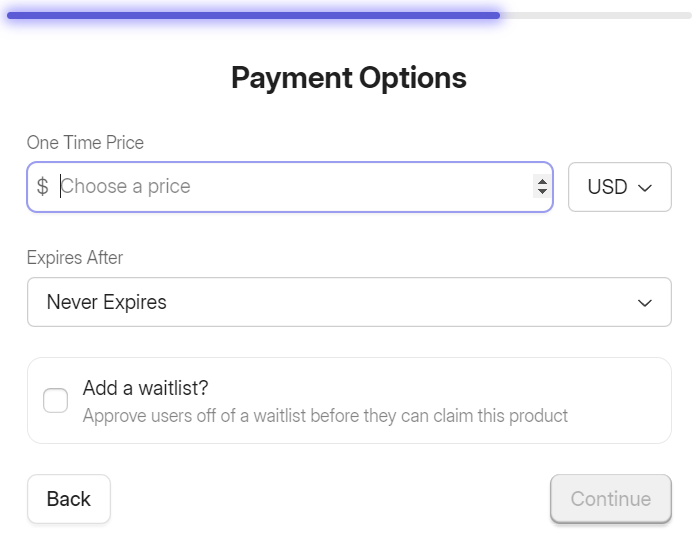
You can choose whether to make your product visible or hidden. You can hide products with a secret link, so customers must have the link to the product to purchase it. Alternatively, you can hide the product behind a password.
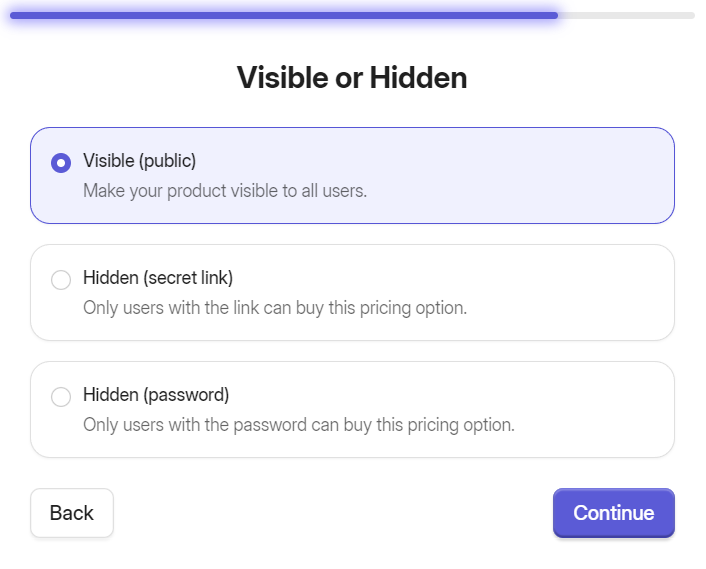
After this, you’ve successfully created your product. You can choose to view advanced options, or you can just move on to adding apps to your product.
To add your template link to your product, click on the product.

On the product page, scroll down to the “Add More Apps” section. You can add your links app (which contains the template link) by selecting the “+Add” button.
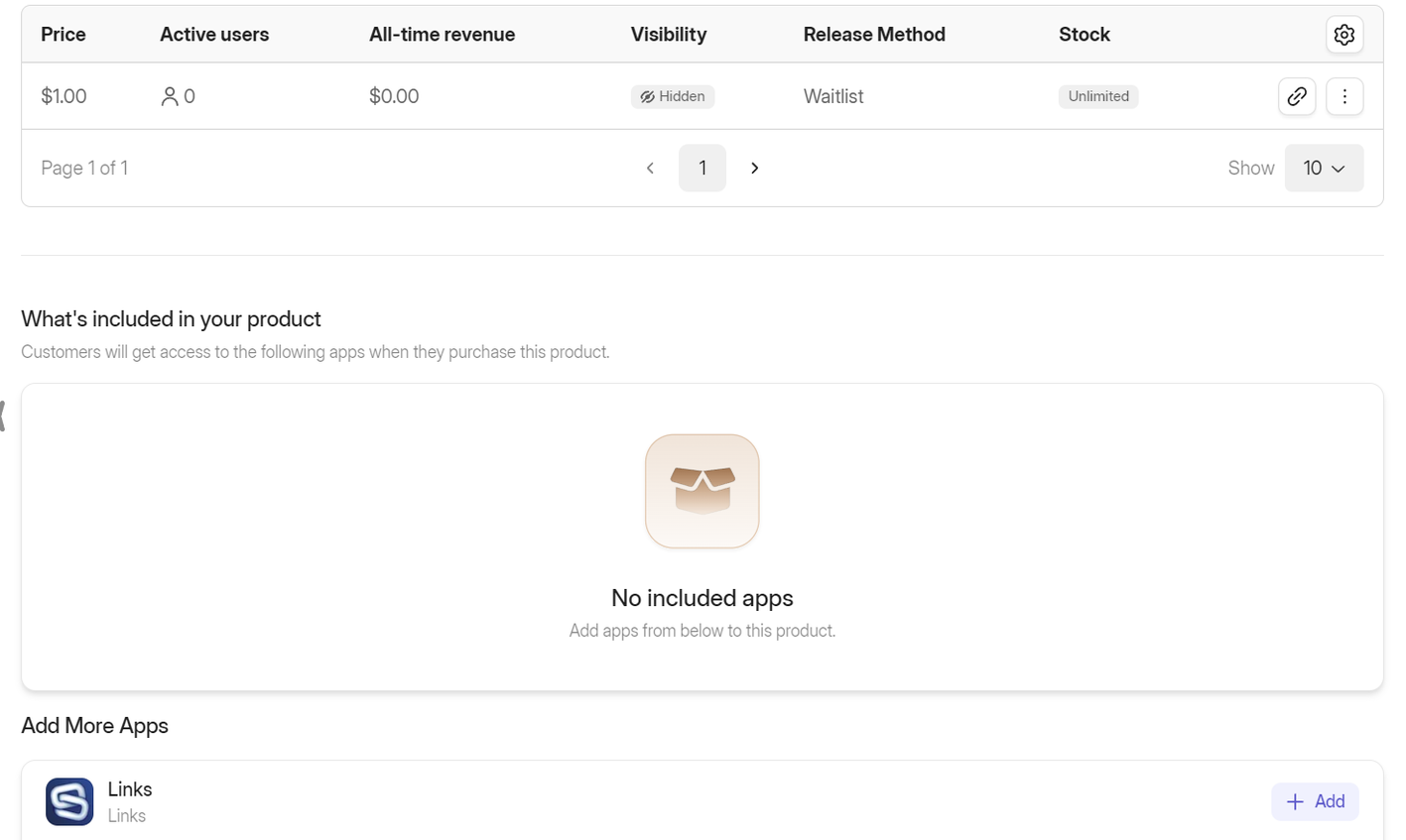
Once this is done, you’ll be able to see the links app under the “What’s included in your product” section.

You can also add alternative pricing options to the product if you wish. So, you could offer it as a monthly subscription and a one-off payment to suit more customers.
View and edit your store
If your product is visible, you can then view and edit it in your store. On the left-hand menu, click “Edit store”. From here, you can edit your store name, tagline, description, and more.
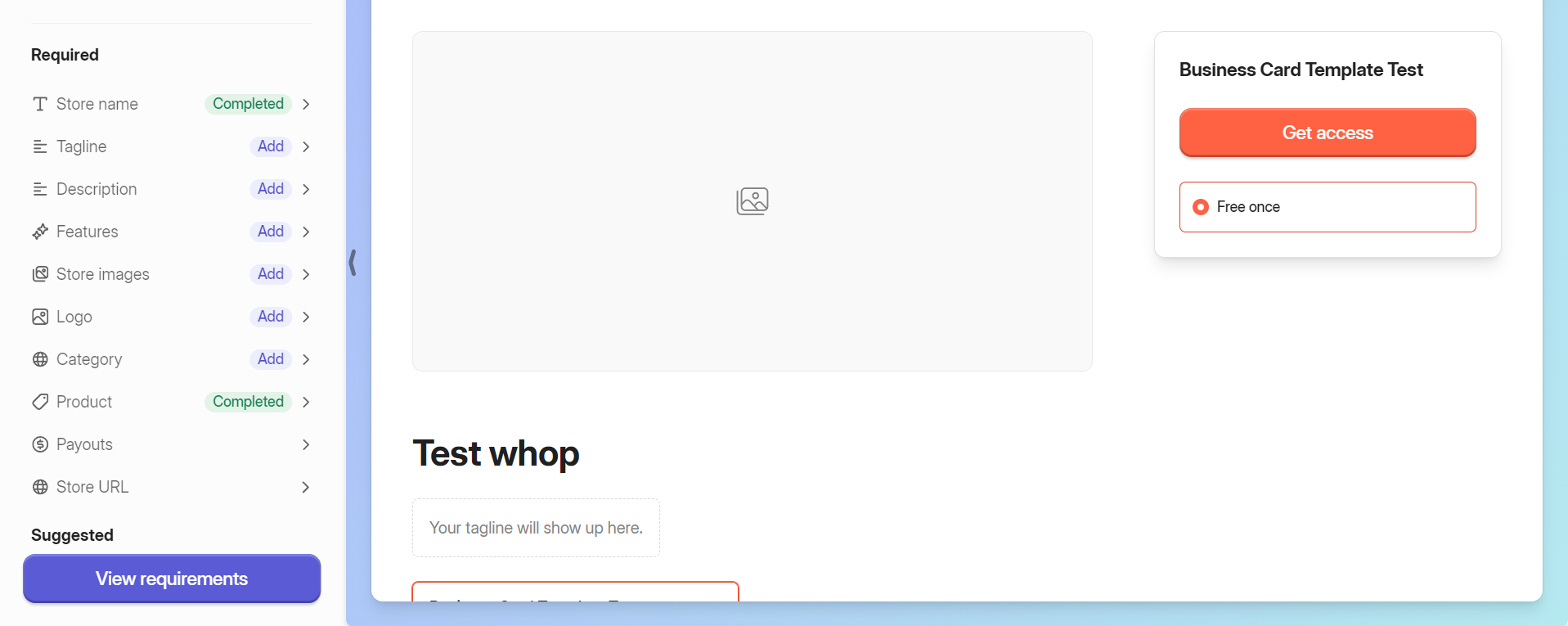
You can also add images to represent your store and its products. You can add up to 8 videos and images.
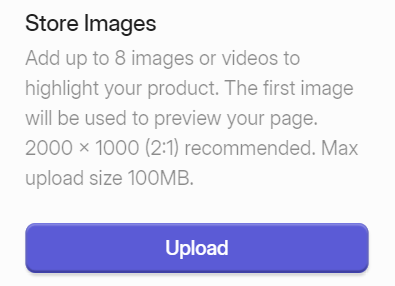
You’re free to just sell templates from Whop, but with so many other apps, you’ll be spoilt for choice. Why not bundle your templates with a graphic design course and a supportive online community?
- Online community software: The best options for your community
- The best community apps to help boost engagement within your community
How to sell Canva templates on Etsy
Selling Canva templates on Etsy isn’t quite as simple as Whop. You can’t sell a link directly on Etsy, so you’ll need to go through some extra steps first. Here’s how it works.
Create a PDF for your Canva template link
To enable Etsy customers to access your template link, you’ll need to add it to a PDF file first. Then you’ll add the PDF file to your Etsy product listing.
Don’t just add the link. You should also include instructions to help customers understand how to access their template through the link. Adding your logo and a short “thank you” message to the document helps to show customers that it’s legitimate and safe to use.
Start by adding your link and text to a Word or Google Docs document (or another word processor, if you prefer). You can then convert the document to a PDF.
Using Microsoft Word to convert to PDF
It’s relatively easy to convert a document to PDF via Word. Just paste in your template link, and add any other information for your customers.
Then, from the menu at the top of the page, select the “File” tab. Next, click “Save As” from the left-hand menu. Choose a location to save your PDF. Add a name for your file, and select “PDF (*.pdf)” from the dropdown menu. Next, click “Save”.
Another simple way to convert your Word document to a PDF is to select “Print” from the left-hand menu. From the “Printer” dropdown menu, select “Microsoft Print to PDF”, then click the “Print” button. From here, you’ll just need to choose a location for your PDF, give it a name, and press “Save”.
Using Google Docs to convert to PDF
It’s also simple to convert a document to PDF through Google Docs. Name your document, and then add your sharable template link and any other details. Next, click on the “File” tab on the menu at the top of the page.
From the dropdown menu, head to the “Download” section and click “PDF Document (.pdf)”.
Set up an Etsy account
Naturally, if you want to learn how to sell Canva templates on Etsy, you’ll need an Etsy account and shop. On the Etsy homepage, click “Sign in” at the top right of the page, then select the “Register” button.

Next, you’ll need to enter your email address, first name, and password. Plus, you’ll also need to agree to Etsy’s Privacy Policy and Terms of Use, so ensure you’ve read these carefully.
Then, registration@etsy.com will send you an email to confirm your account, and then you can set up your store.
Set up an Etsy store
From the menu at the top of the Etsy homepage, select the “Shop Manager” icon. Alternatively, head to etsy.com/sell and select “Get Started”.
On the next page, click “Let’s do this!”
After this, there are some optional pages that you can fill in to tailor your experience. These will ask about your reasons for setting up an Etsy store, as well as if there are any topics you need support with. You can skip these if you prefer.
Next, click “Start your shop”. There are several stages to this process, which we’ll go through briefly now.
Shop preferences: This page is for specifying the country, currency, and default language for the shop. Keep in mind that you can’t change your default language once you’ve saved it (though you can add more languages later).
Name your shop: On the next page, you can set your shop name. This needs to be between 4 to 20 characters, and shouldn’t contain any spaces, special characters, or accented letters. You can always change this later.
Stock your shop: Next, you’ll need to start stocking your shop by adding your first product. Add in details about the product category and type. You can specify here that your product is a digital file to be downloaded.

You’ll then need to add more details about your product, including whether your digital product was created with help from AI.
On the next page, you’ll add more information and edit the listing settings, including listing renewal options. We’ll go into more detail about adding listings later.
How you’ll get paid: Here you’ll specify your payment details, including the country your bank is located in, and whether you’re operating as a company or sole trader. You’ll also need to give some personal details, including your country of residence.
If you’ve lived in a country affected by sanctions for more than six months within the last ten years, you’ll need to confirm this. If you have, don’t worry. Once Etsy can confirm you are now living in an unaffected country, you can sell as normal.
You also need to connect with your bank and verify your identity with an “official government-issued ID from your country of residence”. For example, this could be a driver’s license or passport.
Share your billing info: As it sounds, you’ll add your billing information here, including your card details and billing address.
Your shop security: Set up two-factor authentication, with options for how you receive your security code, including via the authenticator app or SMS. You should then receive codes from Etsy, so make sure you enter these.
Once this is done, your Etsy store set-up is complete!
Add a product listing
Now your store is set up, you can start adding more Canva templates. We’ve covered it briefly above - but here’s how to add an Etsy product listing in more detail.
From the Etsy dashboard, click the “Listings” tab for the left-side menu. On the top right of the page, you’ll see an “Add a listing” button. Select this and you’ll be presented with a pop-up asking for basic information about your listing.
This is very similar to the “Stock your shop” section in the store set-up process. So, you’ll need to specify that it’s a digital product, who made it, and if you used AI to make it, etc.
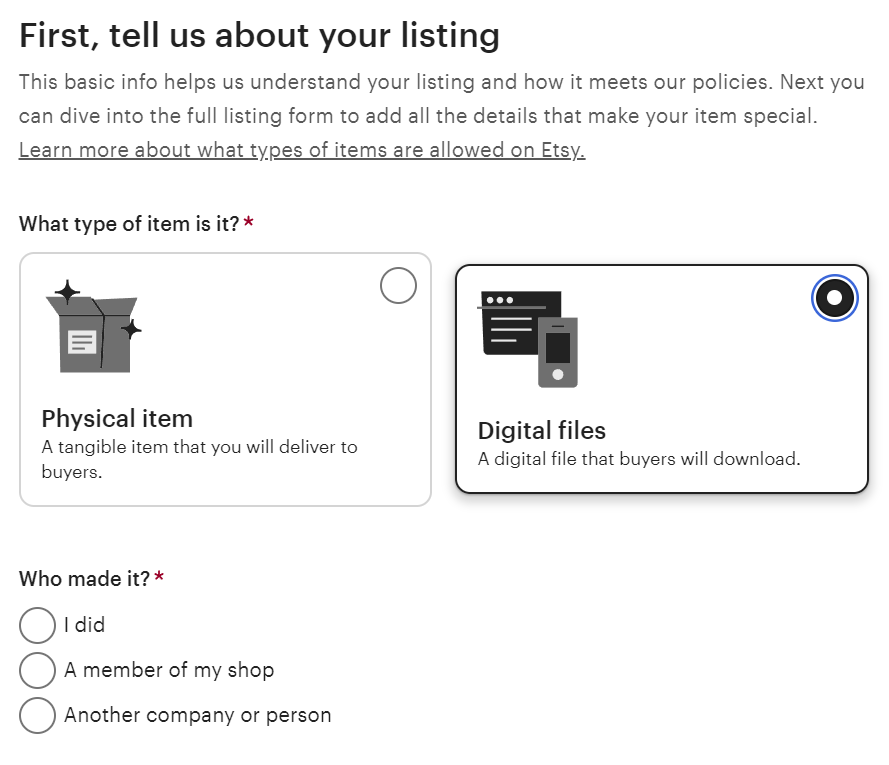
On the next page, you’ll start by giving your product an SEO-optimized name. In other words, make sure you include keywords and phrases that customers will use to search for your product.
You can also add up to 10 images and 1 video of your products. This shows customers what they’ll get when they buy your template. You could include high-quality screenshots, or if you have Photoshop experience, create a more detailed mock-up.
After this, you can upload your PDF with the sharable Canva link. You can add up to 5 files on an Etsy listing. There’s also a space to write a description of your template, so customers know what they’ll get - and what makes your template unique. Ensure you’ve included relevant SEO keyphrases in this too.
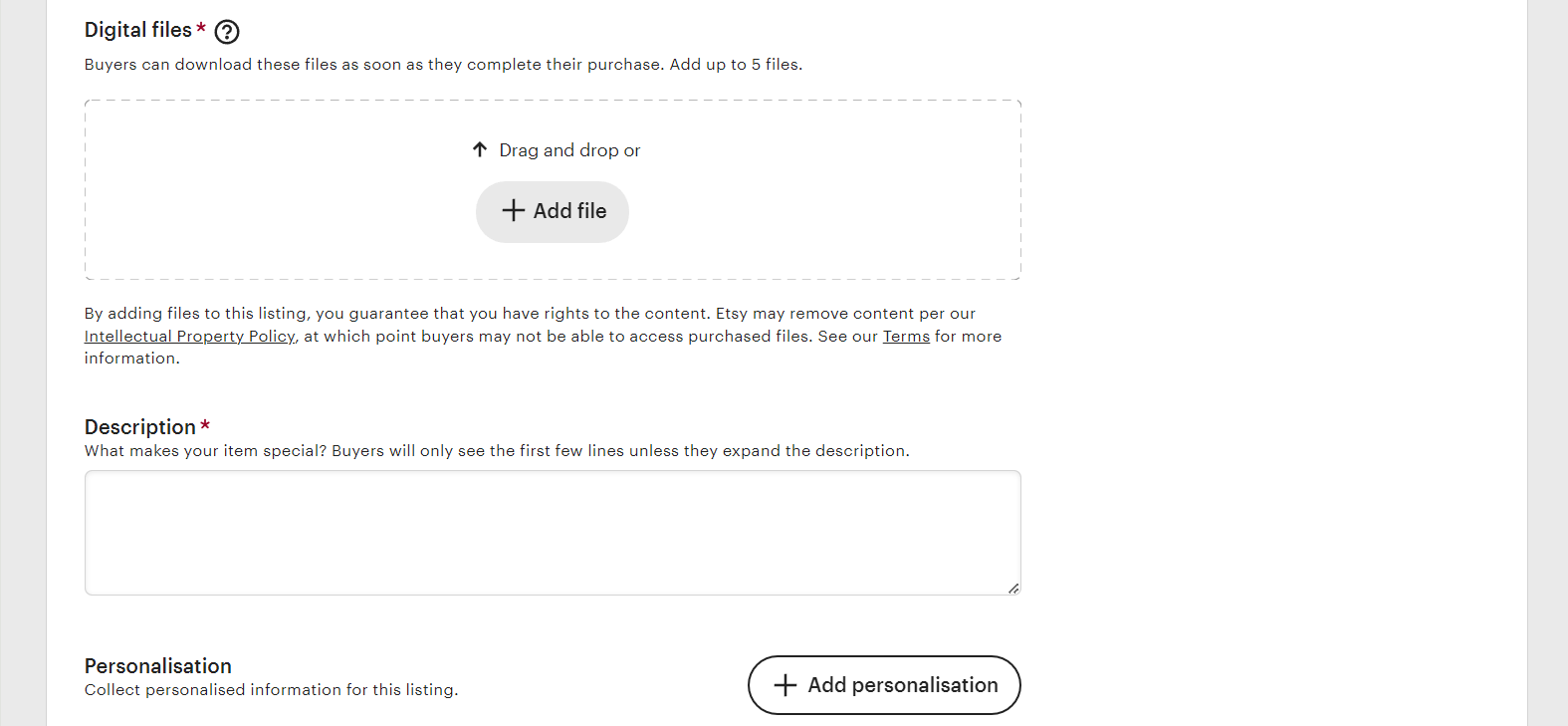
You can also add personalization options here, so buyers can request customized templates. Then you’ll add your product pricing. If you want to sell a limited quantity, you can specify how many are available. If you record product SKUs, it’s also possible to do this here.
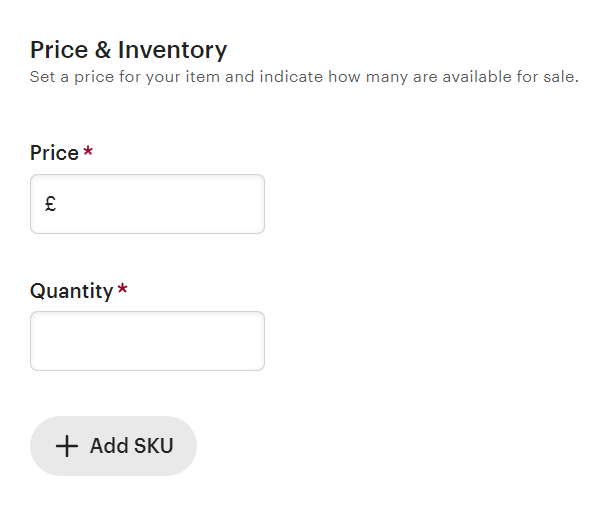
Next, you can add more details about your product, including adjusting the core details you provided in the initial pop-up if required. You’ll also select the product category here, and then attributes, like primary and secondary colors.
Keep in mind that Etsy doesn’t currently have a specific category for digital products or templates. However, there are categories like “Planner Templates” that you can use.
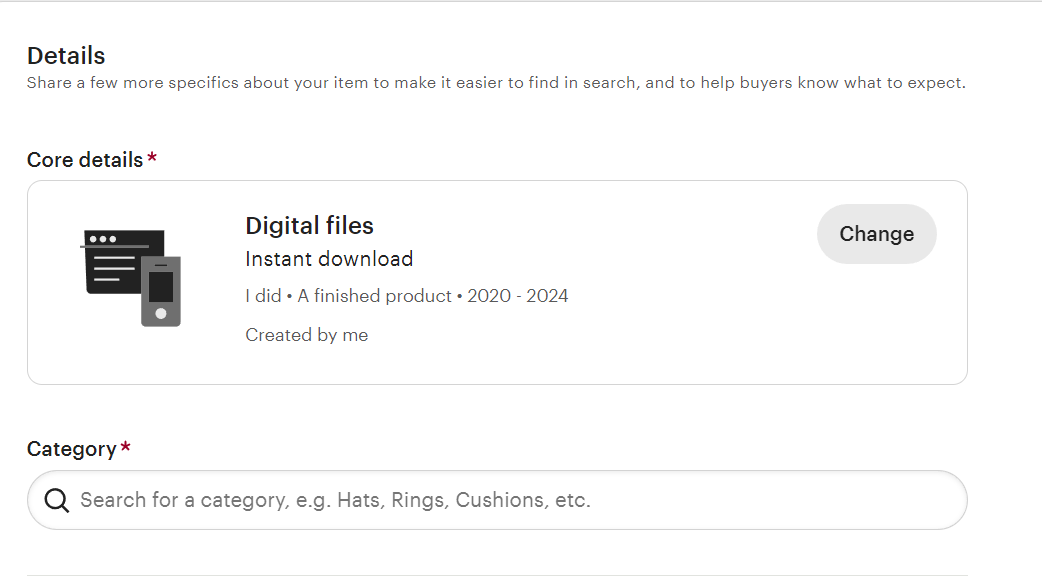
You’ll also want to add in tags. These are short keywords and phrases that customers use to find your products. Naturally, they overlap a bit with SEO, so make sure you include SEO keyphrases in your tags. They need to be under 20 characters though, and you can incorporate up to 13.
For example, a wedding planner template might include tags like:
- Wedding planner
- Boho wedding template
- Wedding itinerary
- Wedding budget
You can also adjust your listing’s settings. This includes adding your template listing to a particular section of your shop. So, you could create a section just for wedding templates, for example. If you want to show off your listing, you can set it to feature at the top of your shop homepage.
It’s not possible to offer returns or exchanges for digital products on Etsy, but if a customer contacts you, Etsy allows you to resolve the issue how you wish.
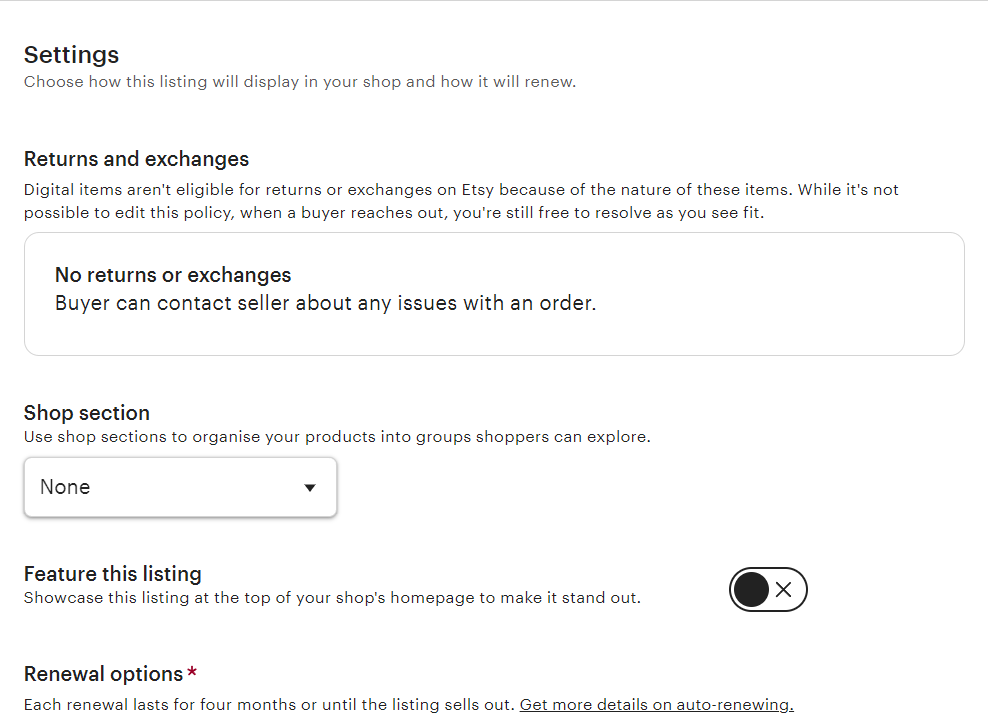
Under the “Renewal options” section, you can choose how your product listings renew. If you set it to “Automatic”, they will renew automatically every four months. Alternatively, you can set it to “Manual” and renew the listing yourself when needed. Listings cost $0.20 each time you renew.
When you’re happy with your listing, click on the “Publish” button to add it to your shop.
How to sell templates on Canva
Learning how to sell templates on Canva is a bit different to the other platforms in this post. That’s because you’re not actually selling the templates like on an ecommerce marketplace, per se.
Instead, you’ll be submitting your templates to Canva for approval. Once they’re approved, you’ll receive royalties from Canva, depending on how they sell.
Let’s take a look at the Canva Creator program in more detail. Here’s what you’ll need to do to sell templates on Canva.
Apply to Canva Creator
You can’t just start making money on Canva, you need to apply to be a Canva Creator first. To get started, head to Canva Creators. Then, click on the purple “Become a Creator” button.
On the next page, you’ll need to choose the type of content you want to create. If you want to offer multiple types, you’ll need to apply to these routes separately. Click on “Templates”, then “Apply”.
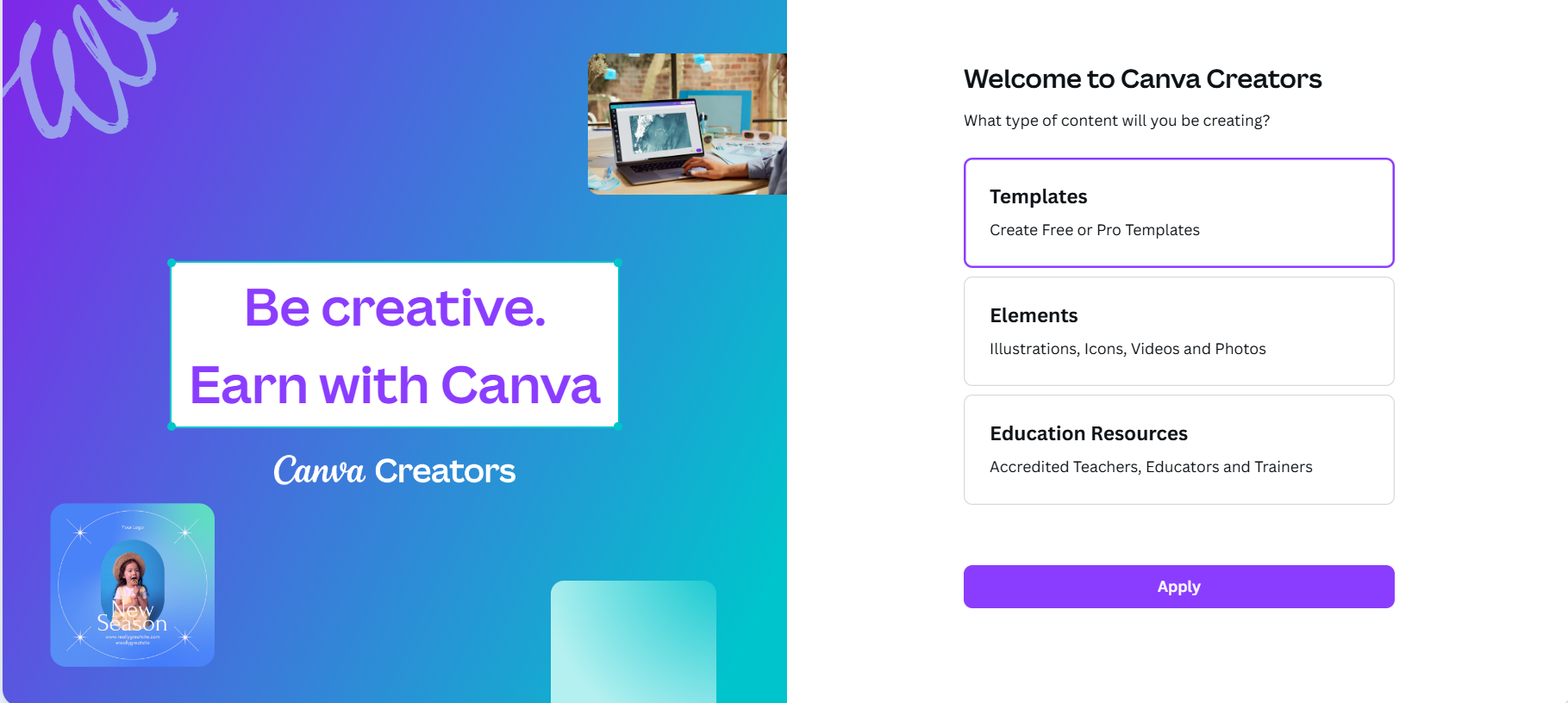
Next, you’ll need to provide some details about your design work and how you found the program.
First, you’ll be required to share a publicly accessible link to your design work. This could be a portfolio or website that showcases your designs, or a storefront that features your work.
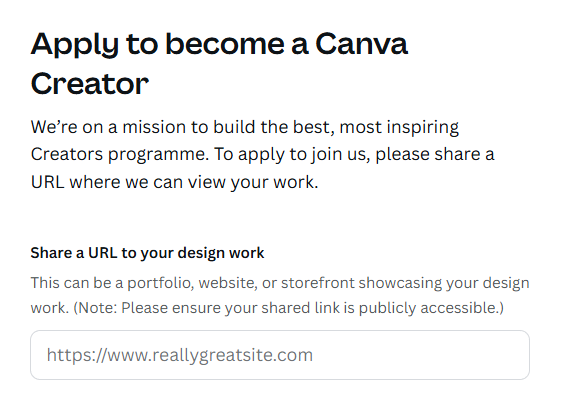
Then, you can clarify how you found out about the program, including through an ad, referral, or another source. You’ll then need to provide more information about this in the box below.
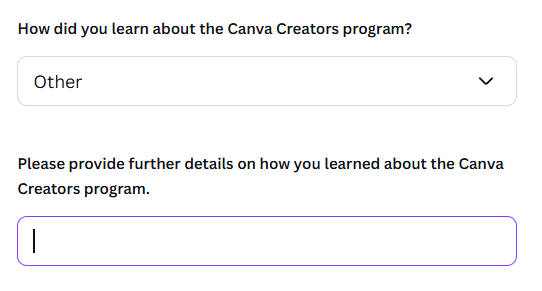
Finally, you’ll need to specify your country of residence from a drop-down menu. Then, click “Apply”.
Congratulations, you’ve applied to the Canva Creator program!
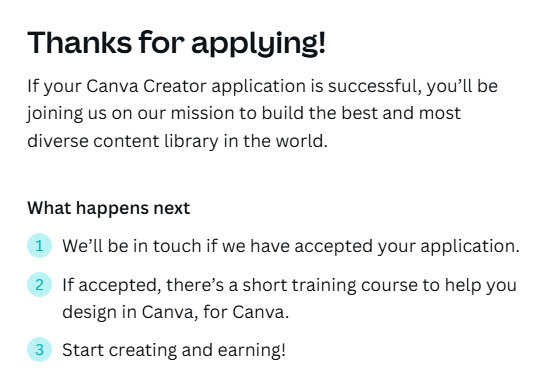
You’ll receive an email from Canva confirming your application. In the email, they clarify that they only reach out to accepted applicants. So, after this, you’ll only hear back from Canva if your application is successful.
Send your templates for approval
Once approved, you can start selling through the Canva Creator program. But your templates will need to be approved first. When you have templates to sell, you’ll need to submit these to Canva for review. Canva has relatively strict guidelines for templates and elements, which they’ll give to you if your application is approved.
Keep in mind that the approval process can be a slow process, and your templates may not always be approved.
Earn royalties
If your templates are approved, you’ll be able to earn royalties. The amount you earn will depend on how many people use your template. This could be through Canva users downloading or printing your templates, for example. You’ll receive royalties regardless of whether your templates are Free or Pro designs.
Canva’s royalty pool is connected to its subscription revenue and can vary on a month-to-month basis. There are no exact numbers available, as this information is confidential to Canva.
Whilst this is understandable, it doesn’t give creators a lot of control over their earnings. You won’t be able to set your own pricing on Canva, so it’s hard to predict what you’ll bring in.
With that being said, it’s still a good platform to have under your belt. Having a profile on Canva itself puts your templates directly in front of the people who use them. Plus, it’s better to maximize the number of platforms you use. That ultimately helps to maximize your reach - and your profits.
- Genius ways to make money with Canva: From $1 to $100,000
- The best Etsy dropshipping products (and how you can make money with them
What to consider when selling Canva templates
Before you start selling Canva templates, you’ll need to weigh up the pros and cons of a few different strategies. That includes your costs, the platforms you intend to use, and how you want your business to grow.
Associated expenses
It goes without saying that you should keep your business expenses in mind. Whilst your overheads for selling templates are indeed relatively low, that doesn’t mean you can ignore them.
You’ll need to think about whether you can afford a website right away, or if uploading your templates to an ecommerce platform would be more affordable. Even then, some platforms are more expensive than others.
For example, as mentioned, Etsy will charge for transaction fees and renewing listings. They may also charge a one-off fee of $15 to set up your store. Meanwhile, Whop only charges a 3% transaction fee when you make a sale.
Ease of use
It might sound unimportant, but you’ll want to factor in choosing an easy-to-use platform. If you’re a designer, you’ll naturally want to focus on creating your designs. Working on the technical side should take a backseat.
Whop stands out here because the process is so simple. You don’t have to apply to be a seller, and you won’t have to wait for products to be approved. Plus, the set-up process is much simpler than Etsy. You won’t have to worry about creating a PDF for your template links either.
Pricing options
You’ll also want to give yourself enough room to make good money from your templates. Using Canva Creator alone might sound appealing, but it offers little control over your earnings.
It will usually be best to utilize a platform that allows you to set your prices. That way, you can plan more for what you’ll bring in on a monthly basis.
Scalability
Outside of selling templates, you’ll want to prepare for the future. As your business grows, you might want to branch out into new products and markets. Platforms like Whop provide lots of scope for scaling your brand. That’s because you can sell so many different digital products on the platform - and even bundle them together.
So, if you start by creating travel itinerary templates, you don’t have to stop there with travel products. You could add on a supportive travel community, with paid subscriptions. Or how about 1-to-1 travel coaching sessions to help jetsetters get the most out of their excursions? You could even monetize a podcast where you share travel stories and advice!
Advertising your business
You’ll also need to think about how you want to advertise your business. Platforms like Whop are a great way to get your templates in front of more customers. Etsy also offers paid ads, where you can pay to get your listings boosted in Etsy’s search results.
Social media marketing is also essential. If you already have a following on a particular social media platform, it’s typically best to share your templates from there. If you’re just starting out, though, do some market research into your niche.
For example, if you want to create Canva templates for wedding planners, then visual platforms like Instagram, TikTok, and Pinterest could be the best bet.
- The best TikTok courses to help you grow, go viral, and make money
- TikTok shop: The ultimate guide to selling on TikTok
Sell Canva templates and more on Whop
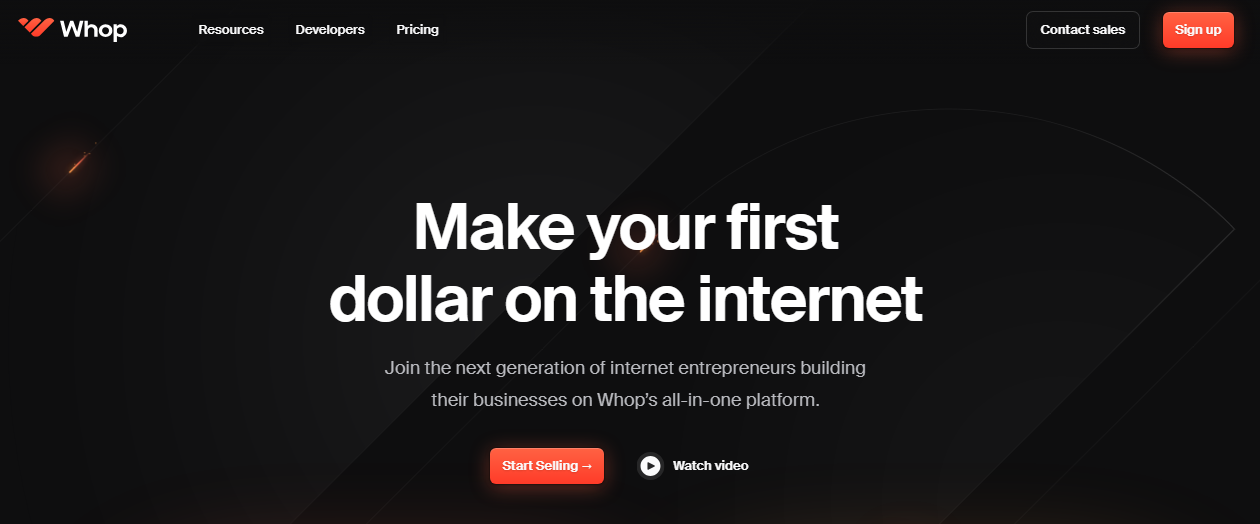
We might be biased, but we think Whop’s the best platform for selling Canva templates. It’s easy to sell template links directly, it’s tailored to all kinds of digital goods, and fees are much more reasonable for start-ups and budding creators.
How reasonable? Well, you won’t be forking out for a monthly subscription, for one thing. Whop’s transaction fees are just 3%, so you’ll only pay when you earn.
Beyond this, you’ll have access to a wealth of tools to grow your business. So, what starts as selling Canva templates can become a digital media empire. On Whop, you’re free to sell all things digital (provided they meet our terms of service, of course). Products you can sell, include:
- eBooks
- PDFs
- Online courses
- Online coaching sessions and workshops
- Podcasts
- Online community membership
- And much more!
Plus, Whop offers an in-built course builder tool for free. So, if you want to sell courses, you can build and sell from the same dashboard.
As mentioned, you’ll also be able to create product bundles. This means you can tailor your product offerings on a much more granular level than on most platforms. You might want to sell your templates with other kinds of digital items.
Whop allows you to sell bespoke offerings. Sell your templates with a PDF guide, eBook course, coaching sessions, online community membership, or anything else you like. Whop is tailored to selling digital products - not the other way around. You won’t need to jump through hoops to sell exactly what you want to offer.