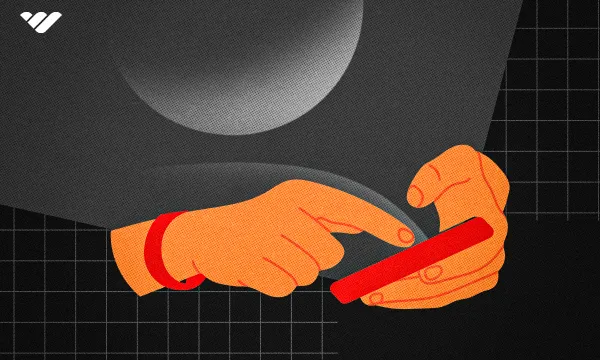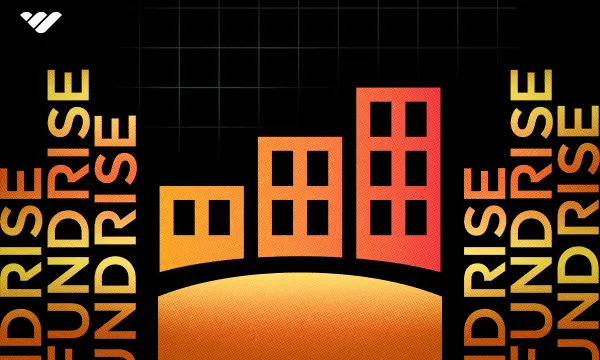There are many options for ecommerce website builders - and, as its name suggests, BigCommerce is one of the biggest names. From dropshippers to digital creators, BigCommerce caters to different ecommerce businesses. But is it the right choice for your brand?
In this post, Whop will take you through everything you need to know about the platform. That includes an ultimate BigCommerce review, with details on key and premium features, ease-of-use, product management, SEO, and much more. Plus, if you’re unsure about how to set up a BigCommerce store, don’t worry! We’ll also give a full tutorial on setting up your store with a free trial.
What is BigCommerce?
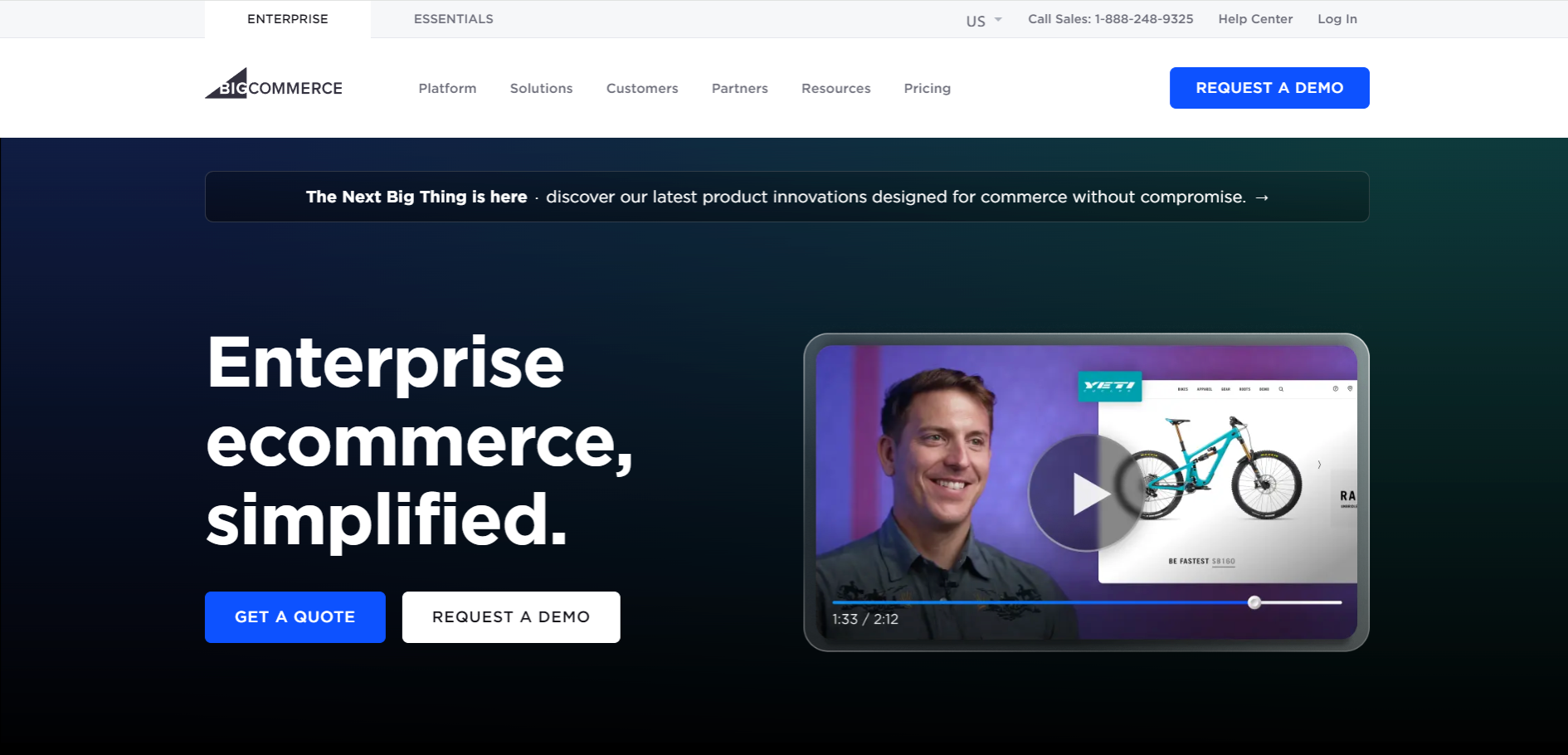
BigCommerce is an ecommerce platform that businesses can use to set up an online store. It’s suitable for selling physical and digital products, and is fully hosted. That means you won’t have to pay separately for hosting your website.
According to Built With, there are currently over 43,000 websites built with BigCommerce. That’s an impressive number, but considerably more niche than Shopify (5.4+ million live stores) and Squarespace (just over 5 million live websites).
However, that’s no reflection of the platform’s benefits. Famous brands that have ecommerce stores with BigCommerce include MINI, BMW, Gillette on Demand, and American Apparel.
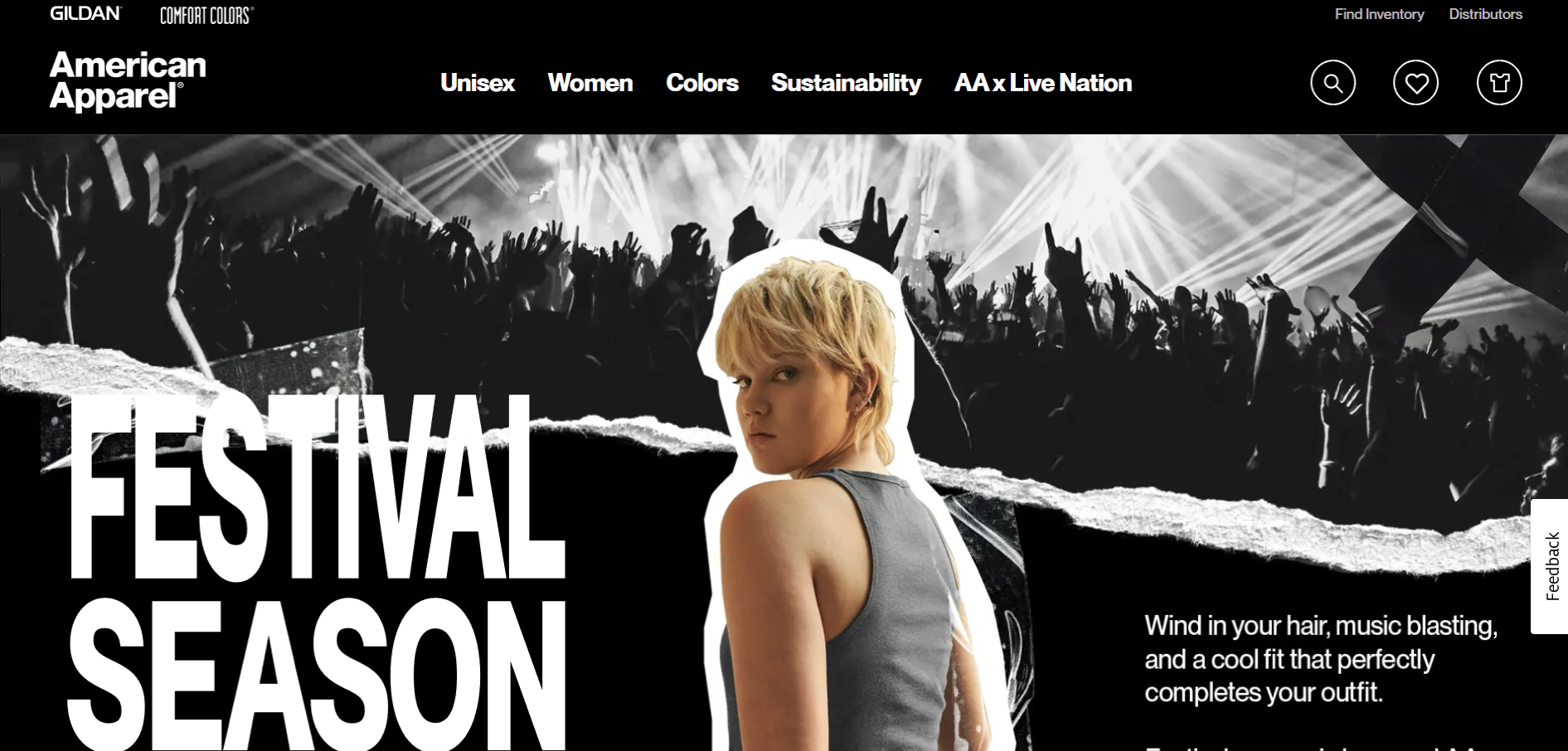
Whilst there’s a free trial version available, it only lasts for 15 days. After this, if you want to keep using the platform, you’ll need to subscribe to one of the paid plans. You can either pay monthly or annually.
What’s great about BigCommerce is it doesn’t matter if you’re a complete newbie to web design. You don’t need to know anything about coding. You can tweak the HTML and CSS of your store, if needed, though.
How Much Does BigCommerce Cost?
BigCommerce doesn’t charge additional transaction fees on any of its plans, but it’s important to be aware that its plans are paid. Aside from the plans, you’ll also need to pay for the payment processor’s fees, optional credit card rates, and any paid themes you use. We’ll go into more detail about some of these costs below.
BigCommerce pricing plans compared
So, what are the plans on offer - and are they reasonably priced? There are currently four BigCommerce plans to choose from.
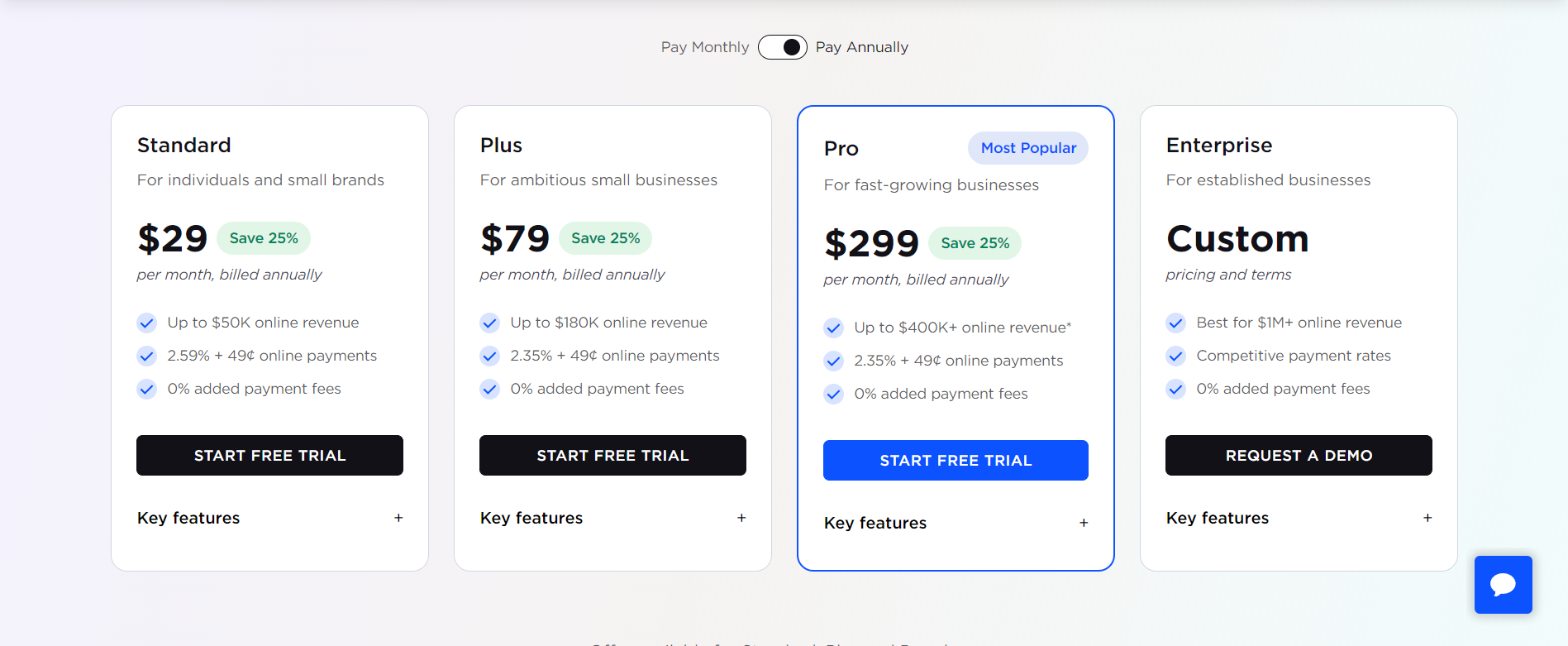
Standard
$39 per month (billed monthly) or $29 per month (billed annually)
This is the cheapest plan, and provides a selection of the platform’s most essential features. It includes an intuitive drag-and-drop website builder that requires no coding knowledge to use. You’ll also have access to 12 stylish free templates - with the option to upgrade to a paid template, if needed.
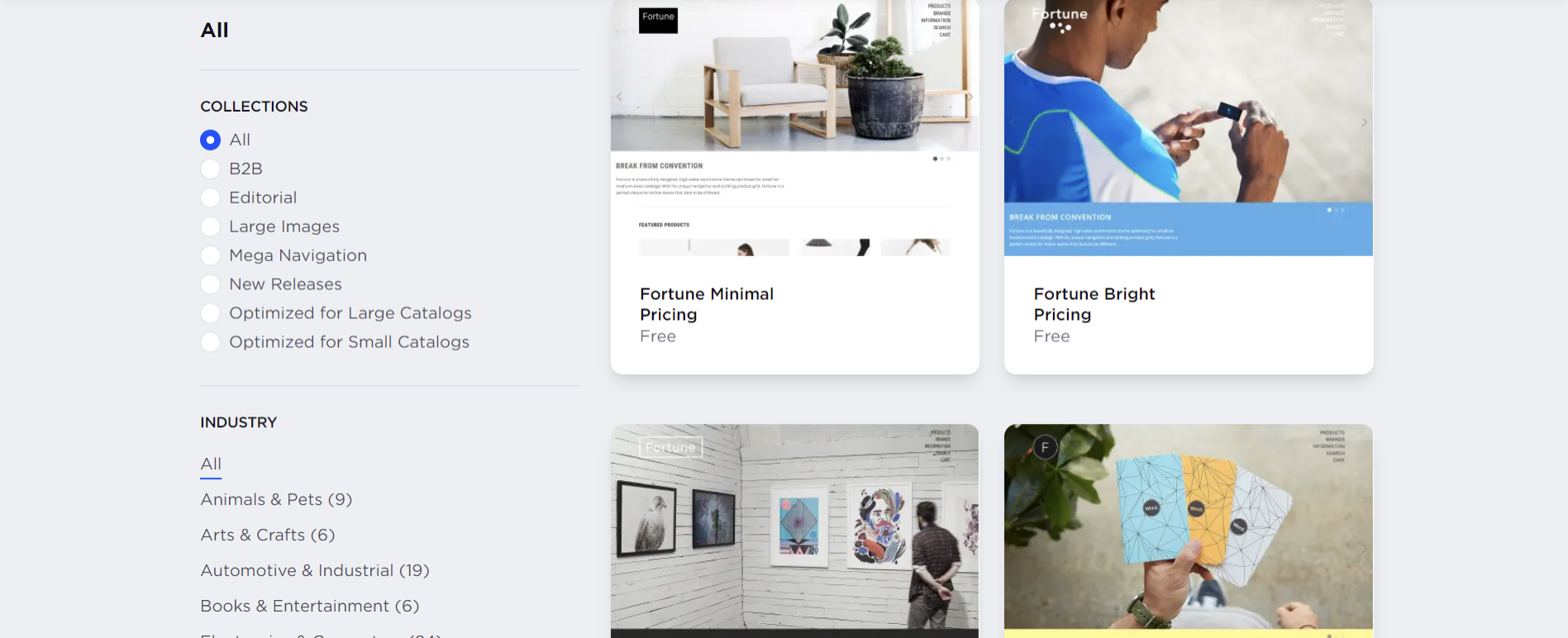
You can sell both digital and physical products, with no limits on how many you can sell. There are also plenty of useful tools within the BigCommerce dashboard, including for blogging, reporting, and inventory management.
Other features include:
- Create up to 3 storefronts
- Work with stock in up to 4 different locations
- 0% additional transaction fees
- Let your brand run free with unlimited products, user accounts, and file storage
- Round the clock live chat and phone support
- Sell IRL with point of sale integration
- Provide real-time shipping quotes to your customers
- and more!
Remember: it’s also possible to customize your website further with BigCommerce’s apps and integrations. This can improve the functionality of your website, with features like bookkeeping, email marketing, and more. Some of these apps are free, but others will require a fee. Plus, if you have development experience, you can tweak the HTML and CSS to your liking.
In terms of downsides, you’ll need to factor in the revenue limits with BigCommerce’s plans. The Standard plan has a $50,000 per year revenue limit. So, whilst the products you can sell on your store are unlimited, if your revenue from online sales exceeds $50,000 within the year period, you’ll need to upgrade to the next plan.
Plus
$105 per month (billed monthly) or $79 per month (billed annually)
Thinking about upgrading from the Standard plan? The next tier is the Plus plan. This includes everything from the previous tier, with a few useful extras.
For example, there are two major upgrades to your customer’s cart - abandoned cart recovery and persistent cart. This means you can automatically send out emails with discounts to customers who abandon their carts. Plus, with persistent cart tools, your customers can order on their work laptop and complete the purchase on their home desktop.
Other upgrades include:
- Segment customers into different groups for offering promotions and more to specific customers
- Save your repeat customers’ time with stored credit cards, so their billing and shipping information is automatically filled in
- Set up to 5 storefronts
- Work with stock in up to 5 inventory locations
There’s also an increase on the revenue limits. You can make up to $180,000 in online revenue per year with this plan.
Pro
$399 per month (billed monthly) or $299 per month (billed annually)
With a considerable pricing increase, this plan is aimed at larger businesses and brands that want to scale. Along with an increase to 8 storefronts and inventory locations, you’ll also have access to Google store reviews and advanced product filtering.
Having Google reviews from your customers gives your ecommerce store a strong reputation. Customers will be sent an automatic email invitation from Google to provide a review once they’ve received their products.
Meanwhile, the advanced product filters will ensure customers can filter your products, including by custom product fields.
Again, there is a limit on the revenue you can make through your online storefronts. For this plan, the limit is $400,000 per year. However, it’s more flexible than the other plans, with the option to pay an extra $150 per month for every additional $200,000 in revenue.
Enterprise
Custom pricing
This plan is specifically aimed at the largest businesses - typically with $1mil+ yearly online revenue. You’ll need to speak with a member of the sales team to negotiate the right features and pricing for your brand. Pricing, sales limits, inventory locations, and number of storefronts are all customizable.
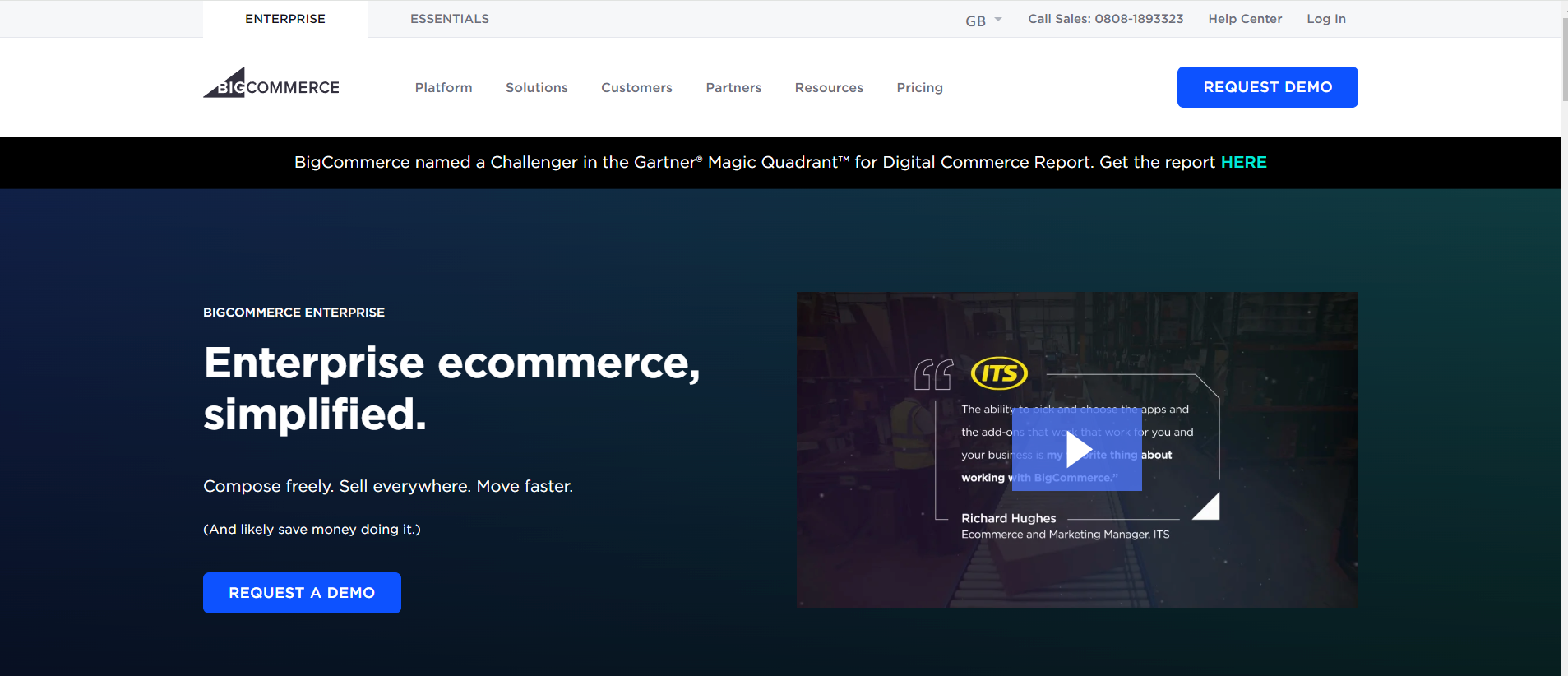
The Enterprise plan comes with useful features for big businesses. With the price list feature, you can set distinct pricing for different customer groups on the platform. This is very useful if you sell to both retail consumers and B2B wholesalers.
Meanwhile, the option for unlimited API calls enables you to connect your ecommerce store with the other apps you use for your business. That includes CRMs, ERPs, and much more. Whilst API calls are available on the other plans, Enterprise is the only tier with no API limitations.
You’ll also have priority customer support on this tier, including for API calls. That’s along with access to customer success management and other consultation services.
Additional fees on BigCommerce
Monthly subscriptions for website builders are relatively standard. But so are additional fees. Keeping aware of these extra costs ensures you have a clear picture of what your BigCommerce website will cost.
Transaction and payment provider fees
BigCommerce’s lack of additional transaction fees is a huge bonus. Most other website builders charge additional payment fees, which are on top of the provider’s own fees. Naturally, this can quickly become expensive.
Payment provider charges for processing cards will vary between providers. You can choose from 55+ different providers with BigCommerce. However, the platform offers special credit card rates with PayPal and Braintree, which vary depending on your plan.
- Standard plan - 2.59% + $0.49
- Plus and Pro plans - 2.35% + $0.49
- Enterprise plan - Custom pricing
Additional storefronts
With BigCommerce, you’ll have the option to add-on multiple storefronts. This is useful if you sell products in different countries or to different customer demographics, or if you own several brands. Pricing for additional storefronts varies depending on your subscription plan.
- Standard plan - $30 per month
- Plus plan - $50 per month
- Pro plan - $100 per month
- Enterprise plan - Custom pricing
Paid templates
Whilst the platform offers 12 free templates, these are relatively limited. So, if you’re looking for something more tailored to your business, you’ll typically want to purchase a paid theme. Price wise, they start at around $99 - and reach up to several hundred dollars.
For example, developed by GORDONBYTE, the Manifest Apparel theme costs $149.99, and has several alternative versions aimed at different store types.
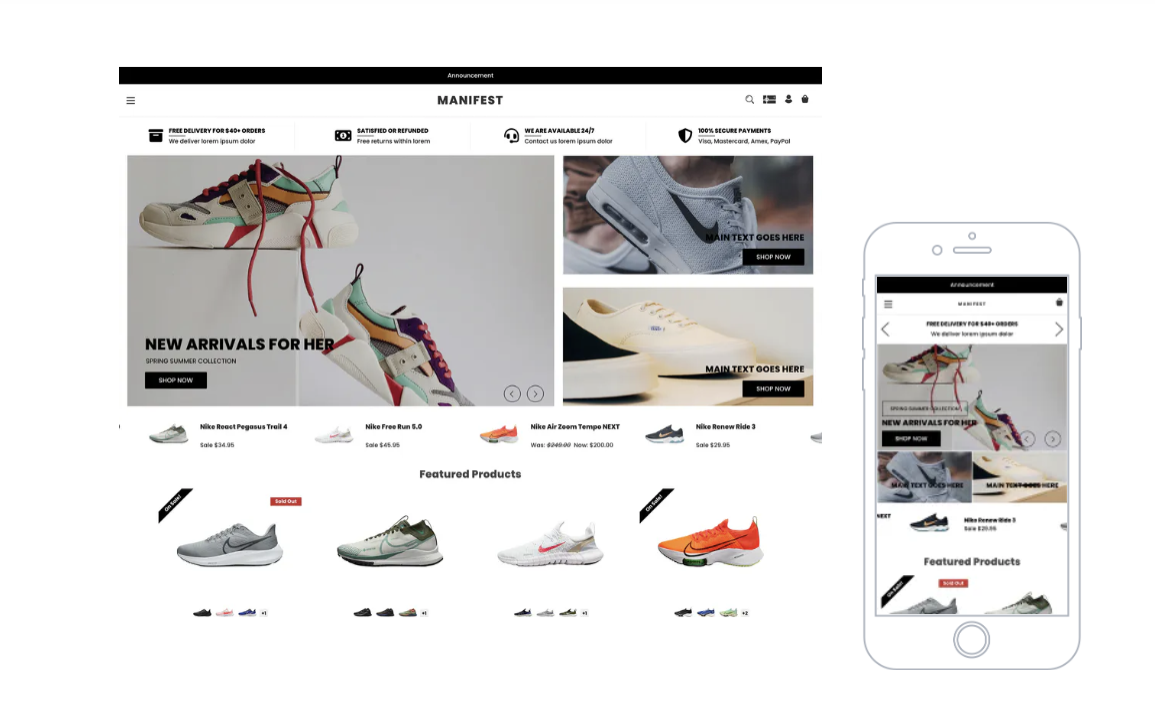
Paid apps
Although BigCommerce comes with a lot of functionality “out of the box,” there’s also a large app marketplace. From here, you can add a variety of free and paid apps to your website.
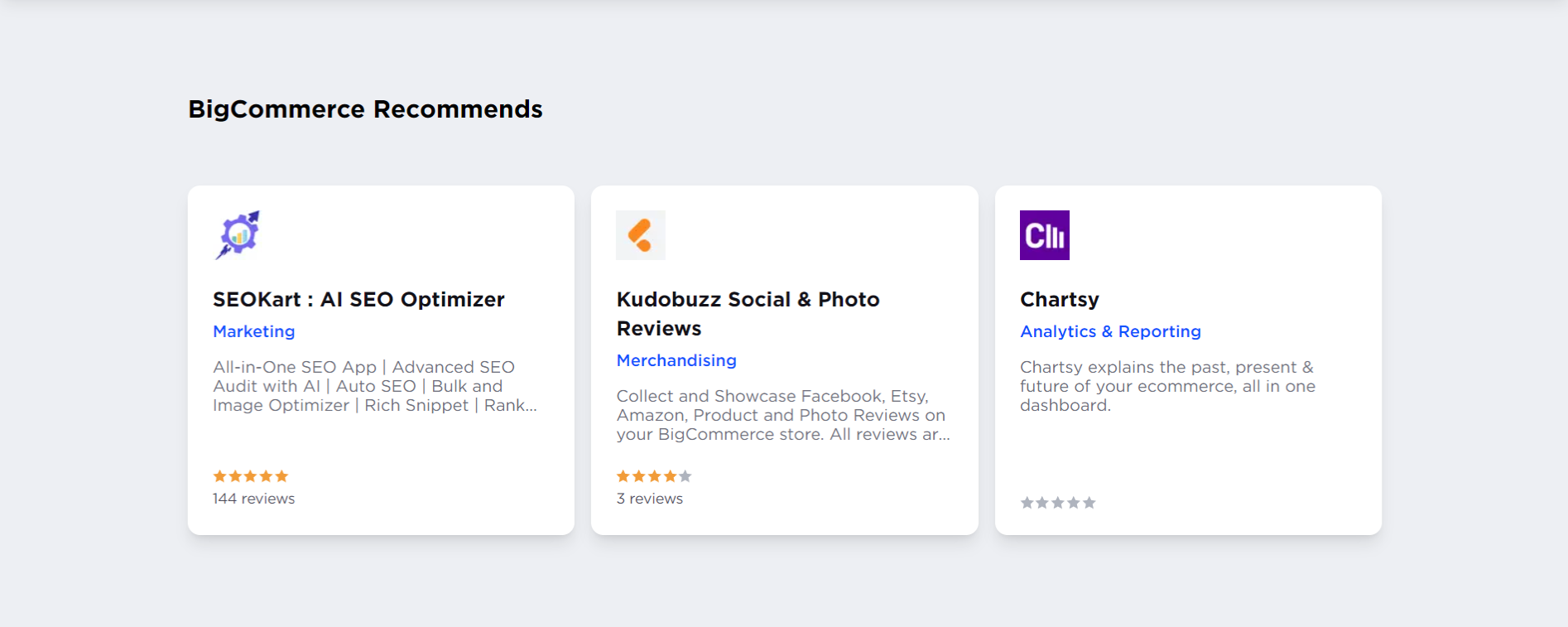
These can help you take care of various website management tasks, including email marketing, detailed reporting, SEO, accounting, shipping, and customer service. Well known applications on the platform include Mailchimp, QuickBooks, and Klaviyo.
Some of these apps have recurring fees, so you’ll need to be mindful of which you use. For example, the shipping app ShipStation has a 60-day free trial. After this, you’ll need to pay $9.99 per month.
Revenue limits
As your sales increase, you’ll also need to be mindful of BigCommerce’s revenue limits. Once your online store revenue passes the threshold, you’ll need to upgrade to the next plan.
Annual online revenue limits for each plan are:
- Standard - Up to $50,000
- Plus - Up to $180,000
- Pro - Up to $400,000
- Enterprise - Custom revenue limits
If you’re on the Pro plan, you can also pay an extra $150 per month for every additional $200,000 in online revenue. After you reach over $1 million in revenue, it may be worth upgrading to the Enterprise plan.
Key Features of BigCommerce
Whether you choose the Standard or Enterprise plan, some features are available across all tiers. But will they work for your ecommerce business? Let’s take a look.
Drag-and-drop page builder
There’s no need to hire a developer with BigCommerce. Even if you have no experience with web design, it’s easy to create a website on this platform. As it sounds, the drag and drop builder lets you drop elements onto your webpages. These include text, images, videos, buttons, and more. You can also add custom HTML blocks.
You can add new pages or tweak existing pages, and test before you commit to publishing. It’s also possible to adjust the style of your theme, including the colors, text sizes, and more.
Whilst BigCommerce’s drag and drop builder makes it easier to create a website, it’s not without issue. For one thing, its design options are limited compared to other ecommerce platforms. Accessing the builder is also clunky, as you’ll need to go via the theme customizer first.
Product options
Another useful feature is BigCommerce’s generous product option and variant limits. If you sell lots of different variations of your products, this is invaluable for your business.
Product options refer to the attributes of your products, including color, size, and more. For example, XS, S, M, L, and XL are all product options for clothing size. Product variants refer to combinations of these options, such as a XL green t-shirt, or an S blue t-shirt.
BigCommerce allows you to add up to 250 product options per item, along with up to 600 product variants per item. This is considerably better than many other ecommerce platforms. For example, currently, Shopify only offers 3 options and 100 variants. Wix also only allows 6 product options. However, they allow 100 option choices, and up to 1,000 variants per item. So, it’s best to shop around and see what ecommerce platform is right for you.
On the other hand, product categories are more limited. Rather than automatically categorizing, you’ll need to add individual products to categories manually.
Channel manager
You won’t be limited to selling on BigCommerce either. The platform’s channel manager allows you to sell on Facebook and Instagram, TikTok, eBay, Amazon, and more. Some sales channels are only available in certain countries, so you’ll need to check what is available in your location.
Beyond this, you’ll also get a ‘Buy Button’ to embed your products on external websites. This is easy to add with a short piece of code, and any changes you make to products on BigCommerce are synchronized automatically.
It’s important to bear in mind that a few platforms aren’t available, including Etsy, making it less suitable for crafters and digital template creators. However, it’s also possible to add more sales channels through the BigCommerce app store.
Analytics and reporting
As your products sell, you need to be able to review your business. What’s selling? What’s sitting on your shelves, gathering dust? What product pages do customers click away from? Which do they keep returning to?
That’s where BigCommerce’s built-in analytics tools can help. Available even on the Standard plan, these reporting tools provide extensive detail about your sales, customers, marketing, and more.
Useful built-in reports include:
- Orders report - This gives you a clear overview of the orders customers have made through your website. You can review this on a broader scale, or drill down into detail about specific purchases. This helps you to see the impact of discounts and discontinued products, which products have been ordered, and more.
- Customers report - Get a grip on your customer base with detailed customer reports. These help you to gain clarity on how customers find your website, how much they spend, and how often. You can also evaluate how many new and repeat customers you have. Similar to the orders report, you can drill down into your customer profiles, and explore their orders. Understanding your customers through these reports ensures everything from your blogging to customer loyalty schemes reflect their needs.
- Marketing report - This report helps you to see where customers are visiting your ecommerce website from, and how much of your revenue has come from that specific platform. With this information, you can determine which marketing platforms, campaigns, and more, are working for you. In turn, this helps you to make smarter marketing decisions.
- Carts report - But what about checkouts that are left incomplete? You can find out more data about this through reports on customer shopping carts. These include live and converted carts, as well as abandoned carts. You’ll be able to see data for carts across all your synchronized channels. You can also view which products are abandoned the most and least, along with more details about specific carts.
- Search report - Understand your customers’ experiences with your on-site search tools. This can help you to improve customer experience and discover what shoppers are searching for. You can view all searches performed within specific time ranges, along with reports on any keywords searched (including those with no results). You can then spot any trending keywords searched on your site - and find products you’re missing out on.
Considering these reports (and more!) are available even on the Standard plan, BigCommerce provides good value for money with its reporting tools. If you’re looking for more advanced analytics, you can also purchase the ‘Ecommerce Insights’ add-on.
This provides reports with additional information into your products and customers, including frequently visited products that have low conversion rates. This can help you to determine which products require improvement or re-evaluation. You can also add Google Analytics to your BigCommerce site for further data.
Point of sale
If you also have a brick-and-mortar store or like to sell at craft fairs, then BigCommerce’s POS features will be important for you. Point of sale tools allow you to accept in-person sales, synchronize your stock, and take care of everything from the same BigCommerce dashboard.
One downside is that BigCommerce’s point of sale tools are not built into the platform. You’ll need to use a third-party integration. This comes with the benefit of added flexibility, so you can choose the provider that suits your brand best. BigCommerce offers integrations with leading platforms like Paypal Zettle, Square, and Clover. However, this loses the ease of Shopify’s built-in POS system, for example, and naturally comes with additional costs and more restrictive integrations.
There are also native Click and Collect capabilities, so customers can order online and pick up in store.
BigCommerce's Premium Features
Although BigCommerce’s Standard plan features are top-notch, there are some specific features that you can only access on the more expensive plans.
But are they worth paying extra for? It all depends on your business.
Abandoned cart and persistent cart tools
According to data from the Baynard Institute, an average of 70.19% of online shopping carts are abandoned. This means that out of every 10 customers who add products to their cart, only 3 complete the checkout process and make their purchase.
Naturally, abandoned carts cause a lot of lost revenue. Fortunately, there are ways to bring these lost customers back. Abandoned cart savers are a great way to encourage customers to return to their carts and make a sale. BigCommerce’s abandoned cart tool automatically sends an email to customers who have abandoned their cart.
This can be a simple reminder to complete their order - or it can include a discount code to incentivize a purchase. With BigCommerce, you can send three of these emails to customers, maximizing your chances of making a sale.
BigCommerce’s cart tools don’t stop there. Some customers might use multiple platforms to browse and buy from your store. But with no option to continue the checkout process on different devices, they may become frustrated and leave without making a purchase.
Persistent cart tools help you to avoid this. As long as a customer is signed into their account on your website, they can continue their shopping and checkout across multiple devices. For example, they could add products to their cart on their smartphone, then complete the purchase on their home desktop.
Customer segmentation
There’s no one-size-fits-all solution for customers. That’s why customer segmentation can make a world of difference. With this tool, you can split customers into different groups. You can then offer promotions to your repeat customers, such as reward schemes, and discounts for certain products or categories. This helps you to offer tailored offerings to your most dedicated customers.
Google customer reviews
Boost your credibility with Google customer reviews. This tool enables you to display reviews from real people who’ve bought products from your ecommerce store. As the review is provided through Google, this also adds an extra layer of authenticity and social proof.
It’s very easy for customers to leave their reviews. Google will send them an email with an invitation to submit a review. If they agree, they’ll be sent a survey to complete once they’ve received your products.
When customers browse your store, they’ll see these authentic reviews on your product pages. They’ll also show on Google Shopping and Google Search Ads. You can also add a badge to your website with an overall rating from your customer reviews.
Advanced product filtering
BigCommerce’s advanced product filtering tools are very useful for brands with a large amount of stock and product variations. It allows customers to narrow down their searches through filters for colors, pricing, and more. Up to 12 of these advanced filters can be added to your webpages if you’re on the Pro or Enterprise plans. You can specify sitewide filters, as well as select certain filters for specific categories.
Filters are generated automatically based on what you’ve added to your product options and custom fields, and you can then tweak these in the Product Filtering settings.
Custom price list
A major feature of the Enterprise plan is the option for a customized pricing list. This is essential for businesses who sell to multiple audiences, e.g. B2B wholesalers and B2C retail customers. Pricing lists go beyond discount codes to allow you to set custom pricing for each group. For example, a B2C customer would only be able to see and purchase at retail pricing, whilst B2B customers would see a different rate they could buy at.
Using the BigCommerce Dashboard
Once you’ve set up your BigCommerce store, you’ll have access to the dashboard. From here, you can take care of all aspects of your ecommerce store. When you first start, your homepage will feature “Get started guides”, along with some core store performance statistics to help you make a start.
The most important part of the page is the left-hand navigation menu. This takes you to all the essential parts of your website.
Let’s go through these now.
Orders
As it sounds, this is where any orders from your store will appear. You can do several things from this page:
- View - View all orders together, or split into categories, such as “Awaiting Shipment”.
- Add - Add an order from a customer.
- Search - Search for a specific order using advanced search tools, including by channel, shipping provider, and date range.
- Export - Export orders through an export template.
- Draft Orders - Add drafts for orders.
- Shipments - View shipments for your orders.
- Tracking Numbers - Import tracking numbers from a CSV file.
- Gift Certificates - View purchased gift certificates, including customer name, amount, and balance.
Products
View, edit, and search through your product catalog in this section. Here you can take care of:
- View - View and edit your products, including in the page builder.
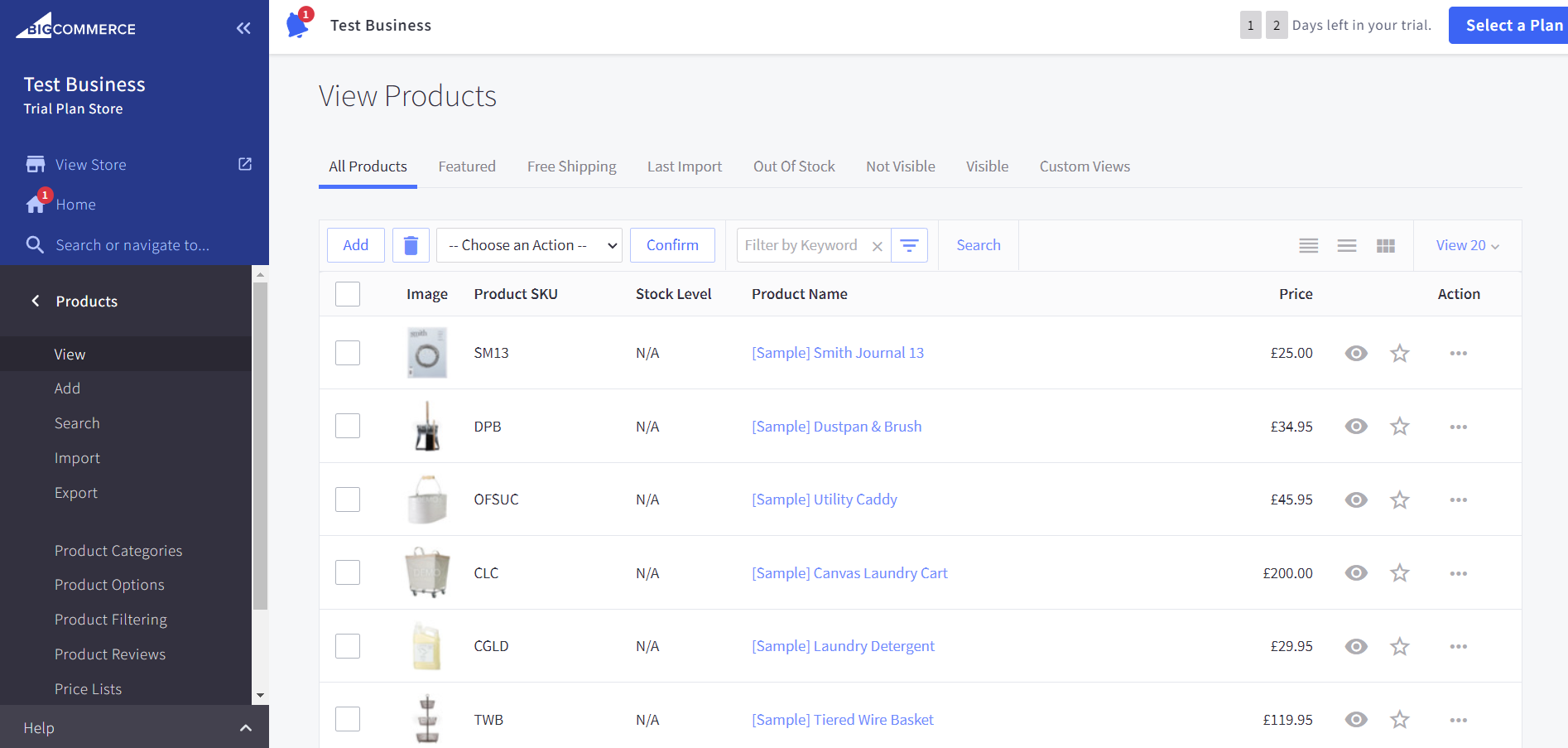
- Add - Add new products to your catalog, with images, videos, and variations.
- Search - Advanced search to find specific products from your catalog, including by price range and inventory level.
- Import / Export - Import products through a CSV file, and export them as CSV or XML files.
- Product Categories - Create product categories to group related products together, making it easier for customers to find what they need.
- Product Options - Create shared product options and modifiers, which can be added to multiple products for easier variations.
- Product Filtering - This tool enables customers to filter your products. You can unlock it with the Pro or Enterprise plans.
- Product Reviews - View and approve customer reviews for your products to appear on your website.
- Price Lists - Upgrade to the Enterprise plan to differentiate your pricing for different customer groups.
- Brands - Add details of the brands associated with your products, so your customers can browse by brand.
- Import / Export Product SKUs - Import your SKU inventory levels from CSV files, and export as CSV or XML files.
Customers
In this section, you can view and manage your customers and customer groups.
- View - Here you can view customers who’ve created an account on your store.
- Add - Add new customers manually, including their name, contact information, their store credit (if applicable), and more.
- Search - Advanced customer search, including by customer ID, country, number of orders, customer group, and more.
- Import - Use this to import customers to your store via a CSV file. (As with any import, make sure you’ve backed everything up first!)
- Export - You can use this to export customer details as a CSV or XML file.
- Customer groups - Segment your customers into specific groups, such as wholesalers and retailers, and provide them with tailored discounts and store access.
Storefront
From choosing a theme to creating blogs, this tab includes everything you need to make your storefront thrive.
- Themes - Customize, download, and upload themes to style your website.
- Theme Marketplace - Browse the marketplace to find free and paid website themes tailored to your industry.
- Logo - Add a text or image logo, as well as a favicon for your website.
- Home Page Carousel - Create a carousel with images, headings, text, buttons, and more, for your homepage.
- Social Media Links - Add your social media links to your website, including X, Facebook, Pinterest, and more.
- Script Manager - Add and manage scripts for extra functionality on your ecommerce website.
- Web Pages - Preview, add, and edit web pages on your store, including your “About Us” page.
- Blog - Create and edit blog posts to promote your business online.
- Image Manager - Upload images to use on your blog and store.
- Gift Certificate Templates - Preview and edit templates for gift certificates that customers can buy from your store.
Marketing
Promote your store on your website and beyond with promotions, coupon codes, email marketing, and more.
- Banners - Create banners to promote new product lines, sales, and important information, and more on your store.
- Promotions - Add promotions to your store, which can be added automatically when a customer meets a set of specified conditions, or added manually with a coupon code.
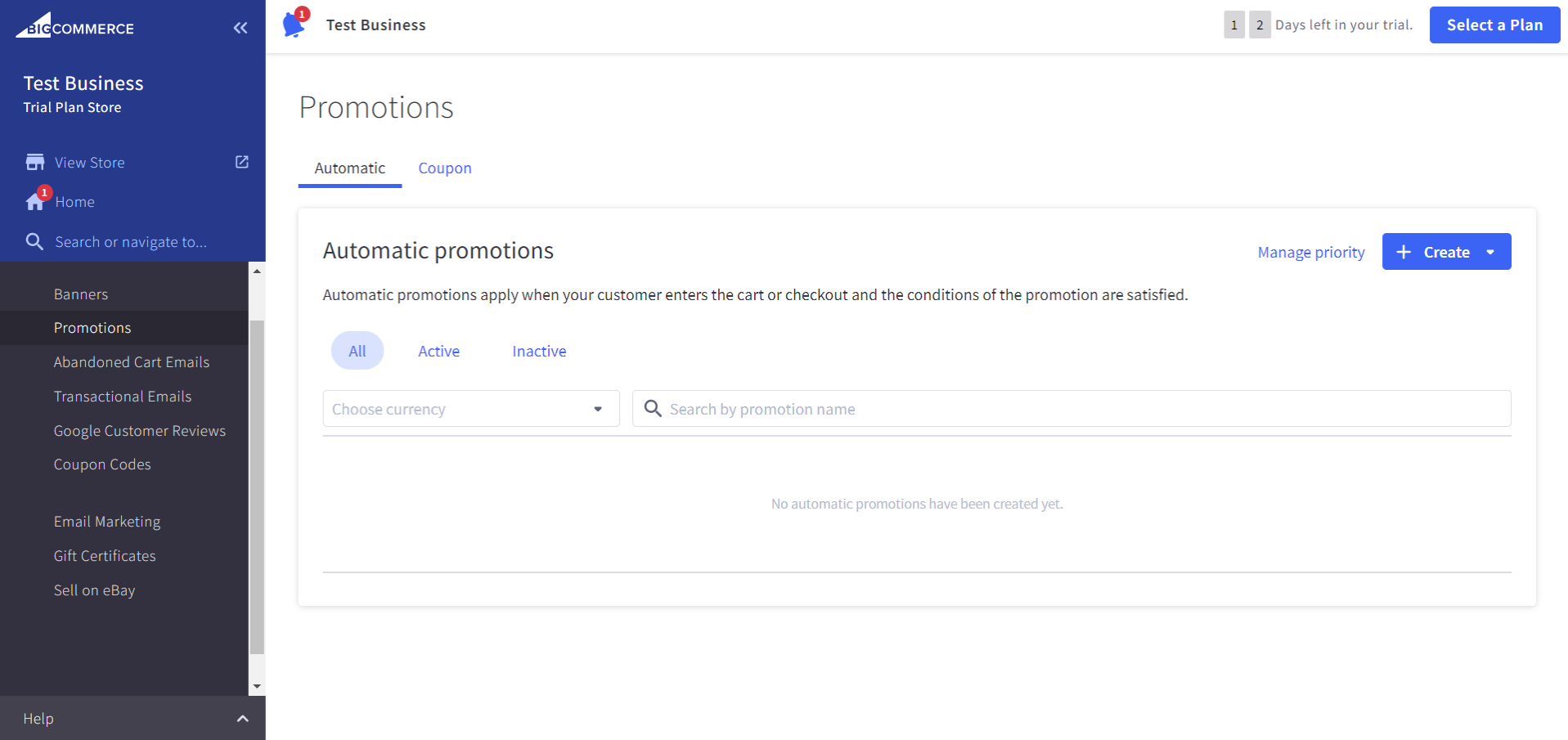
- Abandoned Cart Emails - Set up emails to send to customers who have abandoned their cart.
- Transactional Emails - Edit automated email templates to send to customers as part of the transactional process, including for password resets and customer orders.
- Google Customer Reviews - Manage Google customer reviews (available with the Pro and Enterprise plans only).
- Coupon Codes - Create coupon codes to offer customers a discount on certain products and product categories.
- Email Marketing - Make changes to your email marketing settings, add an email marketing solution from the marketplace, and export email newsletter subscribers.
- Gift Certificates - Adjust the settings for gift certificates on your store, including the currency.
- Sell on eBay - Set up eBay listings and templates. You’ll just need to enter your eBay account details, including your eBay DevID.
Analytics
Get to grips with your business data through BigCommerce’s analytics tools. Whilst most come free with your subscription plan, the analytics within the Ecommerce Insights add-on require an additional monthly payment.
- Overview - Clear overview of your store’s analytics, including conversion rate, purchase funnel, abandoned carts, top products, and more.
- Insights - Get more detailed analytics about your store with Ecommerce Insights. This requires a paid upgrade, with pricing depending on your plan, e.g. extra $49 per month on the Standard and Plus plans.
- Real time - Get an at-a-glance view of your revenue, items sold, orders, and more in real time.
- Merchandising - See more information about your product sales, including merchandising revenue, price range of orders in a selected period, and more.
- Marketing - Discover where your store traffic originates from, including the number of visits and orders stemming from particular platforms.
- Orders - Find insights into your customer orders, including average order value, units sold, and individual order data.
- Customers - Features data on your customers, including the number of new customers, and percentage of returning customers, along with individual customer data.
- Purchase funnel - See your purchasing funnel at a glance, from store visits to checkout and purchasing.
- Carts - Access data on your carts, including abandoned, live, and recovered carts.
- In-Store search - Learn what customers have been searching for through your store’s search tool, including the best and worst performing keywords.
- Sales tax report - View and export data on sales tax collected during a selected time period.
Channel manager
Here you can add other sales and marketing channels to integrate with your BigCommerce store. Compatible channels include Amazon, eBay, Facebook, TikTok, Point of Sale, and more. You can also add your additional storefronts.
Apps
- Marketplace - Access the BigCommerce App Marketplace to discover apps and integrations to improve the functionality of your website.
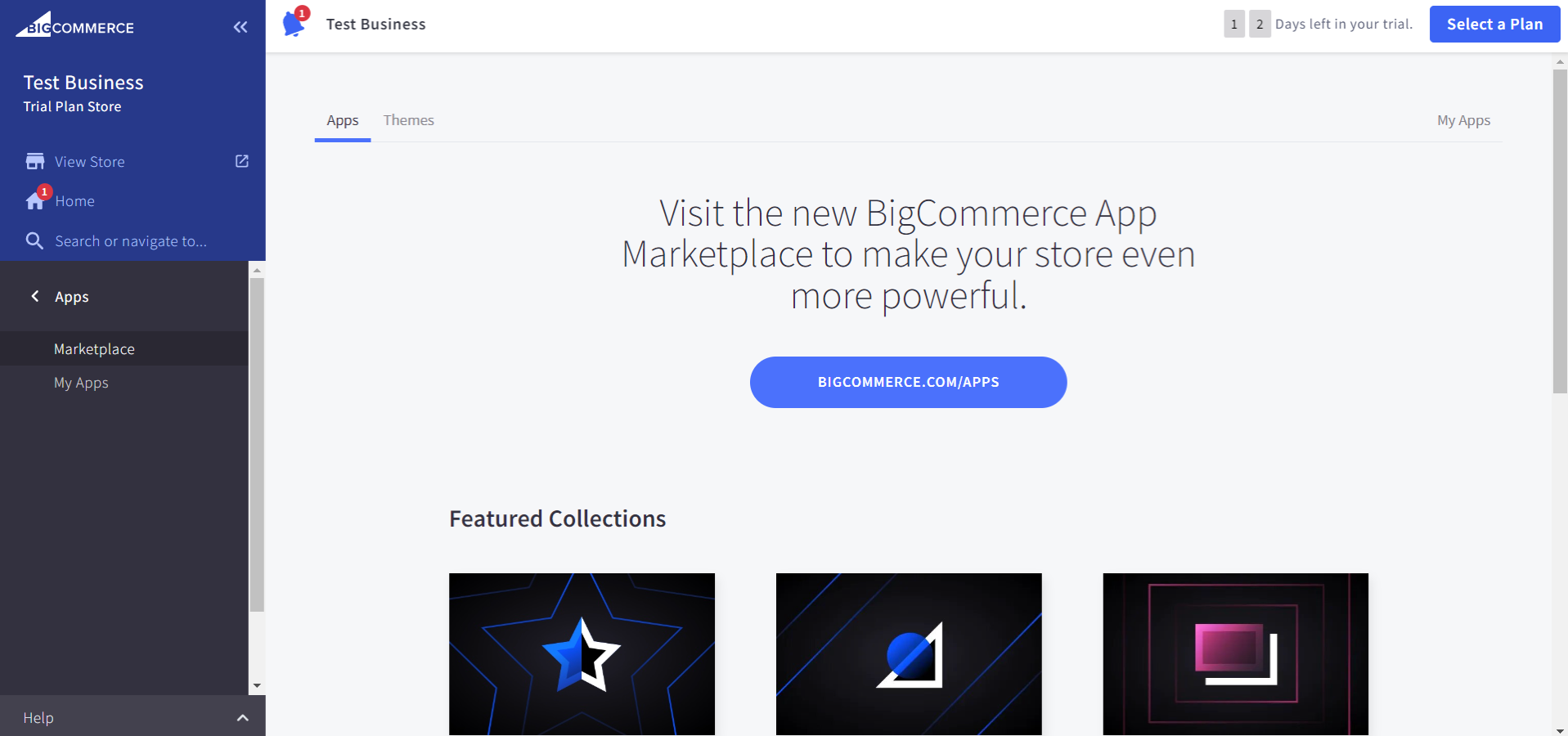
- My Apps - You’ll find all your installed apps here.
Financing
Discover financing solutions to propel your ecommerce business forward, with a variety of options suggested by BigCommerce.
Settings
As it sounds, you can make adjustments to your store settings here. There are a wide range of settings you can adjust, including:
- Shipping and tax
- Security and privacy
- Order notifications
- Returns
- Inventory
- Domain name
- Accounting software connections
- and much more
Account settings
Configure your account settings here, including user accounts, invoices and billing information, payment method, email, and more.
My profile
You can set up your profile details, including profile name, language, email address, password, and more.
Change store
Click on this to switch between your different BigCommerce storefronts.
The BigCommerce Marketplace
BigCommerce’s App Marketplace offers a variety of apps and integrations to improve the functionality of your ecommerce store. Some of these are completely free, or have free plans, but there are also paid plans available for advanced features.
Whilst BigCommerce’s native features are robust, there are some extra features you might need an app for. For example, the platform does not include email marketing tools, which are arguably an essential feature for most brands.
With 1,000+ apps available, the store has something for most businesses. That’s more than Wix’s app marketplace, with 800+ apps. However, it’s not as vast as Adobe Commerce’s marketplace with 4,000+ extensions, or Shopify’s offering with 8,000+ apps available.
From customer management to shipping, there are apps for a variety of different functions. Here are some of the most popular apps on the platform:
Yotpo Product Reviews
This app makes it easy to gather reviews from your customers, along with other forms of user generated content. According to Yotpo, over 150,000 businesses are using their app. With a 5 star rating from 417 reviews, it’s clearly a popular choice.
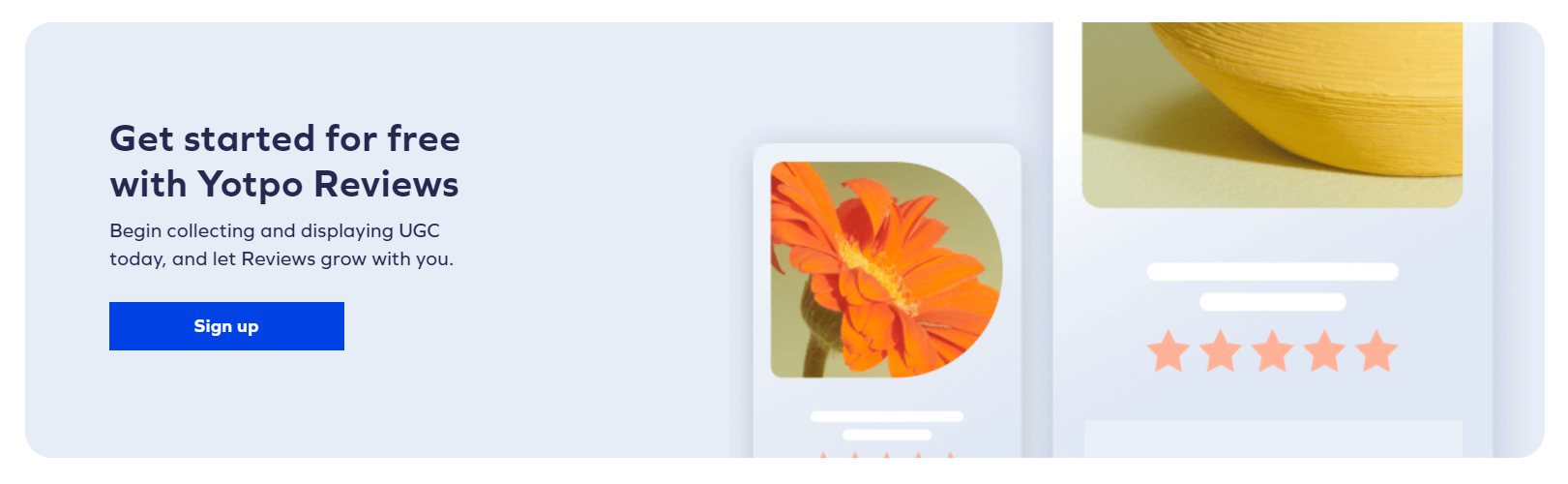
Part of the appeal is its ease of use. It simplifies the process of leaving reviews, so you’re more likely to get a rating from your customers. Customers can add their review from within the body of the review request email. There’s no need for them to click through to a link, for example. It’s all done in one quick place.
You can use the base version for free, but there are also paid plans, with additional features like social media curation.
Smile.io: Loyalty & Rewards
Another popular app with a 5 star rating (532 reviews), Smile.io lets you offer rewards to your repeat customers. This helps to boost customer loyalty and encourages shoppers to buy with you more frequently.
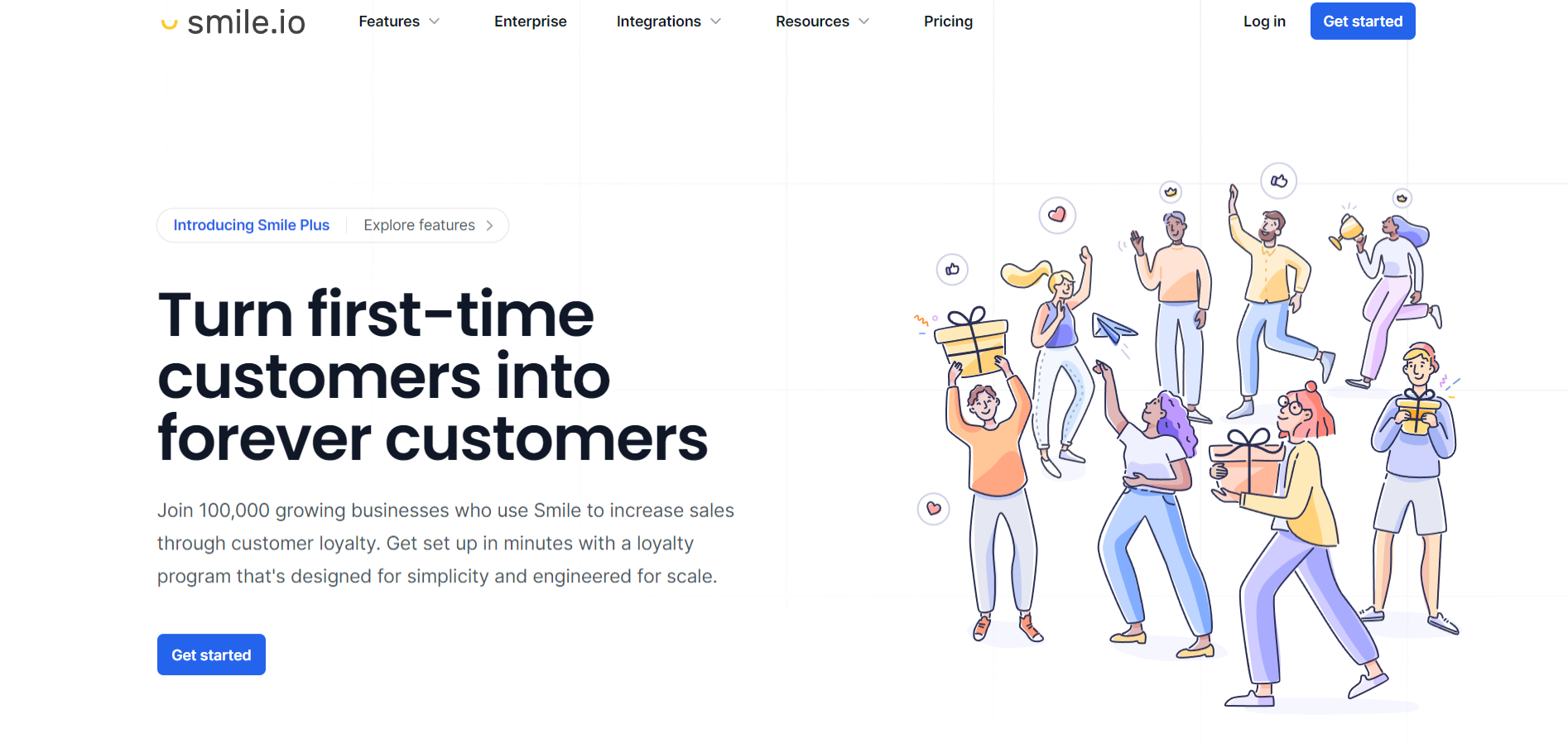
Customers can earn loyalty points for creating an account with your store, making purchases, and sharing on their socials. There’s also a referral scheme with personalized links for your customers to refer their friends. Plus, for a streamlined experience, the loyalty program has the same, single login as the customer account.
You can also link up with other marketing tools using the app’s integrations. Plus, there’s a free plan available, with access to the loyalty points program, some customizations, and referrals.
BigCommerce Blogging and Marketing Features Reviewed
Ecommerce stores don’t exist in a vacuum. According to Statista, in 2022, $992 billion was spent through social media purchases worldwide. That’s expected to skyrocket to $1+ trillion by 2028. Connecting with social platforms and implementing SEO puts your business in front of millions of customers. So, do BigCommerce’s blogging and marketing features stand up?
Blogging with BigCommerce
BigCommerce includes a basic blogging feature that allows you to create blogs for your ecommerce store. Keep in mind that the style of your blog will be determined by the store’s theme.
As mentioned, the features are relatively limited, so if you need something more sophisticated in terms of design and SEO, you have the option of linking up with WordPress or other blogging integrations.
Another drawback of BigCommerce for blogging is that it doesn’t have a native RSS feed. This would be useful for automatically adding blog posts to your e-newsletters, and for allowing customers to subscribe to your posts.
Email marketing with BigCommerce
BigCommerce is also lacking in terms of email marketing tools, as the platform doesn’t have a built-in solution for this. For example, Shopify Email allows businesses to send up to 10,000 emails for free each month. (You’ll then pay $1 per 1,000 emails.)
However, you can add email marketing integrations through the BigCommerce app marketplace. Leading email tools like Omnisend and Mailchimp are available, but will typically cost an additional fee.
For example, Omnisend includes tools to create personalized email newsletters, with marketing email templates, landing pages, and more. There’s a free plan that allows you to send 500 emails per month to 250 contacts. If you need more, you can upgrade to one of the paid plans, which start at $16 per month.
Other marketing tools and features
There are other marketing apps to integrate with your BigCommerce website. For example, many ecommerce businesses also sell through TikTok. BigCommerce has an official TikTok integration that allows you to synchronize your products, generate product links, and develop ad campaigns from the dashboard.
Is BigCommerce SEO friendly?
Yes, BigCommerce has a whole host of SEO friendly tools to help improve your website’s search ranking. There are a variety of different ways to optimize your website for SEO.
For example, BigCommerce makes it simple to edit your webpage meta data, including title tags, meta descriptions, and headers. Ensuring that these include relevant keywords and are the optimal length will give them the best chance in search engines.
You can also adjust URLs, create 301 redirects to avoid broken links, and make use of responsive, optimized templates. BigCommerce also leverages automatic image optimization and a specialist CDN (Content Delivery Network) to ensure your website speed is as fast as possible. This all helps to boost your website within Google’s rankings.
What You Can Do With BigCommerce: 3 Use Cases
Every ecommerce business is different. Not all platforms will offer the right features for your brand. Understanding how BigCommerce works in context can help you to decide if it’s the best choice.
1. Dropshipping with BigCommerce
It’s relatively simple to run a dropshipping business with BigCommerce. But there are some things you’ll need to consider. For one thing, BigCommerce doesn’t have a native dropshipping tool. So, you’ll need to head to the marketplace and install an application. Some dropshipping apps offer a free trial so you can browse the platform and catalog, but you’ll typically need to upgrade to a paid plan to start selling.
For example, the popular Sprocket Dropshipping app has a 5-star rating from 81 reviews. The platform offers a 14-day free trial, with a subscription fee of $39.99 per month after that. Sprocket Dropshipping offers quick shipping from leading global suppliers, with many based in Europe and the US. Pricing is also competitive thanks to a 30-60% discount on retail prices. You can also keep an eye on your purchases through real time order tracking.
When deciding whether to use BigCommerce for your dropshipping business, you’ll need to weigh up the pricing for these add-ons. The platform’s zero transaction fees can ease your budget, but you’re still limited to what’s available on the app marketplace.
2. Print on demand with BigCommerce
There are also tools to build a print on demand business with BigCommerce. Print on demand works similarly to dropshipping, as you won’t have any stock and will instead fulfill orders through a supplier. Unlike dropshipping, though, you can specify your own design. This makes it a popular business model for digital designers and creatives.
Again, there’s no native tool for print on demand, but the BigCommerce marketplace has several integrations. Printful is a popular choice, with 4 out of 5 stars from 50 reviews. Printful has a free plan, where you’ll only pay each time you’ve placed an order.
3. Digital products with BigCommerce
According to Mastercard, over the past two years, the volume of digital product sales has increased by nearly 70%. Businesses can also sell digital products with BigCommerce. Digital goods can be added in a very similar process to physical products. There are some small differences, e.g. the shipping fields are removed. Your customers won’t be asked to input their shipping address unless they’re also purchasing physical products.
You can sell by attaching a digital file to your product, or you can use a third-party tool to transmit digital files to your buyers. If you do decide to attach digital files, it’s important to be aware that there’s an upload size limit of 512 MB. This can be limiting if you plan to sell larger files, like videos and eBooks. Although Shopify has a much higher limit of 5GB, the platform is also not geared towards digital goods.
It’s possible to sell digital products with BigCommerce, but if this is your main source of income, you might prefer to sell on a tailored platform.
A Complete BigCommerce Setup Tutorial
Ready to set up a BigCommerce store? Here we’ll take you through everything you need to know to get up and running.
Setting up a BigCommerce account
To get started, you’ll need a BigCommerce account. You can access a 15-day free trial to learn the ropes of the platform before you commit to buying.
You’ll just need to enter some information about yourself and your business, including a store name and the size of your business. Rest assured, you can change the brand name at any time.
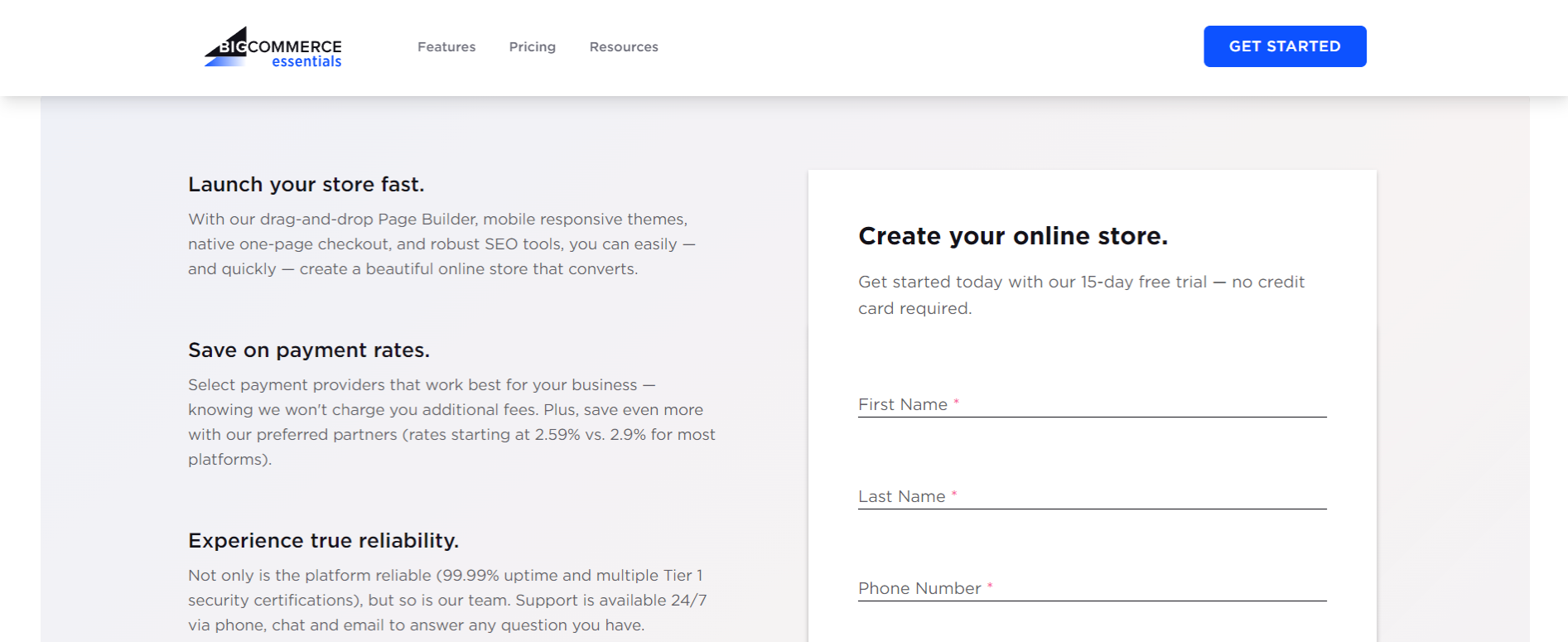
Once you’ve filled in the details, and clicked the button to create your store, you’ll then need to add a bit more information. This includes the type of products you want to sell, and whether you have an existing store.
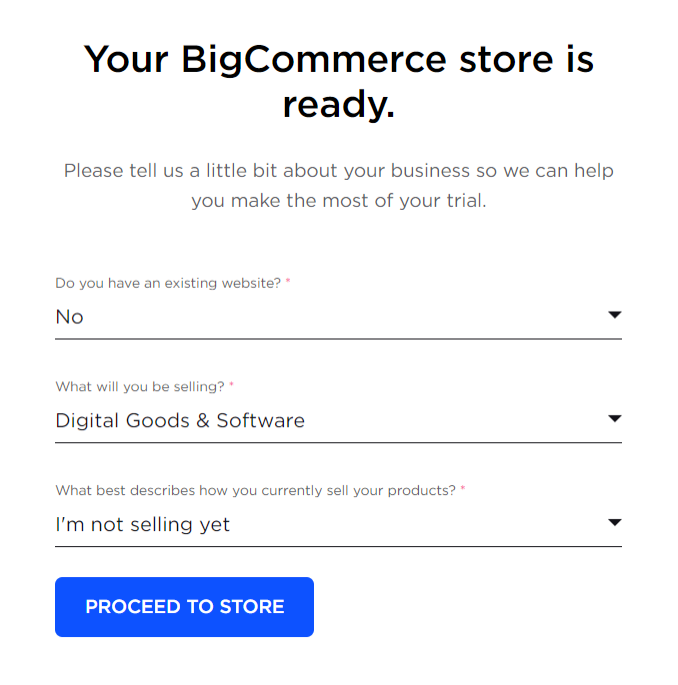
After this, you’ll reach your dashboard:
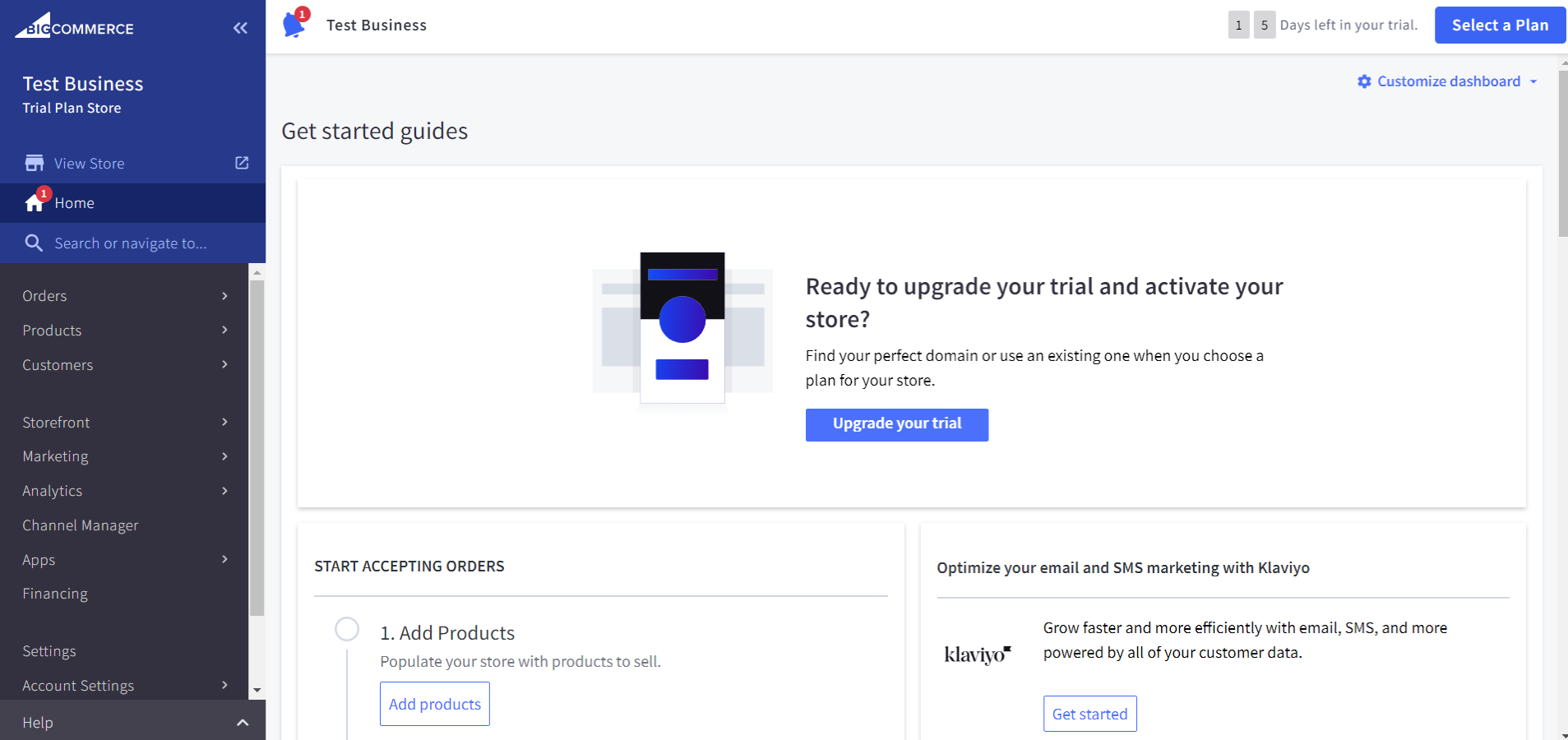
On the dashboard, there are a variety of different “Get started guides” to take care of setting up your BigCommerce store. Down the left side of the dashboard is a menu, where you can access your orders, products, marketing, and more.
Scrolling down, you’ll also have a quick view of some basic analytics, including your “Store performance”. Once your website is live, this will provide essential data on the number of visits to your website, along with conversions, orders, and revenue. You can also adjust the timeframe and channels that this covers, providing a clear, at-a-glance overview of your business.
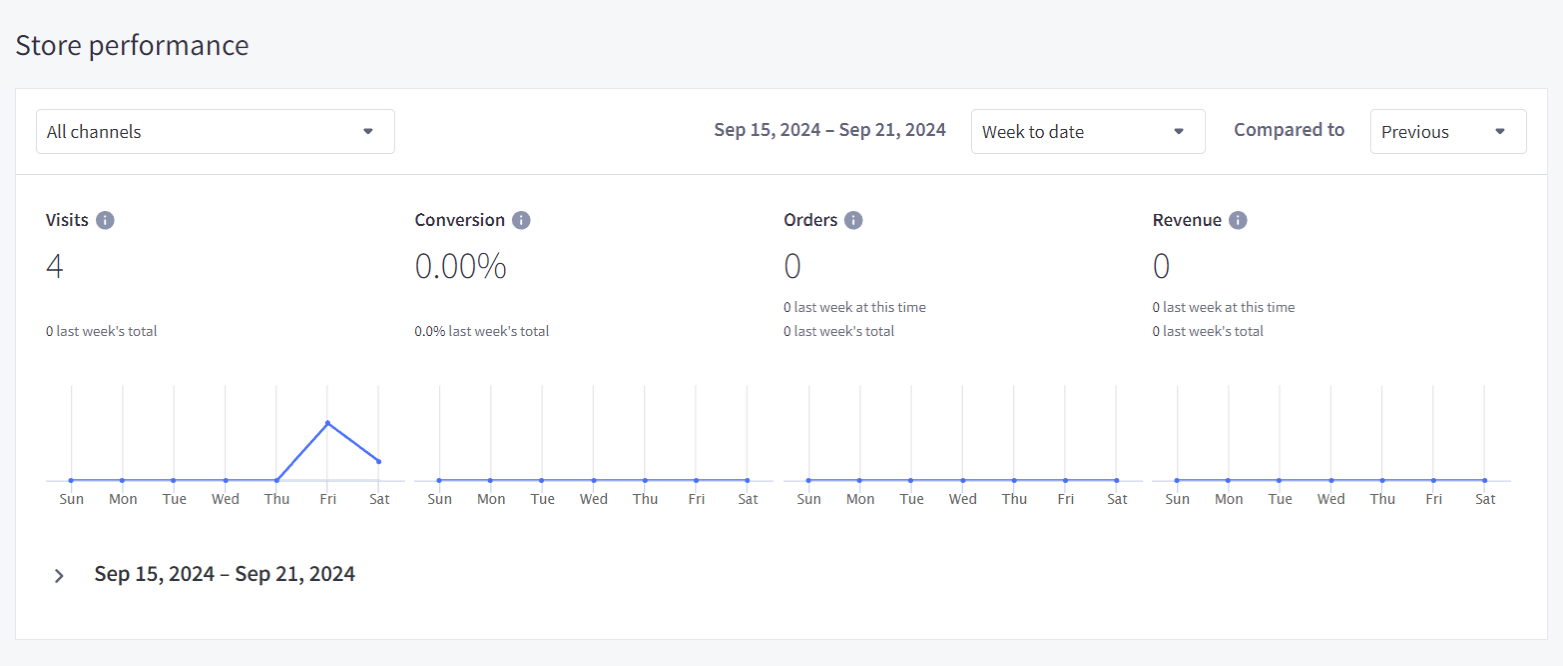
Below this, you can also view the “Store statistics” with a brief overview of the number of orders, customers, products, and categories in your store. There’s also a section for “Orders”, with details of recent, pending, completed, and refunded orders.
Customizing your website
From the dashboard, scroll down the page until you reach “Complete your store profile”. Click on “Fill out profile”. Alternatively, you can click “Settings” on the left-hand menu, and then select “Store profile”.
On this page, you’ll add your contact details, including your business address, email, phone number, and more. You can also change your store name here, as well as adjust the default country and language settings.
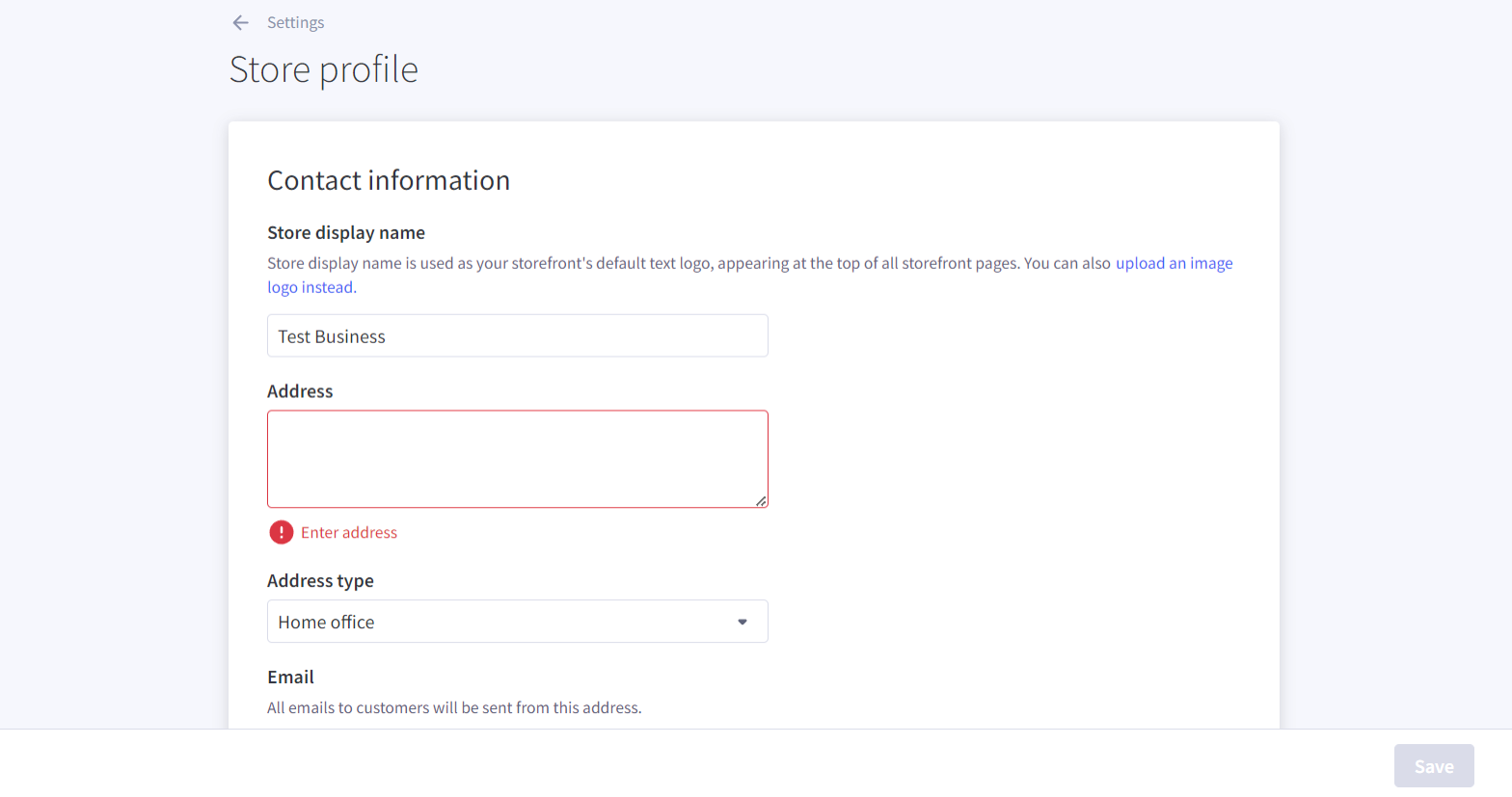
Keep in mind that, whilst the phone number is optional, adding an accurate phone number to your storefront helps to boost your conversion rates.
Adding products to your store
On the dashboard, click “Add products”. Alternatively, select “Products” from the left-hand menu, then click “Add”.
Here you can add information about your products - from basic details, like product name, type, and weight, to images and videos. You can add products to categories, or even create a new category, if needed.
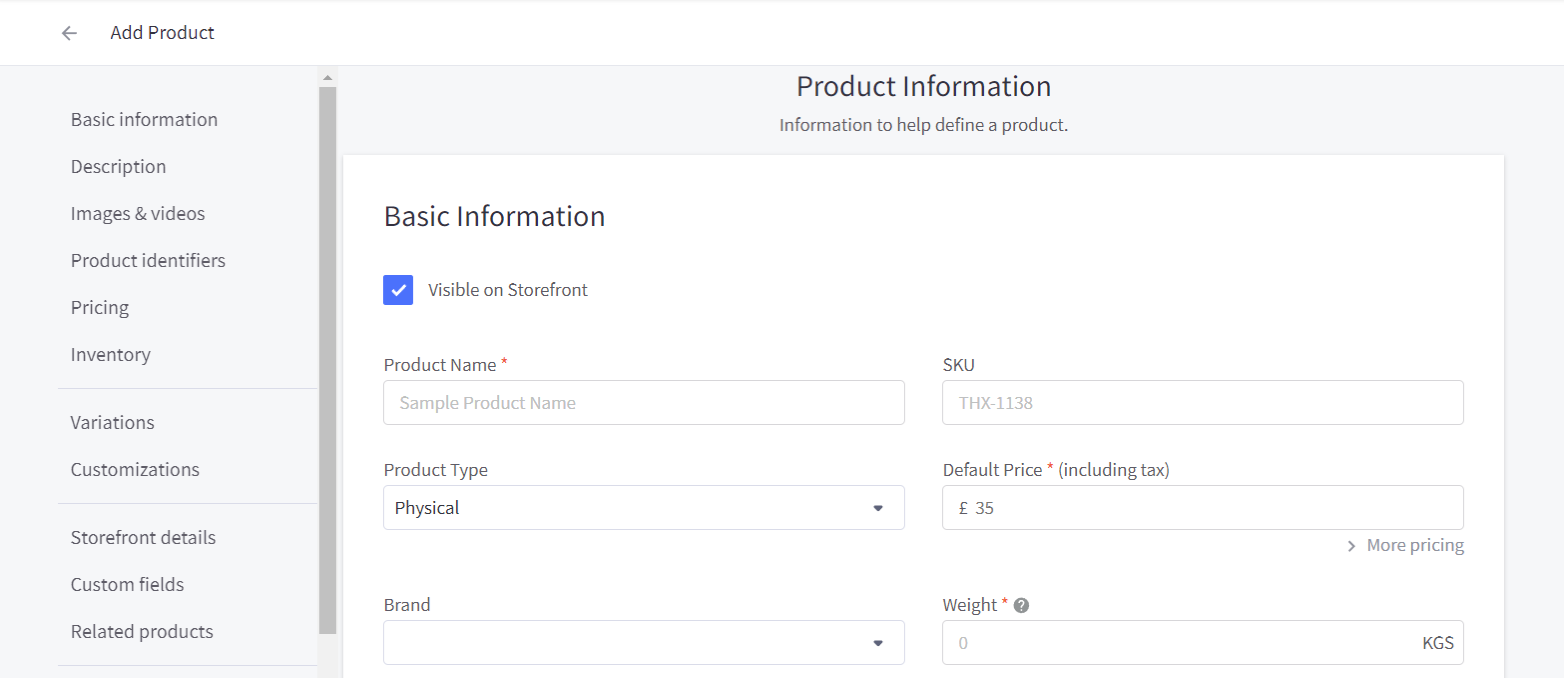
There’s a space to add a detailed description, and upload relevant images and videos of your product. After this, you can fill in product identifiers, such as the Bin Picking Number (BPN).
You can also add pricing information, including a default and sale price, along with the product’s tax classification. If needed, you can also choose to track your inventory.
Next, you can add product variants, and modifier options for further customization.
The Storefront section gives you the tools to tweak how your customers see your product on the shop storefront. You can add search terms to help customers find your products via the on-site search. Meanwhile, adjusting the sort order can move certain products to the top or bottom of the page.
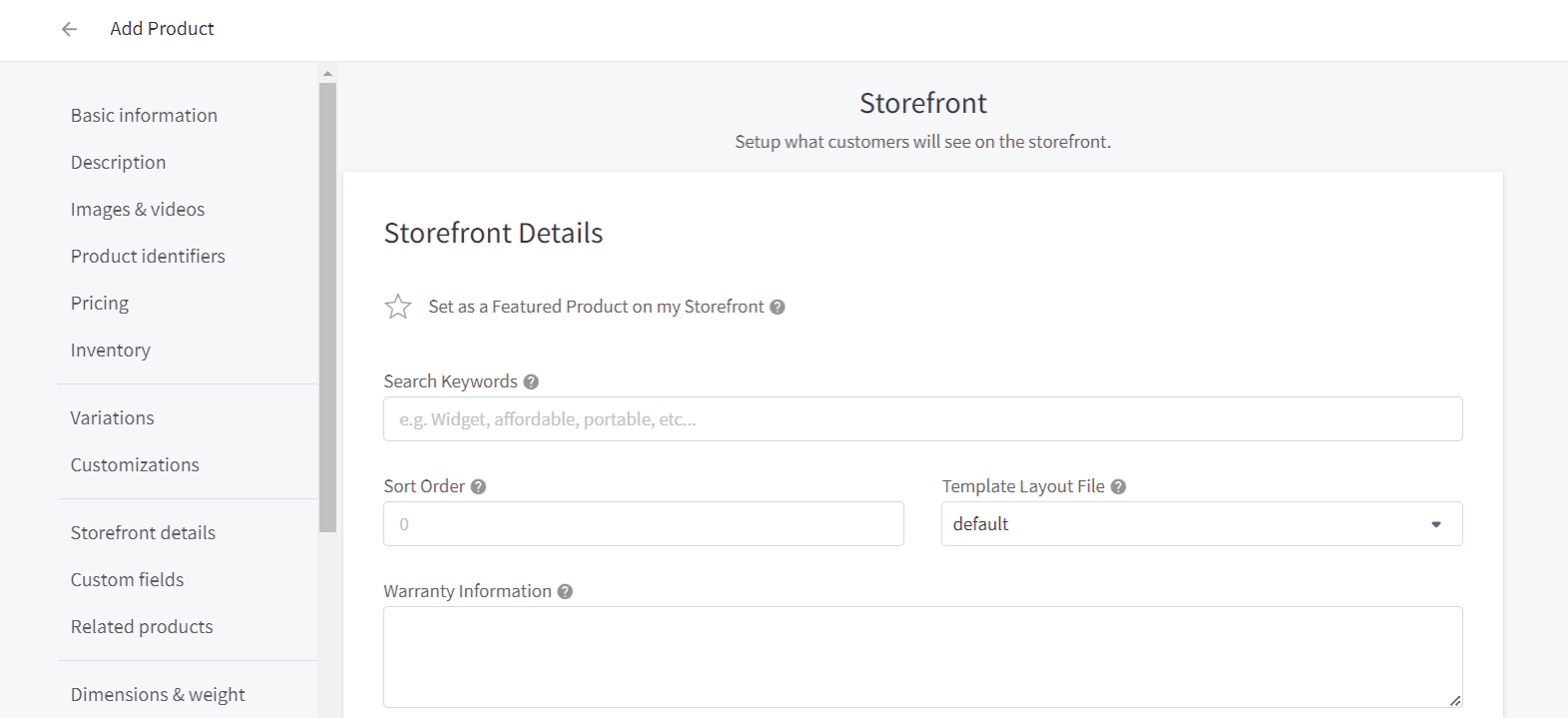
If you need to add extra information about the product, you can do this through custom fields. You can also toggle on related products to display on the storefront.
For physical products, you can specify the weight and shipping information. You can also offer pre-orders, if you wish. There are also options for managing gift wrapping, customs information, SEO, and open graph sharing.
There are a good number of options for adding details about your products. This makes BigCommerce a stand out choice for physical product sellers. As mentioned, it’s more limited if your business sells digital goods.
Adding payment and shipping details
If you sell physical goods, setting up shipping is essential. From the dashboard, click on “Set up shipping”, or from the left-hand menu, select “Settings” and then “Shipping”.
You can add a shipping origin - as it sounds, this is the location from where you ship your products. Beyond this, you can also configure shipping rules, get real-time shipping quotes, and install shipping integrations, such as “ShipStation” for shipping label printing.
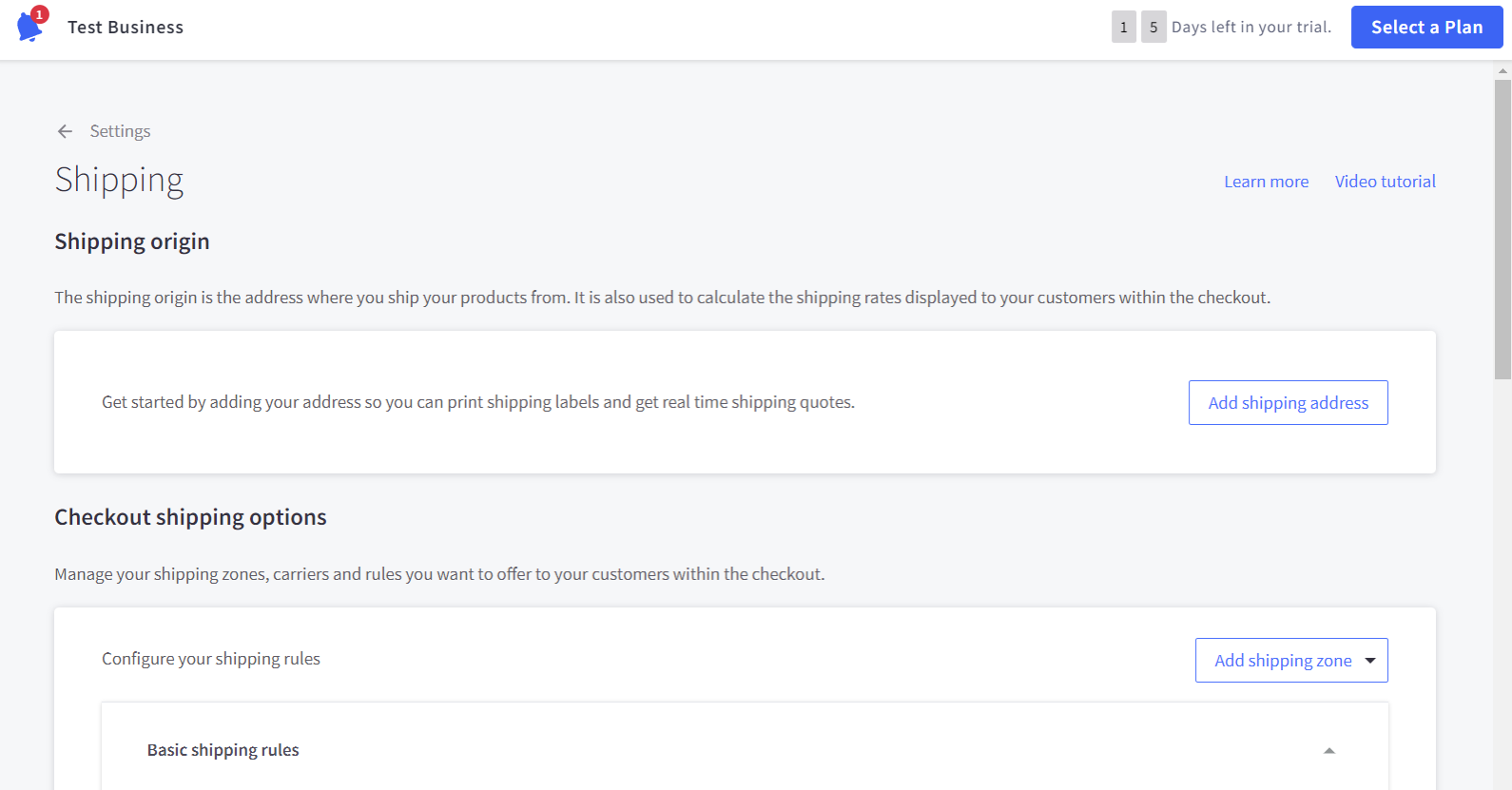
Want to set up payments next? You can either click “Edit payments” on the homepage, or select “Settings” from the left-hand menu and then “Payments”.
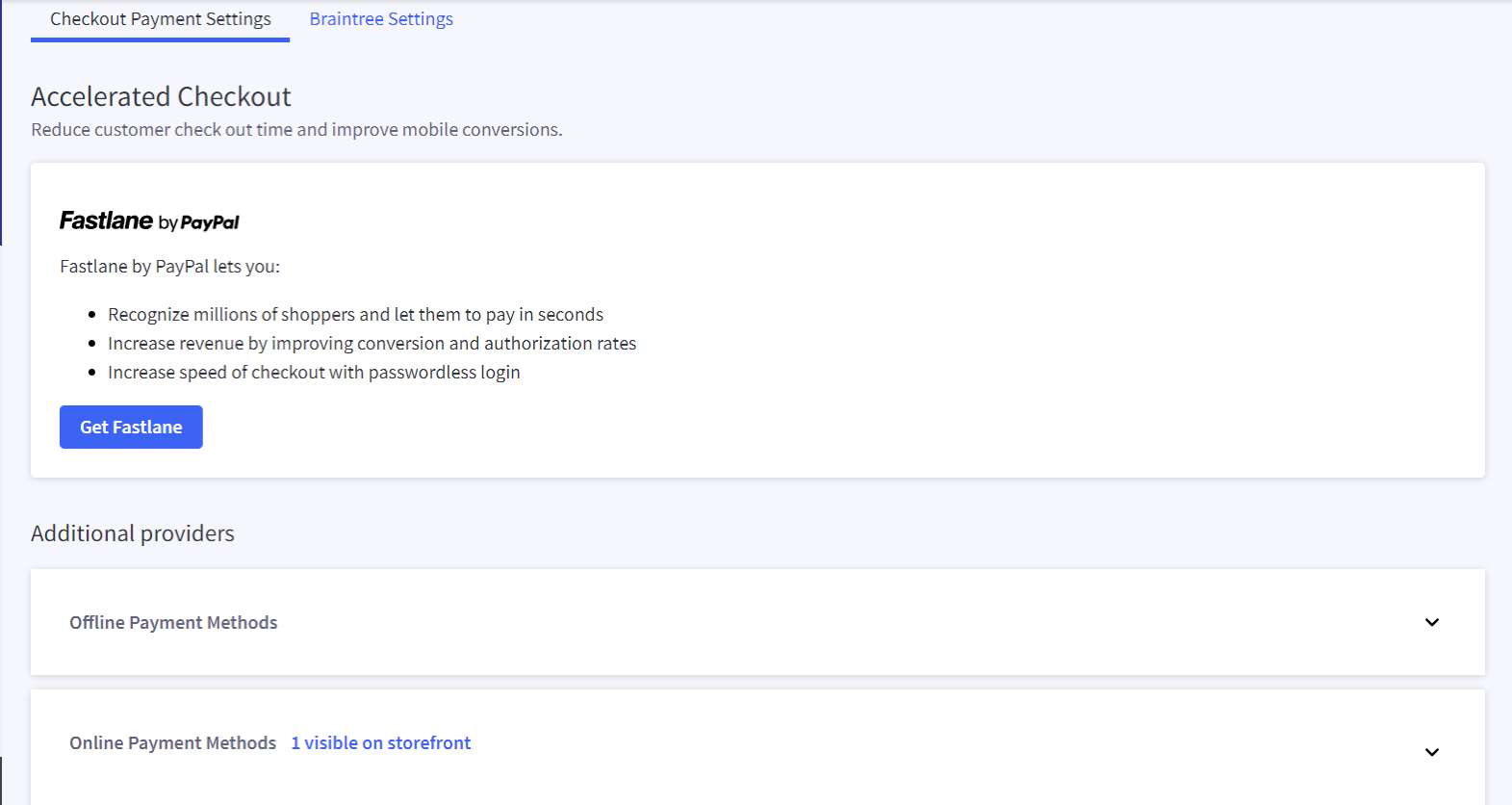
Here you have the tools to add an accelerated checkout, which can boost your conversions, particularly on mobile devices.
There are plenty of additional providers to choose from, including online and offline payment methods, and digital wallets. These include bank deposit, cash on delivery, Stripe, Square, Google Pay, and more. As mentioned, Braintree is set as an online payment method, though you can turn this off, if needed. You can also adjust the Braintree settings from this page.
Adjusting your tax settings is also relatively simple. Again, you can head to the home dashboard and click on “Set up taxes”. Alternatively, you can go into “Settings” and click on “Tax”.
You can use this page to set up your basic tax and store tax settings. You can also install an automated tool for calculating your sales tax.
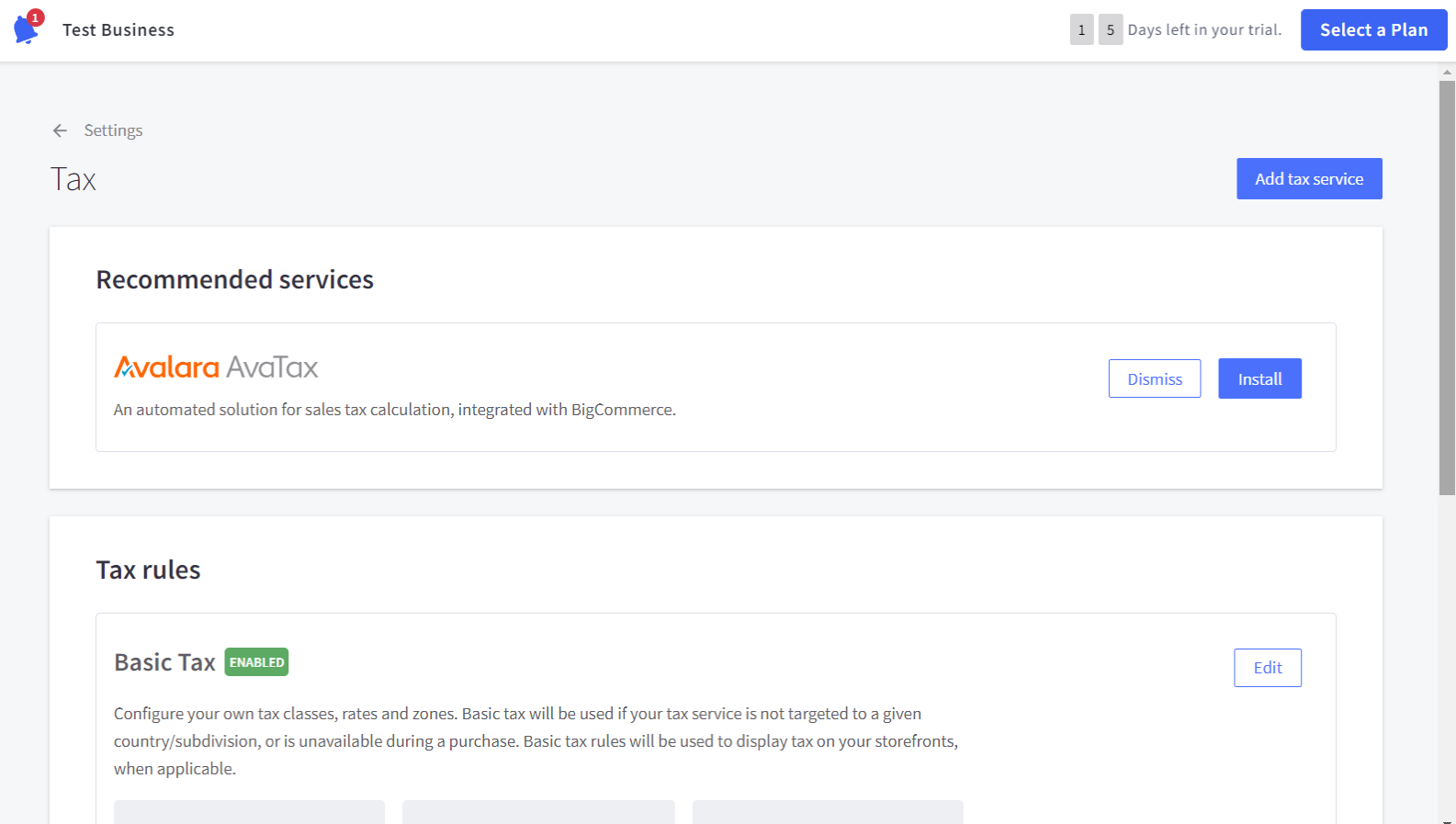
Customizing your store and “About us” page
The dashboard also prompts you to make customizations to your store. From here, you can click on “Customize theme” to choose your theme and add your branding, logo, and more. Alternatively, you can select “Storefront” from the left-hand menu, then “Themes” - and then click on “Customize”.
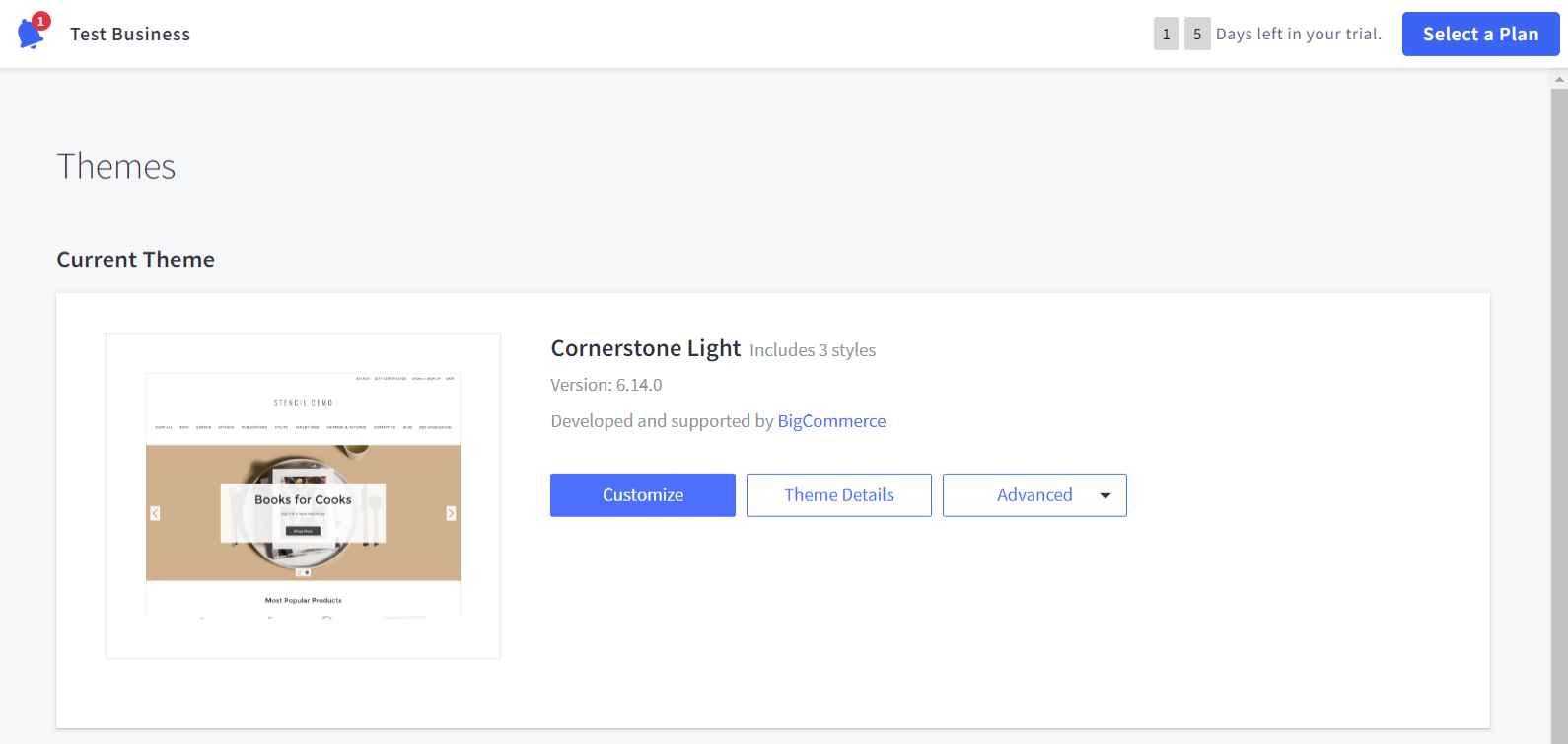
From here, you can access the intuitive drag-and-drop builder. You can add elements to your webpages, including text, images, carousels, videos, products, buttons, and more. At the top left hand of the page, there’s a drop-down menu to select the page you want to edit. You can also choose to create a new page.
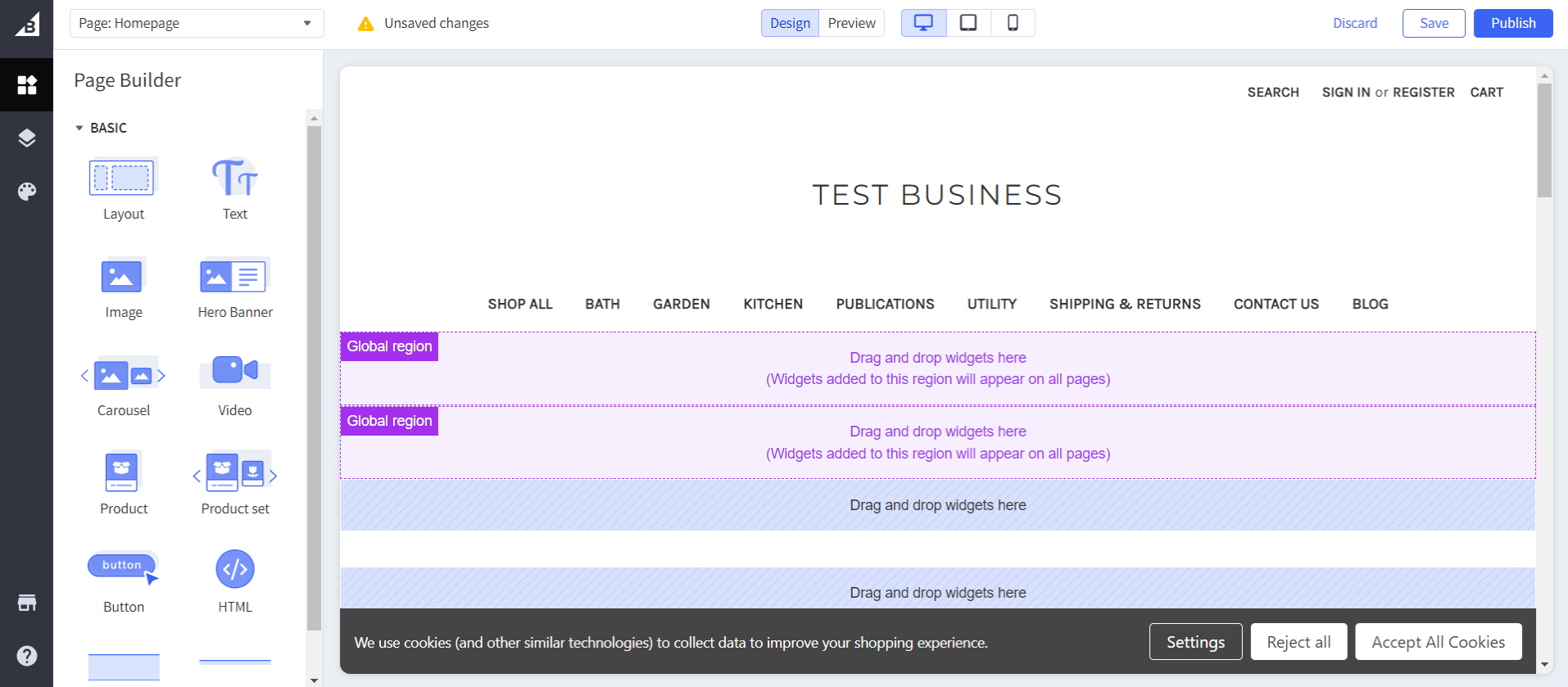
Adding elements to your webpage is very simple. Just drag and drop onto the page. Though, keep in mind that there are some Global Widgets on the homepage, so any content you drag onto these will appear on all pages.
The Product Set element is very useful, as it features several different products, with images and pricing. These can be added in from your product catalog. You can also make adjustments to the elements themselves, including the text alignment and number of products per slide.
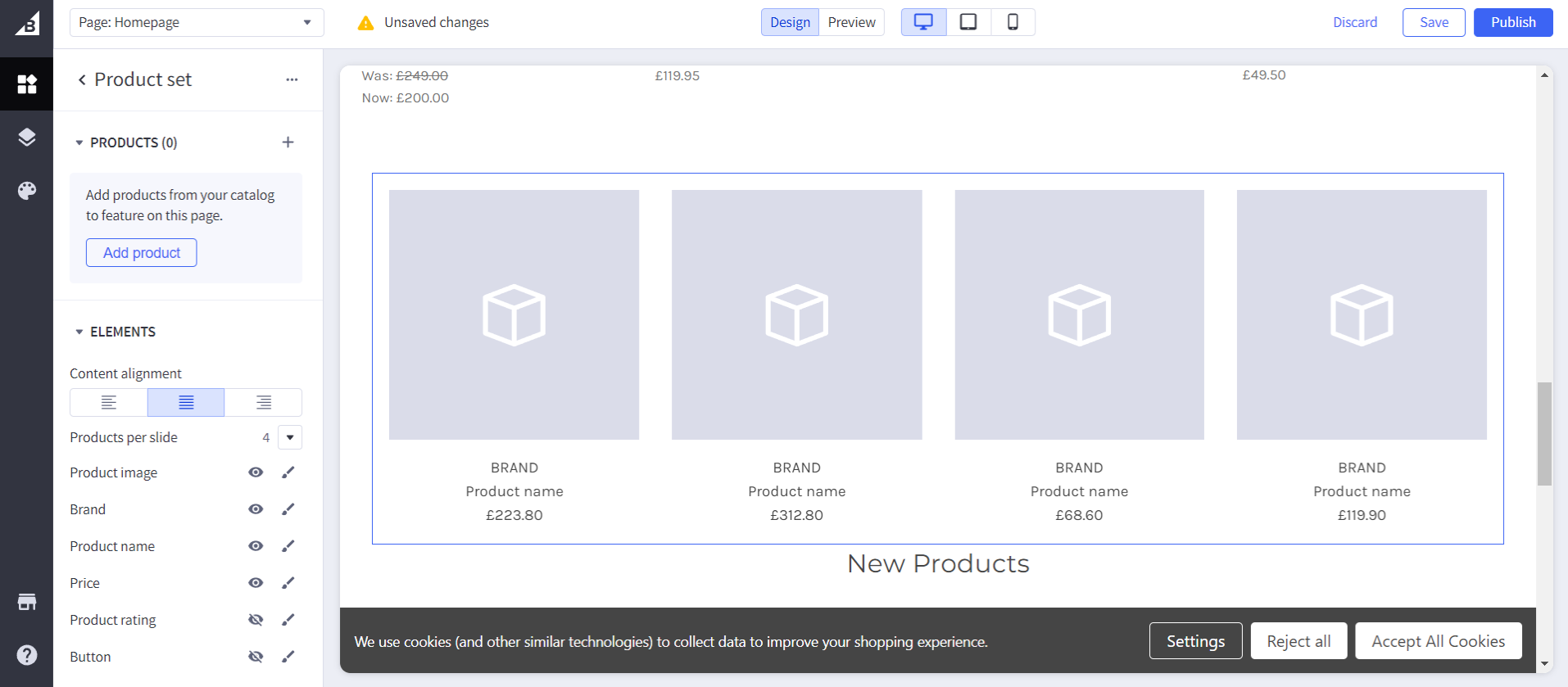
At the top of the page, you can enter “Preview mode”, which shows you what the website will look like when it’s live. You can toggle between desktop, tablet, and mobile views, so you can ensure the design is fully responsive. This gives you a good level of control over the final appearance of your website, so you won’t have any nasty surprises when you go live.
If you’re ready to share the page with the world, click the “Publish” button in the top right corner. You can also “Save” any changes if you’re not ready to go live, and “Discard” if you’re not happy with the changes you’ve made.
You can also easily add an “About us” page by selecting “Customize page” on the dashboard. Alternatively, select “Storefront” from the left-hand menu, then click on “Web Pages”. Here you can adjust “Shipping & Returns” and “Contact Us” pages. You can also add new pages, where needed.
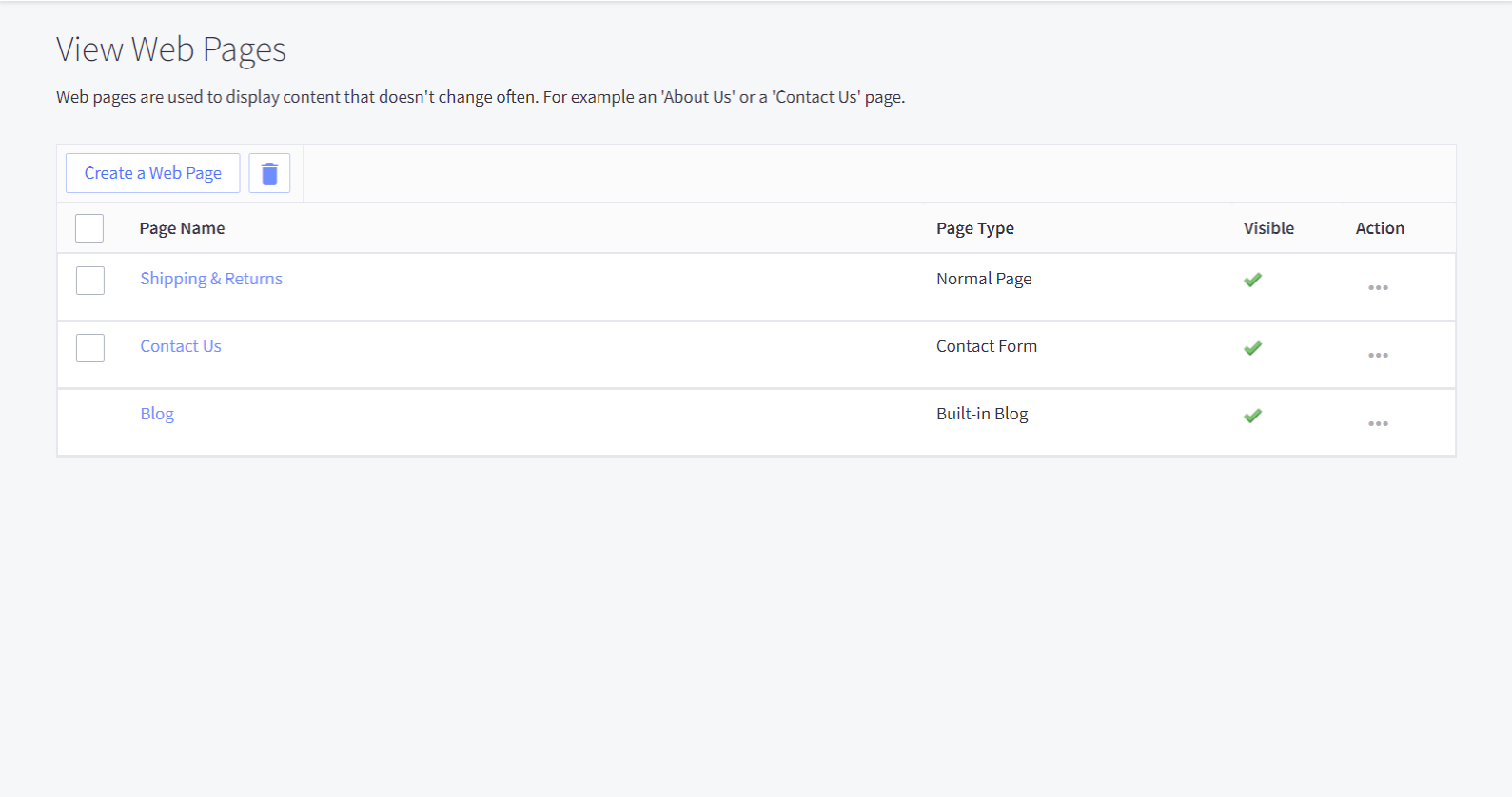
Click on “Create a Web Page”.
On this page is a simple “What You See is What You Get” web page editor. You can use this to add the text and other content to your webpage. There are options to add a parent page, and toggle the webpage onto the navigation menu. There are also advanced options, including for SEO, such as meta description and keywords.
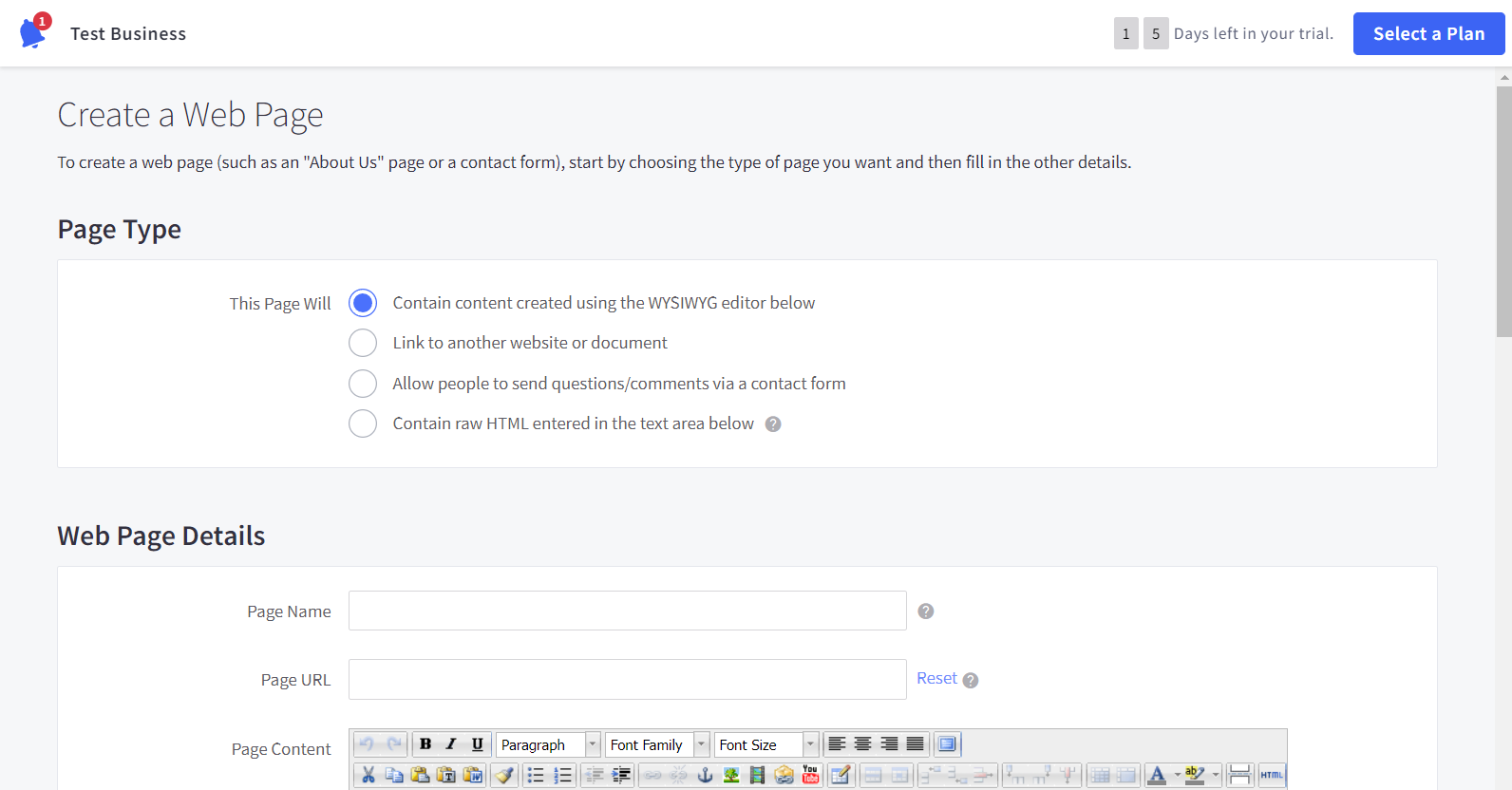
Adding additional channels
If you’d like to connect with other platforms, you can do this through the “Channel Manager” on the left-hand menu. Alternatively, scroll down to the “Channel Manager” section on the homepage, and select “Learn More”. Here you can add new channels, including:
- Additional storefronts (for a fee)
- Marketplace channels, including eBay, Amazon, and Walmart
- Point of sale
- Advertising and social media, including Google Ads and TikTok
- Affiliate and influencer marketing
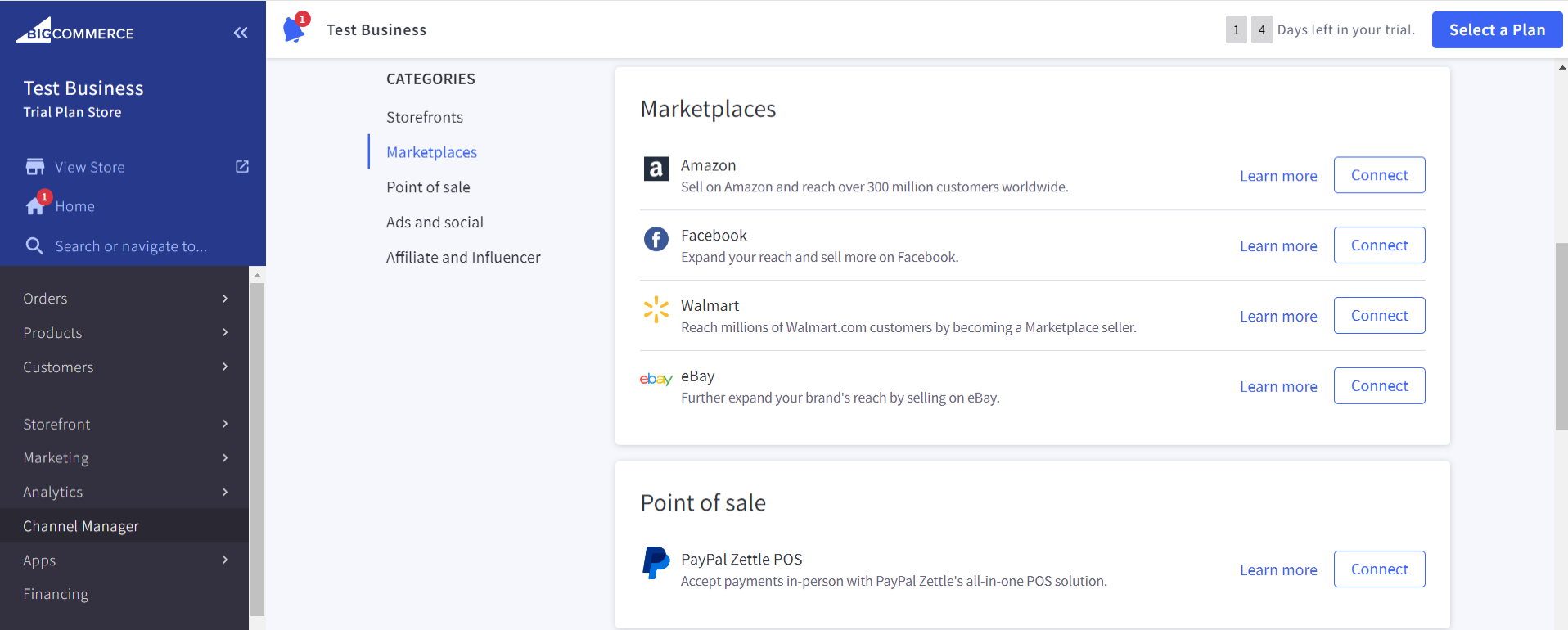
For example, if you want to connect to eBay, just select the “Connect” button. Then, on the next page, choose the app you want to use for the connection. BigCommerce gives you a few options, or you can browse the App Marketplace for other choices.
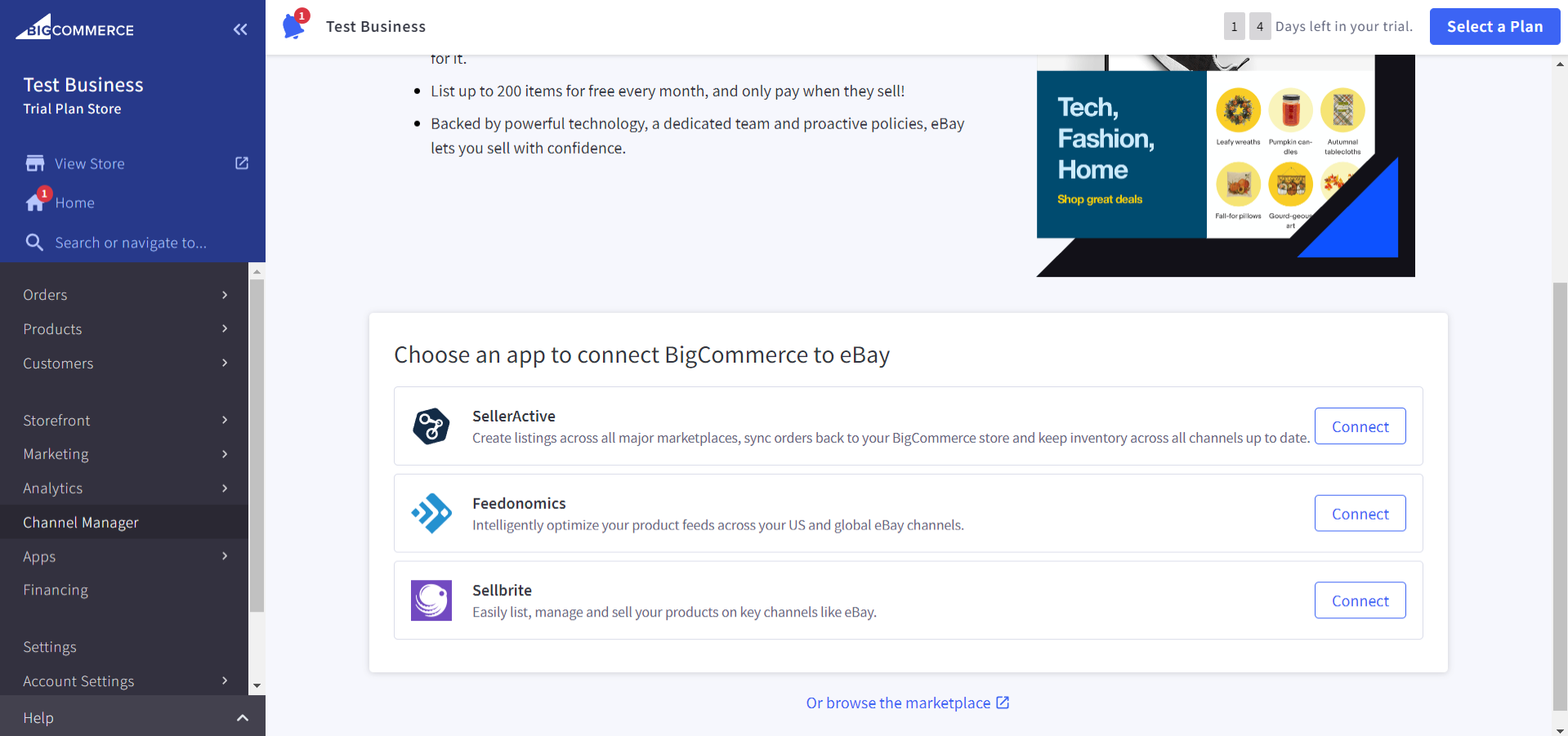
Creating blogs
Every successful ecommerce brand needs a blog. To add one to your BigCommerce store, all you need to do is head to “Storefront” on the left-hand menu. Then, click on “Blog”. Here you can draft, edit, and publish blog posts. To add a new blog post, click on the “+” icon on the left side of the page.
On the “New Blog Post” page, you can add the content for your posts, including the title, author, tags, blog text, and more. There’s also an optional SEO section for adding a meta description and post URL. When your post is complete, click the “Publish” button in the bottom right corner.
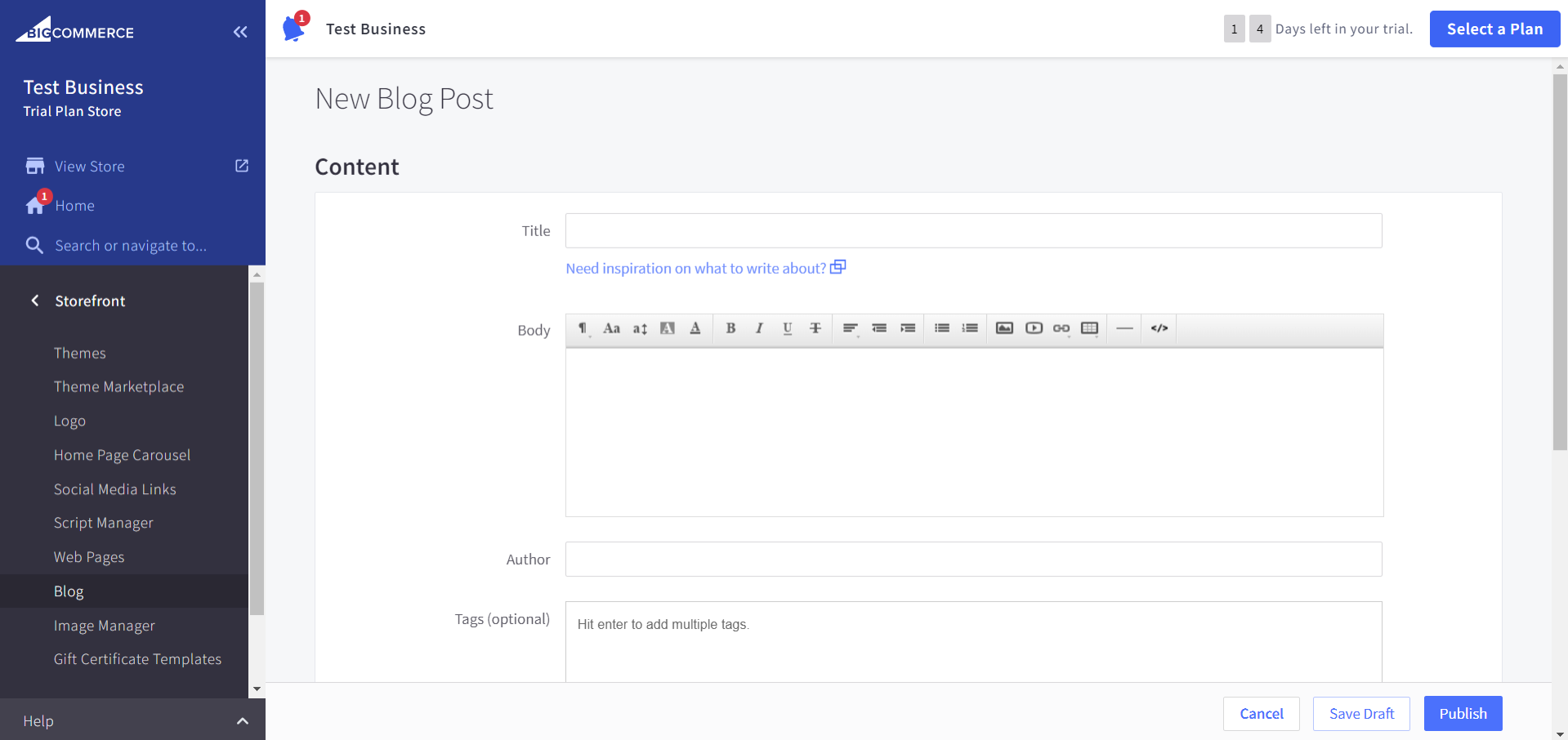
Adding promotions and coupons
Want to offer a discount to big spenders? Or a coupon for loyal customers? To do this, click on “Marketing” on the left-hand menu, then select “Promotions”.
You can either create automatic promotions, which apply automatically when customers access the checkout (providing they meet the promotion’s conditions), or create coupons, which customers enter manually.
To create an automatic promotion, click the blue “+Create” button on the right side of the page. You can choose from the standard and legacy editors. Keep in mind that the standard editor includes some extra features, including the ability to schedule regular promotions to run automatically.
The standard editor offers plenty of options for tailoring your promotion. You can add a name for your promotion, and schedule start and end dates. It’s also easy to target certain sets of customers through targeting rules. For example, you can target by a certain currency, customer group, and/or shipping destination.
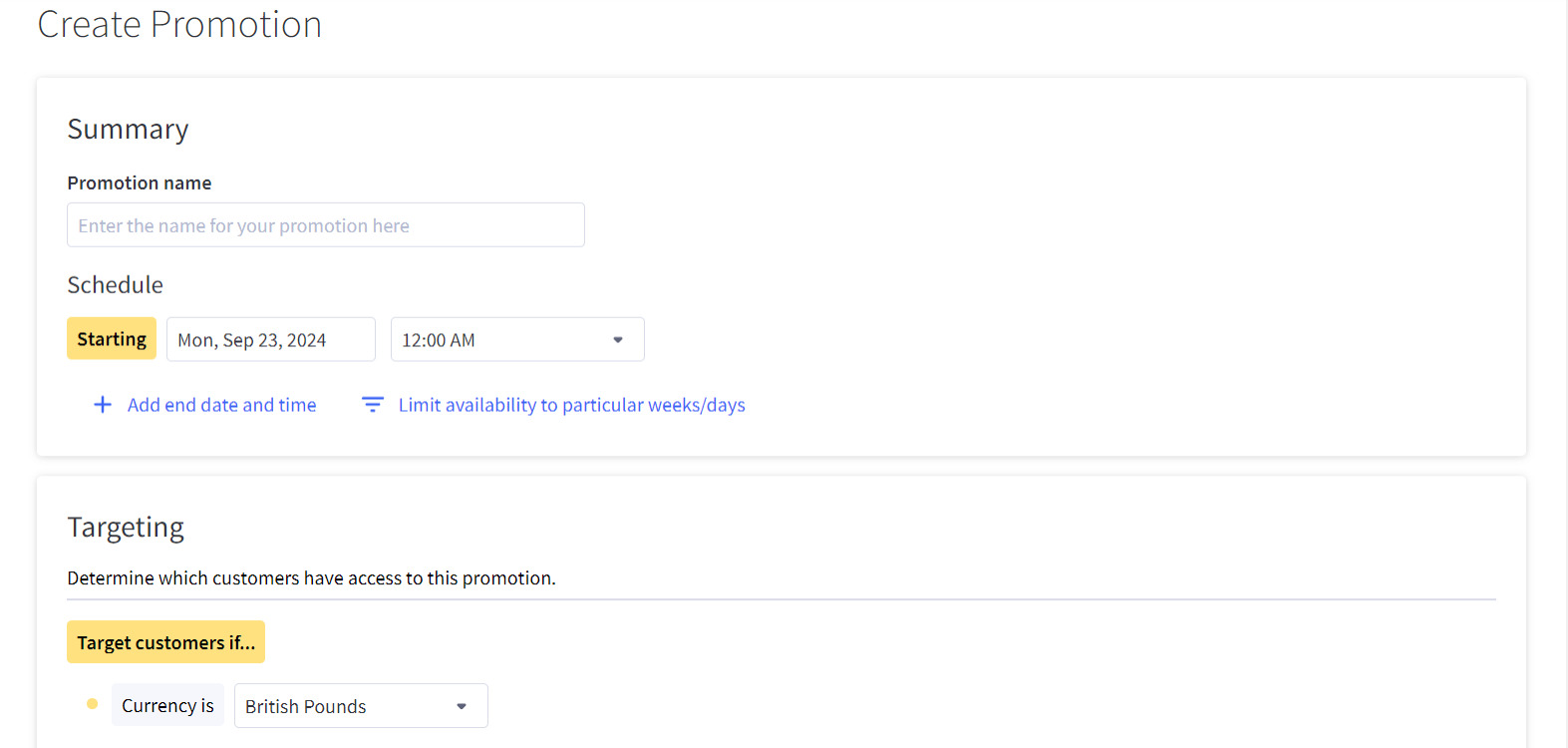
After this, you can add rules, which define the conditions customers must meet to qualify for the promotion. You can create custom rules, or select one of the predefined options, such as “Buy one, get one free”. It’s also possible to set limits on the total usage of the promotion, as well as whether it can be used with other promotions.
When you’re happy with your automated promotion, click the “Create promotion” button at the bottom right of the page.
Similar to automated promotions, you can also schedule, target, and provide rules for coupons. To do this, select the “Coupon” tab from the “Promotions” page, then click the “+Create” button. Again, you can choose between the standard and legacy editors. This will also generate a coupon code for the promotion.
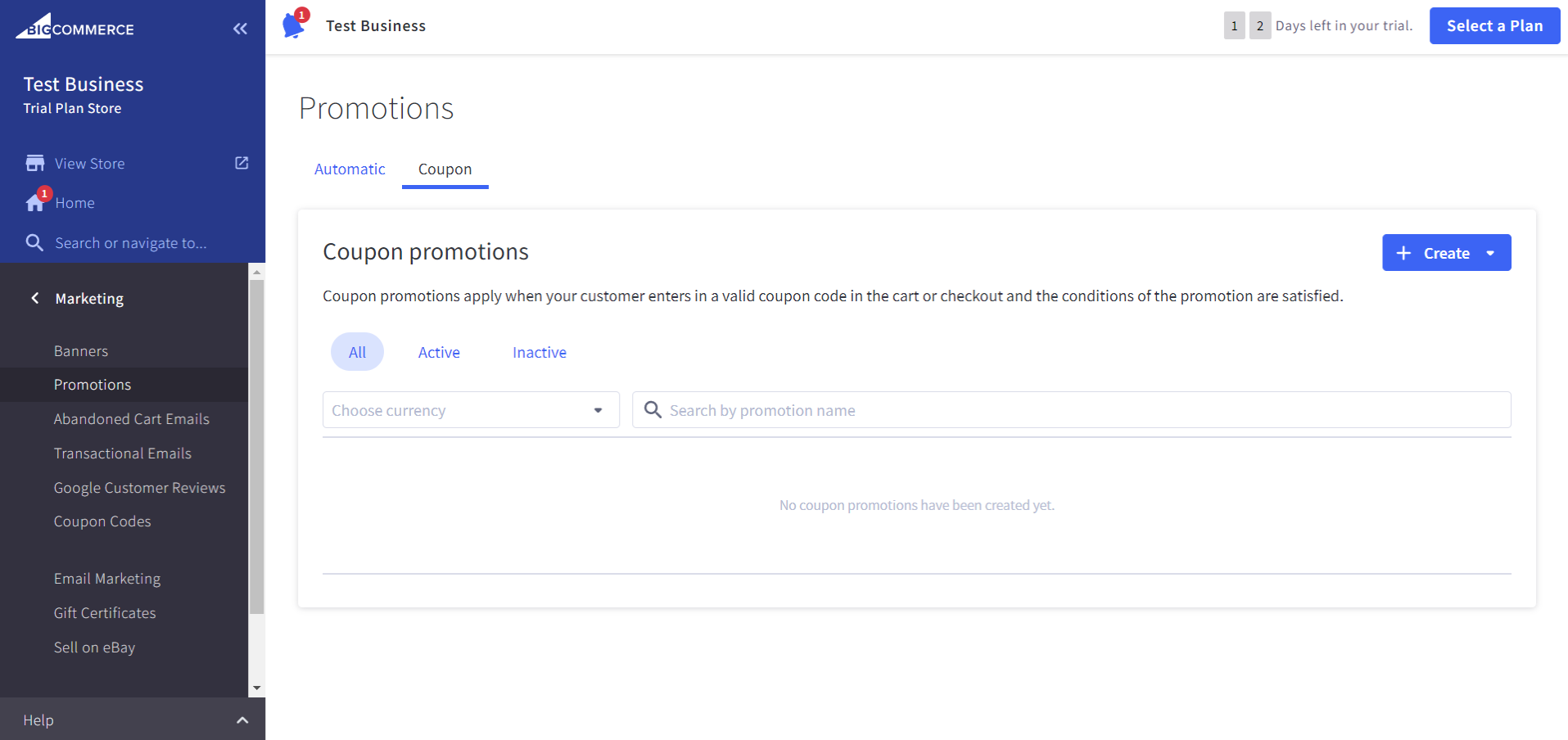
You can also set usage limits per customer for coupon codes, along with a total usage limit. Keep in mind that some features depend on your plan. For example, customers can only use one coupon on an order, unless you’ve upgraded to an Enterprise plan.
Whop - the Ultimate Home for Digital Products
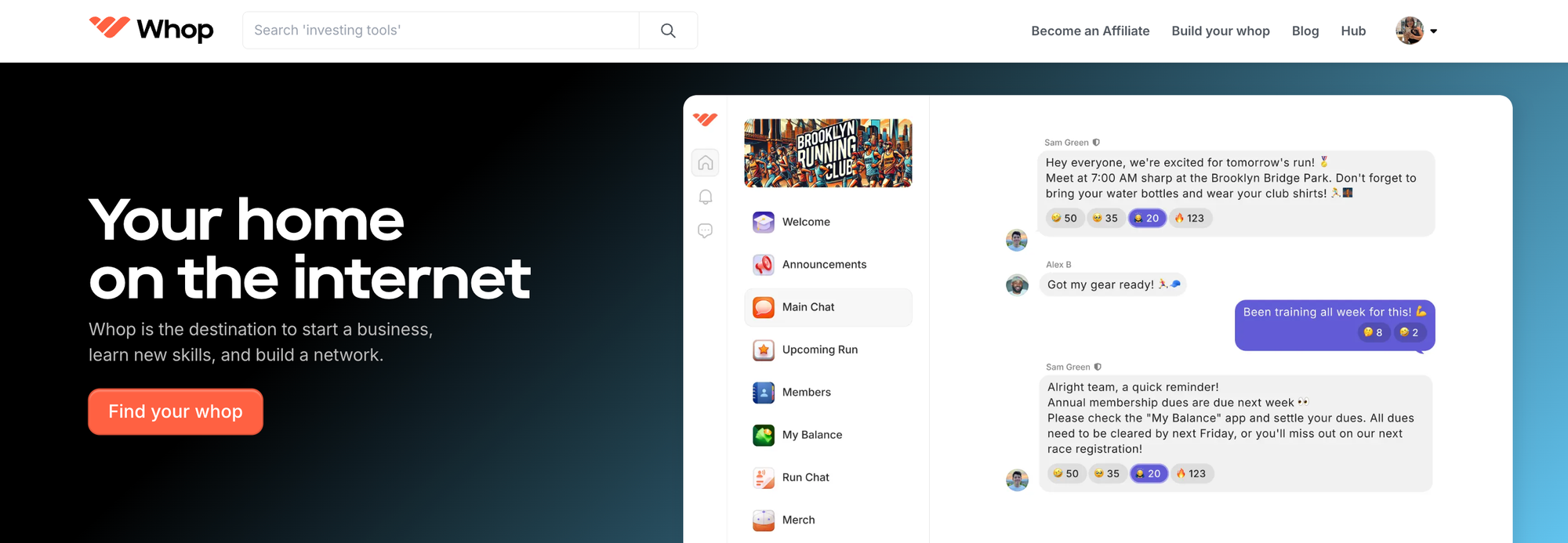
BigCommerce offers a lot of benefits for online entrepreneurs - from its zero additional transaction fees to its comprehensive dashboard. But it’s not without limitations. Many entrepreneurs are building their businesses around digital products and services. Although you can sell digital products on a BigCommerce store, the platform isn’t optimized for this.
As mentioned above, your file upload size is limited to 512 MB, which is very restrictive if you want to sell digital products like ebooks and online courses. While you can use third party tools to transmit your files to customers, this is very clunky and can bring added expenses.
If you’re an online creator looking to build an empire from digital products, it’s better to choose a specialized platform. Whop is a social commerce platform aimed at digital creators. By setting up a whop you can sell eBooks, podcasts, online courses, coaching sessions, and much more. From hosting webinars to creating an online community, you can do it all in one place with Whop - which also takes care of payment processing, customer resolutions, subscription management and product fulfillment.
Plus, there’s no monthly subscription fee to worry about. Whop only charges a minimal 3% transaction fee when you make a sale. That makes Whop the ideal platform for budding entrepreneurs to scale their businesses.
Sounds good? Make a start on your dream business today with Whop. You can be up and running in just a few minutes.